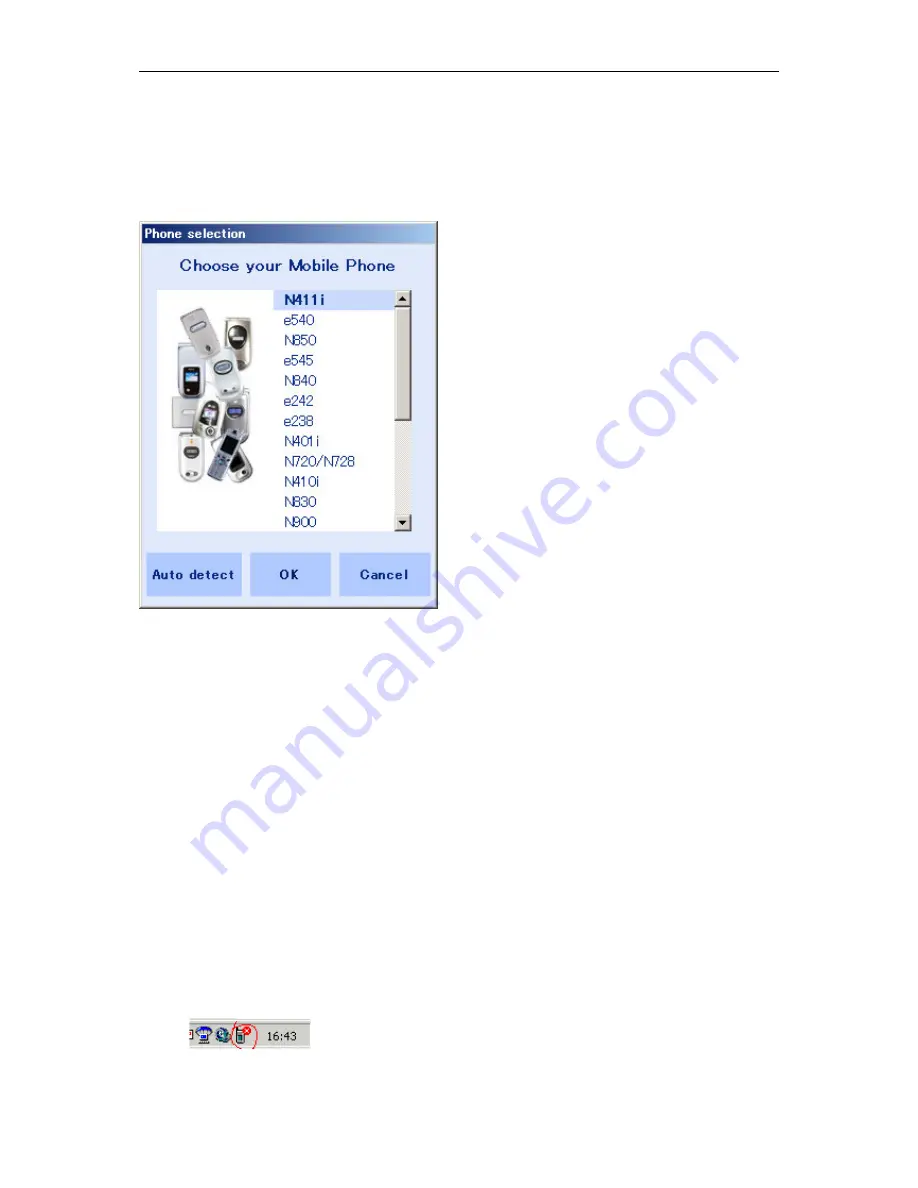
NEC Mobile Suite User Guide for N411i
Rev 1.0 6/May/2005
4.1 Phone Selection
In order to start using the NEC Mobile Suite, the user can double click the
NEC Mobile Suite
icon on
the desktop (if this option was selected during the installation process) or select the item on the Start |
Programs | NEC Mobile Suite | NEC Mobile Suite.
Either way a
Phone Selection
screen will be presented to the user.
The user can then select one of the phones listed and press
[OK]
or press
[Auto detect]
so that the
correct phone can be detected. After that the NEC Mobile Suite application will be loaded.
NOTE:
The
Phone Selection
screen will only be presented automatically the first time the NEC Mobile
Suite application is started after the installation. It can be recalled at any time through the Systray
menu – explained in detail in the next section (4.2).
4.2 The Communication Service - systray icon
The Comms Service icon (located in the tray containing the system clock) will be visible after the NEC
Mobile Suite application is started and it will remain there even if the NEC Mobile Suite application is
closed. It can be closed by right clicking choosing
Exit
.
The icon will look like this:
















































