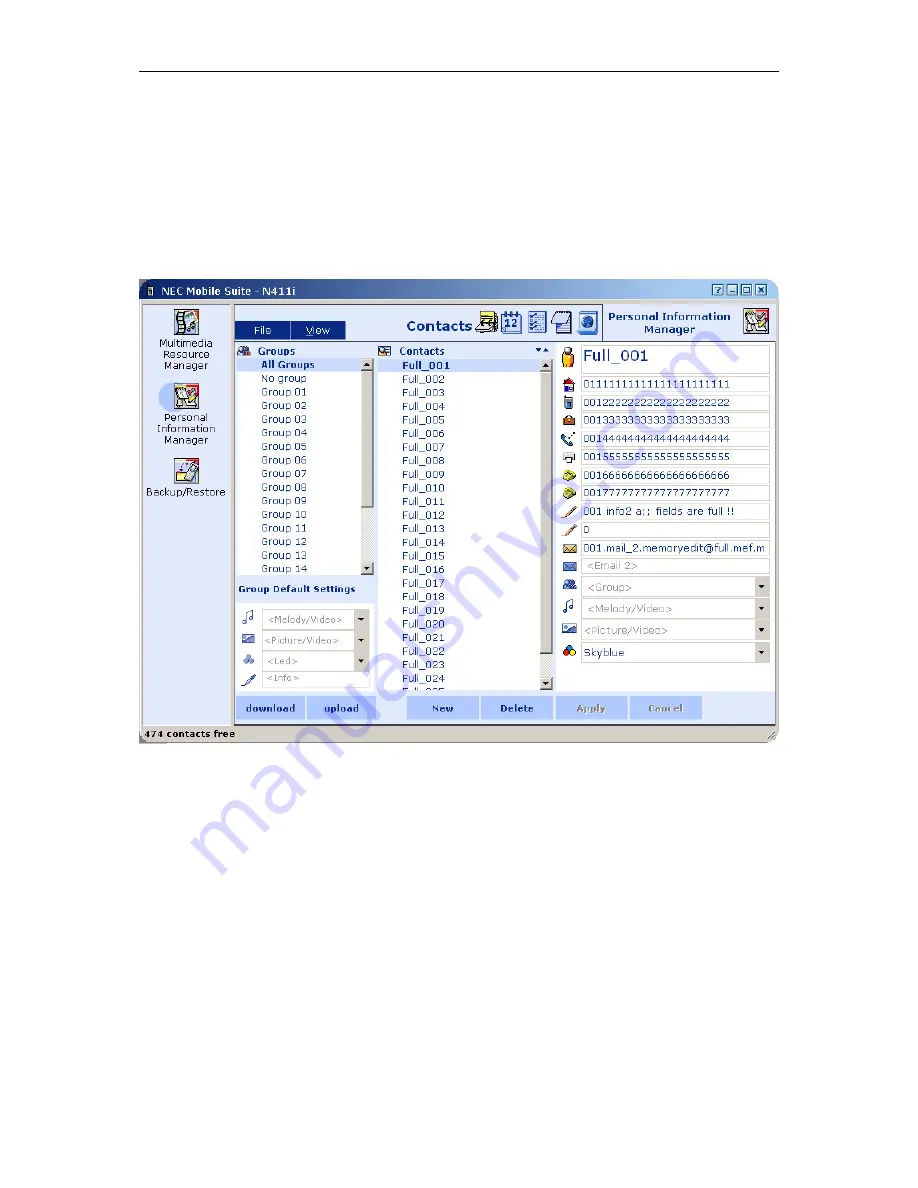
NEC Mobile Suite User Guide for N411i
Rev 1.0 6/May/2005
4.3.3
Personal Information Manager - PIM
The PIM, which can be seen below, manages four or five(depending on the users phone model) types
of data; the phone
Contacts
,
Schedule
,
ToDo
,
Notepad
and
Bookmarks
(not available in all phone
models) and provides the user a way to transfer any of these from the Phone to the PC and vice-versa.
A detailed explanation of how it works, features it provides and how to interpret the environment (the
structure of the application, the purpose of each area, button, etc) will be given now, for each of the
mentioned data types.
4.3.3.1
PIM selection icons
On the top of the PIM window (on the left of the module name) there are three icons,
Contacts
,
Schedule, ToDo, Notepad and Bookmark
. The icon selected will be coloured, and the name will be
displayed on the left of the icons.
4.3.3.1.1 Action buttons
The following buttons are available in all PIM modules:
[download] –
Transfers all data, of the selected data type, from the Phone into PIM.
[upload]
– Transfers all data, of the selected data type, from PIM into the Phone
[new] –
allows the user to create a new contact.
[delete] –
allows the user to delete the selected contact.






























