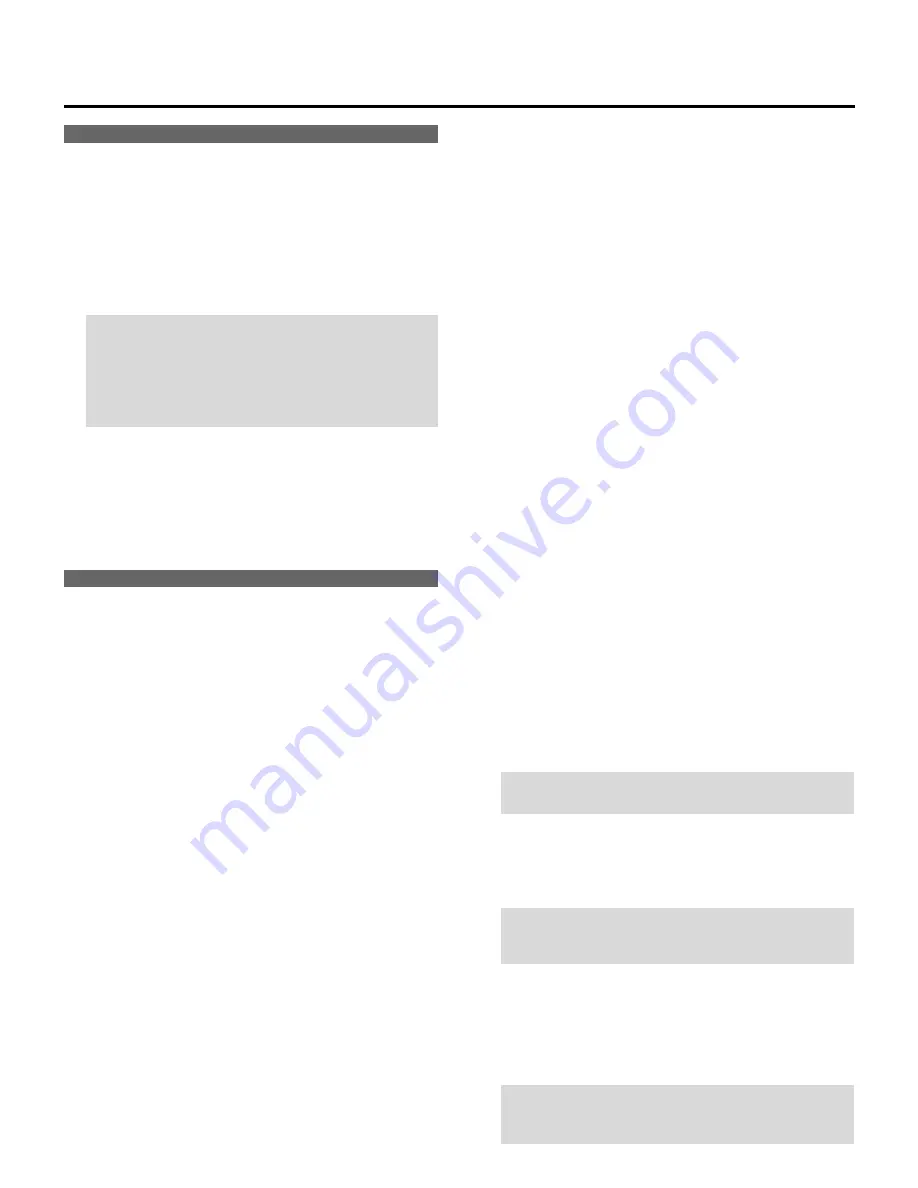
7
0
POWER Button
Turns the projector on or off when the projector is in the
standby condition (Main Power switch must be on and the
STANDBY and the RC READY indicator lit).
A
ACAT OUT Terminal
This is a video output connector for the optional built in
CCD camera. The CCD camera is needed in order to
perform automatic convergence with the optional ACAT
software.
B
R/Cr, G/Y, B/Cb, H H/V and V Input Terminals
(INPUT A)
Connect R,G,B,H (Horizontal sync) and V (Vertical sync)
outputs of the external equipment (such as the Switcher).
If using a component with a combined sync (SYNC)
output,connect it to the H/V terminal. When using
luminance and color-difference signals of HDTV and
DVD, connect a Pr/Cr to the R, a Y to the G and a Pb/Cb
to the B input of the projector.
C
S-VIDEO Input Terminal
(INPUT A)
Connect to the S-video output of the external equipment
such as a VCR with an S-video output.This terminal
allows switching between S2 and S1 VIDEO input modes.
D
VIDEO Input Terminal
(INPUT A)
Connect to the video output of the external equipment
such as a VCR or laser disk player.
E
OPTION Terminal
For system expansion such as PC-control.
F
REMOTE 1 Terminal
This terminal allows external control of the projector from
either the Switcher or from an external control.When the
Switcher is used,connect to the REMOTE 1 terminal on
the back of the Switcher.
NOTE: The ISS-6020/ISS-6020G Switcher is compatible
with this projector.
G
REMOTE 2 Terminal
IN: for the supplied service remote control.
OUT: connect to a second projector’s IN terminal to relay
the input at the IN terminal.
NOTE: The wireless control does not work when the plug
of the supplied remote cable is inserted into the RE-
MOTE 2 IN terminal.
H
INPUT B
Slot for adding optional RGB or video input cards.
I
INPUT C
Slot for adding optional RGB or video input cards.
NOTE: The optional RGB INPUT and VIDEO INPUT
modules can be installed in the INPUT B and INPUT C
slots.
Front Panel
1
Power Switch (Main power)
To turn on the main power to the projector press the
switch to the ON position (
I
). The STANDBY and the RC
READY indicator will light.
In this condition you can start up the projector by pressing
the POWER ON button on the remote control or the
POWER button on the rear panel.
Press to the OFF position (0) to turn the main power off.
NOTE: When turning off the main power,first return the
projector to the standby condition by pressing the
POWER OFF button on the remote control or the POWER
button on the rear panel and then turn off the main
POWER switch.These procedures are necssary to
protect your projector and the connected equipment.
2
AC INPUT
Connect the supplied power cord here.
3
Remote Sensor
Receives the signal from the supplied remote control
when used in the wireless mode.
Rear Panel
4
Remote Sensor
Receives the signal from the supplied remote control
when used in the wireless mode.
5
POWER Indicator
Lights up when the projector is turned on.
6
STANDBY Indicator
Lights up when the projector’s main POWER switch is on.
Flashes when the projector is not connected with the
Switcher correctly or when the Switcher is turned off.
7
RC READY Indicator
Lights up when the projector's main POWER switch is on.
Flashes when the projector receives a signal from the
remate control.
8
Two Digit Display
INDICATOR:
Displays projector error codes.(“00” in normal operation)
ON/OFF Switch:
Turns the INDICATOR on or off.
9
INPUT SELECT Buttons
INPUT: press to display the INPUT SELECT screen.
SELECT: press to select an input by highlighting the
input terminal.
ENTER: press to execute selection and to switch input.
PART NAMES AND FUNCTIONS








































