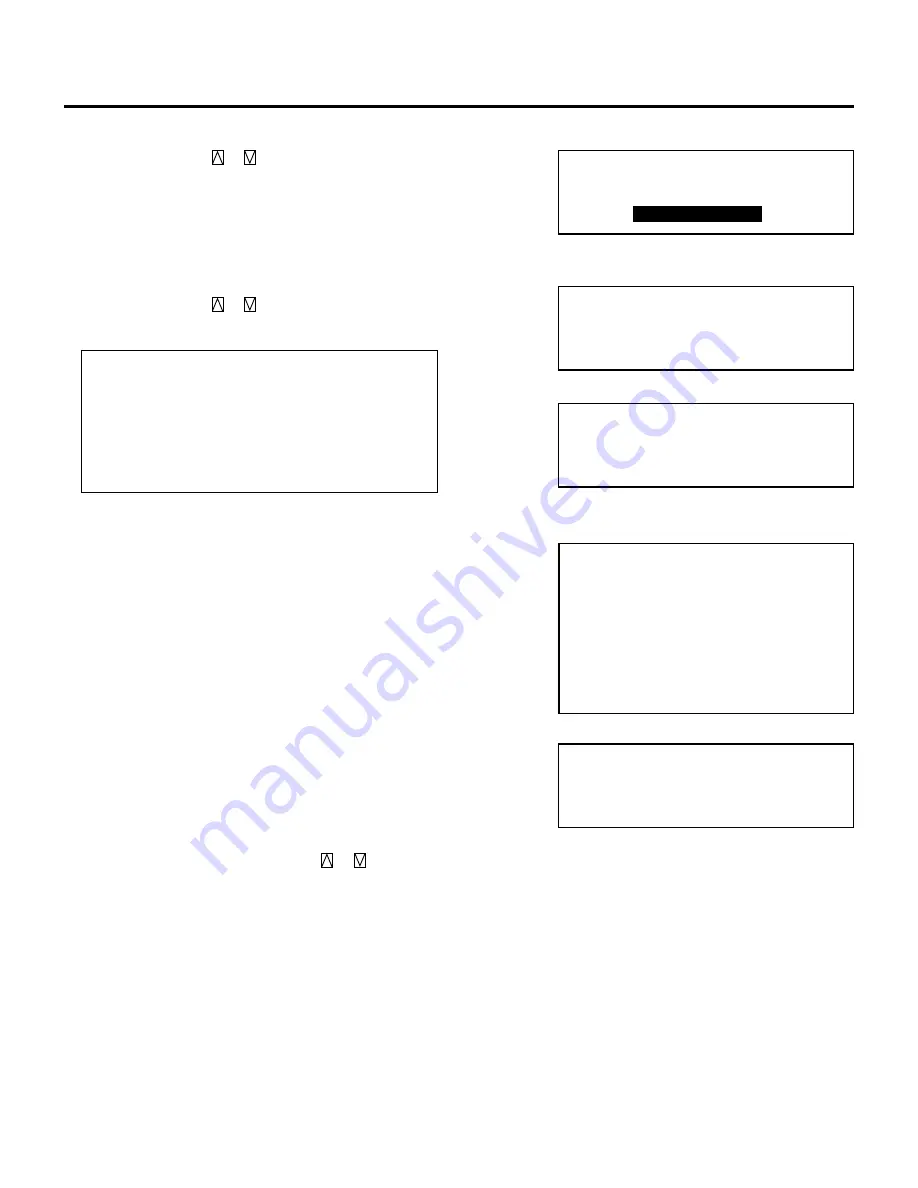
32
■
Setting SLEEP TIMER
1) Use the CURSOR
or
button to highlight the “2/
SLEEP TIMER” and press ENTER to display the
“SLEEP TIMER” menu. You can also select the
“SLEEP TIMER” menu directly by pressing the INPUT
“2” or by holding down CTL and pressing POWER
OFF on the remote control.
2) Use the CURSOR
or
button to select the time
between 30 minutes and 2 hours in 30 minutes.
Items to select
•
–
:-- ------------ Does not use SLEEP TIMER
• 0:30 ----------- 30 minutes
• 1:00 ----------- 1 hour
• 1:30 ----------- 1 and half an hour
• 2:00 ----------- 2 hours
3) Select the desired time and press ENTER.
• The “SLEEP” display appears on the top left of the
screen.
• W h e n t h e S L E E P T I M E R i s s e t , t h e “ T H E
PROJECTOR WILL TURN OFF SOON” display ap-
pears three minutes before turning off.
4) To refer the remaining time, select the “2/SLEEP
TIMER” in the “TIMER” menu and press ENTER to
display the SLEEP TIMER screen. This indicates the
remaining time.
• You can also display the remaining time by holding
down CTL and pressing POWER OFF on the remote
control.
• To change the setting time, repeat the step 2).
5) To cancel the setting sleep time, select the “2/SLEEP
TIMER” in the “TIMER” menu and press ENTER to
display the SLEEP TIMER screen. This indicates the
remaining time. Use the CURSOR
or
button to
clear the settings. The display changes to “
–
:--”. Then
press ENTER.
• The “SLEEP” display disappears on the top left of the
screen.
• You can also cancel the time by holding down CTL
and pressing POWER OFF on the remote control.
4
To return to the source screen, press the END button
while the TIMER menu is displayed.
• Wherever the END button is pressed, the screen
changes in this order:
“TIMER” menu
→
“OPERATE”menu
→
source screen
-TIMER-
1/ ON/OFF TIMER
2/ SLEEP TIMER
MON 01/16/95
12:00:00
SLEEP
SLEEP
TIMER
–:48
SLEEP
TIMER
1:30
SLEEP
TIMER
–:--
BASIC OPERATION







































