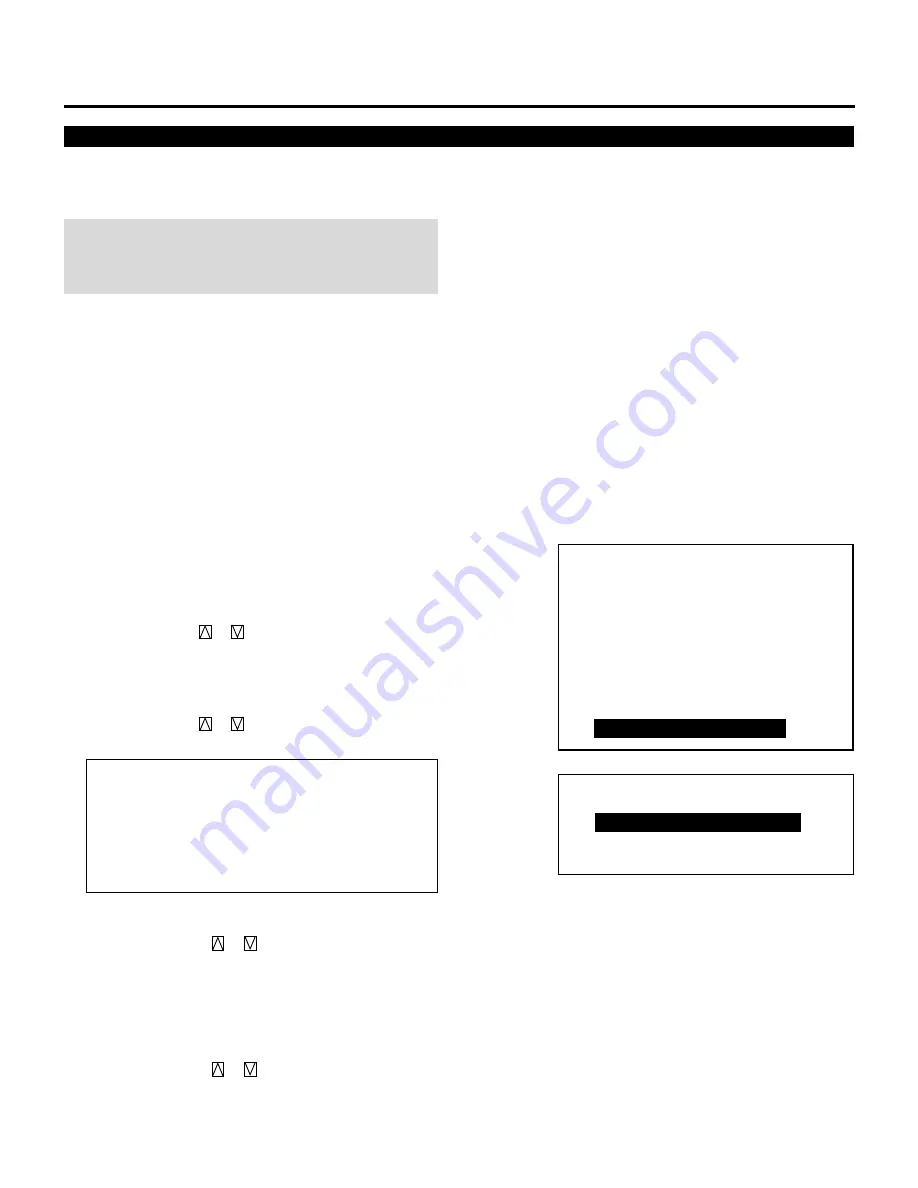
29
BASIC OPERATION
- O P E R A T E -
1 / P I C T U R E
2 / P O S I T I O N
3 / S O U N D
4 / I N P U T S E L E C T
5 / S O U R C E I N F O
6 / S T A T I C
7 / C L O S E D C A P T I O N
8 / T I M E R
Your projector can be programmed to turn on or off automati-
cally at a specified time. The two timer functions are avail-
able: ON/OFF TIMER and SLEEP TIMER.
NOTE:
When the ON TIMER is set and the projector is in standby,
the two digit indicator flashes “00” to indicate that the ON
TIMER is active.
Proceed as follows:
• Before setting ON/OFF TIMER, make sure that the DATE,
TIME PRESET feature is set.
• Even after setting ON/OFF TIMER, turning the projector
on or off with the remote control is possible.
• This timer setting is defeated when the projector carries out
a Sequencer program. See “Auto Sequence Setting” in Set-
Up manual for more information.
• There are two time display formats: 24-hour or AM/PM
format. You can set either format in the “DATE TIME
DISPLAY” of the OPTION menu See “Various Settings-
Setting DATE, TIME DISPLAY Setting” in the Set-Up
manual.
1
Press the OPERATE button.
• The “OPERATE” menu is displayed.
2
Use the CURSOR
or
button to highlight the “8/
TIMER” item and then press ENTER to display the
“TIMER” menu. You can also select the “TIMER” menu
directly by pressing the INPUT “8” button.
3
Use the CURSOR
or
button to select “ON/OFF
TIMER” or “SLEEP TIMER”.
Items to select
• ON/OFF TIMER .... Programs to turn on or off the
power at a predetermined time.
• SLEEP TIMER ...... Programs to turn off the power at a
predetermined time, up to two hours
later in 30-minute increments.
■
Setting ON/OFF TIMER
1) Use the CURSOR
or
button to select “ON/OFF
TIMER” and press ENTER to display the “ON/OFF
TIMER” menu. You can also select the “ON/OFF
TIMER” menu directly by pressing the INPUT “1”, or
by holding down CTL and pressing POWER ON on the
remote control.
2) Use the CURSOR
or
button to highlight the
program number and press ENTER to display the
selected “PROGRAM” screen. You can also select the
“PROGRAM” screen by INPUT”1" through “8” button.
Setting Timer
- TIMER-
1 / O N / O F F T I M E R
2 / S L E E P T I M E R
























