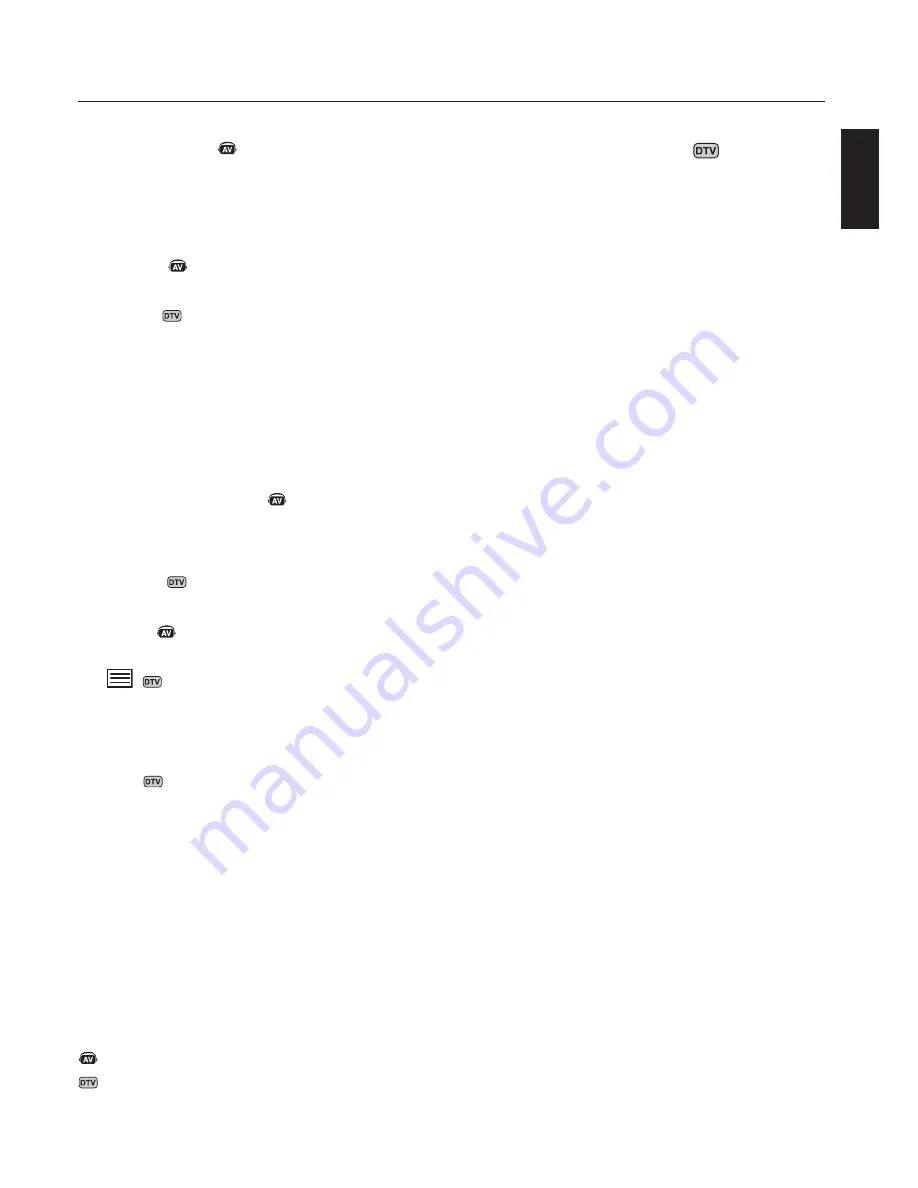
English
English-13
15) AUDIO INPUT
Select the Audio source.
NOTE: It is possible to play audio from a source that is
different from the video source. When setting parental
controls for video, be aware that this content is not
filtered.
16) SOUND
Artificial surround sound.
17) ENTER
Go to channel selected.
18) MENU
Turns ON/OFF menu mode.
19) SET
Makes selection.
20) - , +
Increases or decreases adjustment.
Moves the PIP sub-picture.
21) EXIT
Goes to previous menu.
22) Channel
Go up or down channel selections.
23) MUTE
Mutes audio output.
24)
Activates closed captioning.
25) SLEEP
Sleep timer.
26) MTS
Multi-track sound.
27) TRANSPARENCY button*
Determines the level of OSD transparency.
28) INPUT button*
Cycles through available inputs.
*: The product you purchased may not have this feature.
Changing the channel
Both Analog and Digital channels are available using this
tuner. In addition to the CH+ and CH- buttons channels
can be changed in the following method.
Tuning Analog Channels
Input the desired channel number using the keypad, then
press [SET] or [ENT] to immediately tune to the new
channel. If the number is input and [SET] or [ENT] is not
pushed, after a few seconds the channel will be changed.
For example to tune to channel 5, press [5] then press
[SET] or [ENT].
Tuning Digital Channels
To tune in to a digital sub-channel enter the number of the
main channel, then a dash followed by the number of the
sub-channel. For example to tune to digital channel 5-1,
press [5] then [–] then [1]. Press [SET] or [ENT] to tune.
Part Names and Functions
- continued
Denotes AV unit function. All AV functions are enabled with the AV
unit is installed. Not all models have the AV unit installed.
Denotes Digital Tuner function. All DTV and AV functions are
enabled when the DTV unit is installed. Not all models will have
the digital tuner installed.
Summary of Contents for MultiSync LCD4020
Page 1: ...MultiSync LCD4020 LCD4620 User s Manual ...
Page 2: ......
Page 3: ...English Français Español English Français Español ...
Page 4: ......
















































