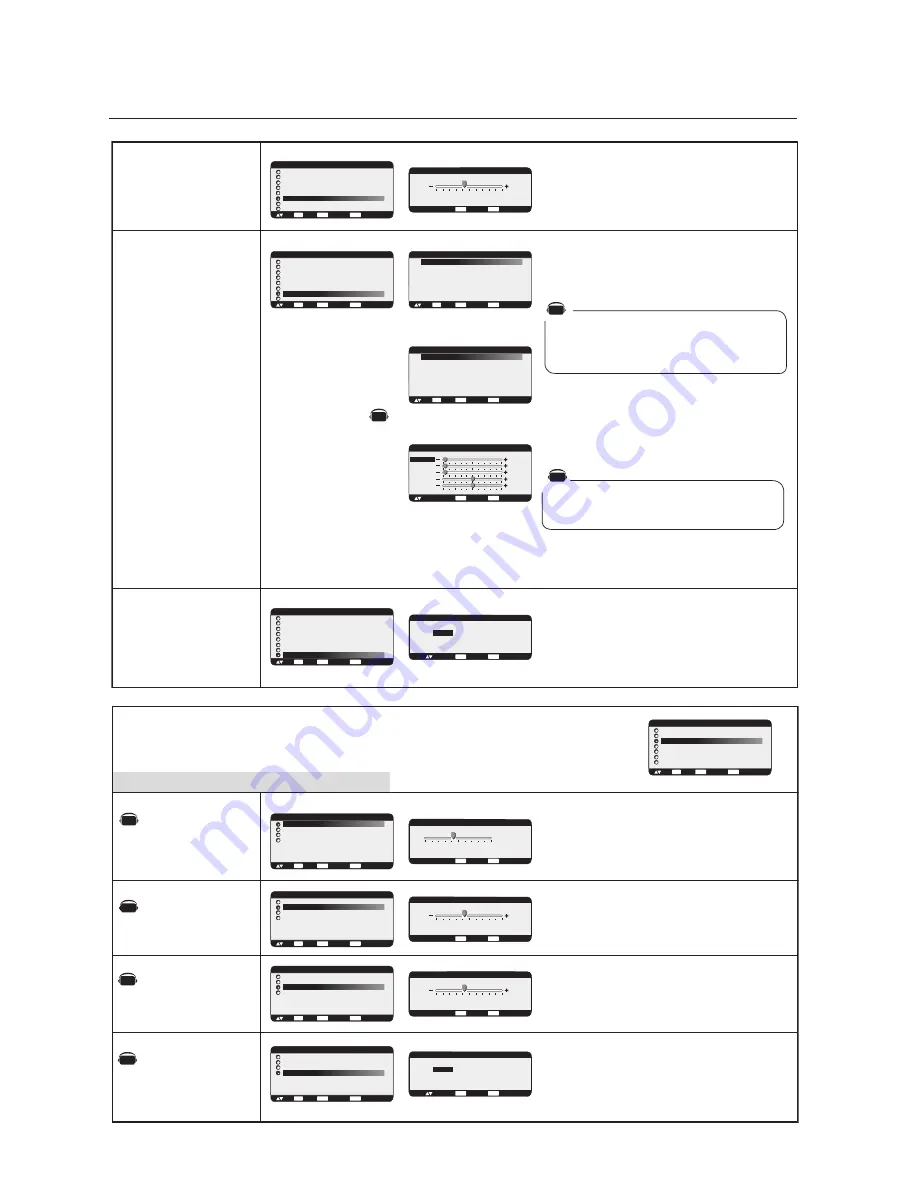
English-22
V RESOLUTION
ZOOM MODE
SCREEN RESET
Adjusts the vertical size by increasing or decreasing
the setting.
Press + button to expand the height of the image on
the screen.
Press - button to narrow the height of the image on the
screen.
Selecting Screen reset allows you to reset all OSM
settings within SCREEN menu.
Select "YES" and press "SET" button to restore the
factory preset data.
Press "EXIT" button to cancel. Press "EXIT" again to
return the previous menu.
*:INPUT RGB1/2/3 only
*:INPUT DVD/HD, VIDEO only
Selects the screen zoom mode. "ZOOM" mode can
be selected pressing the "SIZE" button on the remote
control.
When you select the "CUSTOM" setting, you will be
able to set custom horizontal and vertical size.
When you select the "16:9" setting, the screen will
stretch 4:3 to 16:9 and then you will be able to
adjust optional horizontal and vertical size.
(INPUT DVD/HD, VIDEO only)
Press "SET" button to show the control menu as
follows,
Increase or decrease "ZOOM" slider to adjust the
whole size. Adjust horizontal size with H ZOOM and
vertical size with V ZOOM. Increase or decrease "H
POS" and "V POS" to adjust the picture position.
Selecting "OFF" will display the image in a 1 by
1pixel format. (If the input resolution is higher than a
1366 x 768 resolution, the image will be scaled
down to fit the screen.)
Selecting Audio reset allows you to reset all OSM
settings fwithin Audio menu.
Select "YES" and press "SET" button to restore the
factory preset.
Press "EXIT" button to cancel. Press "EXIT" again to
return the previous menu.
BALANCE
TREBLE
BASS
AUDIO RESET
Sub-Menu
Main-Menu
Adjusts the high frequency sound.
Press + button to increase TREBLE sound.
Press - button to decrease TREBLE sound.
Asjusts the low frequency sound.
Press + button to increase BASS sound.
Press - button to decrease BASS sound.
AUDIO
Adjusts the balance of stereo sound.
Press + button to move the stereo sound image to right.
Sound of the left side will be quieter.
Press - button to move the stereo sound image to left.
Sound of the right side will be quieter.
SCREEN
H POSITION
V POSITION
CLOCK
CLOCK PHASE
H RESOLUTION
V RESOLUTION
ZOOM MODE
SCREEN RESET
:SEL
SET
:NEXT
EXIT
:RETURN
MENU
:EXIT MENU
+ -:ADJ
EXIT
:RETURN
MENU
:EXIT MENU
768
V RESOLUTION
SCREEN
H POSITION
V POSITION
CLOCK
CLOCK PHASE
H RESOLUTION
V RESOLUTION
ZOOM MODE
SCREEN RESET
:SEL
SET
:NEXT
EXIT
:RETURN
MENU
:EXIT MENU
ZOOM MODE
CUSTOM
OFF
:SEL
SET
:NEXT
EXIT
:RETURN
MENU
:EXIT MENU
ZOOM MODE
CUSTOM
16:9
14:9
DYNAMIC
OFF
:SEL
SET
:NEXT
EXIT
:RETURN
MENU
:EXIT MENU
CUSTOM
:SEL
+ - :ADJ
EXIT
:RETURN
MENU
:EXIT MENU
X 1.00
X 1.00
X 1.00
0%
0%
ZOOM
H ZOOM
V ZOOM
H POS
V POS
SCREEN
H POSITION
V POSITION
CLOCK
CLOCK PHASE
H RESOLUTION
V RESOLUTION
ZOOM MODE
SCREEN RESET
:SEL
SET
:NEXT
EXIT
:RETURN
MENU
:EXIT MENU
AUDIO
BALANCE
TREBLE
BASS
AUDIO RESET
:SEL
SET
:NEXT
EXIT
:RETURN
MENU
:EXIT MENU
MAIN MENU
PICTURE
SCREEN
AUDIO
PIP
CONFIGURATION 1
CONFIGURATION 2
ADVANCED OPTION
:SEL
SET
:NEXT
EXIT
:RETURN
MENU
:EXIT MENU
AUDIO
BALANCE
TREBLE
BASS
AUDIO RESET
:SEL
SET
:NEXT
EXIT
:RETURN
MENU
:EXIT MENU
+ -:ADJ
EXIT
:RETURN
MENU
:EXIT MENU
R CENTER
BALANCE
L
AUDIO
BALANCE
TREBLE
BASS
AUDIO RESET
:SEL
SET
:NEXT
EXIT
:RETURN
MENU
:EXIT MENU
+ -:ADJ
EXIT
:RETURN
MENU
:EXIT MENU
0
TREBLE
AUDIO
BALANCE
TREBLE
BASS
AUDIO RESET
:SEL
SET
:NEXT
EXIT
:RETURN
MENU
:EXIT MENU
+ -:ADJ
EXIT
:RETURN
MENU
:EXIT MENU
0
BASS
SCREEN RESET
EXIT
:RETURN
MENU
:EXIT MENU
NO
YES
:SEL
AUDIO RESET
EXIT
:RETURN
MENU
:EXIT MENU
NO
YES
:SEL
Selecting "DYNAMIC" will expand 4:3 picture to fill the
screen with non-linearity. (Some of the image is lost due
to expansion.) Dynamic image is the same as FULL size
image when HDTV 1080i or 720p signal is input
*:INPUT RGB1/2/3 only
OSM Controls
-Audio
AV
AV
AV
AV
AV
AV
AV






























