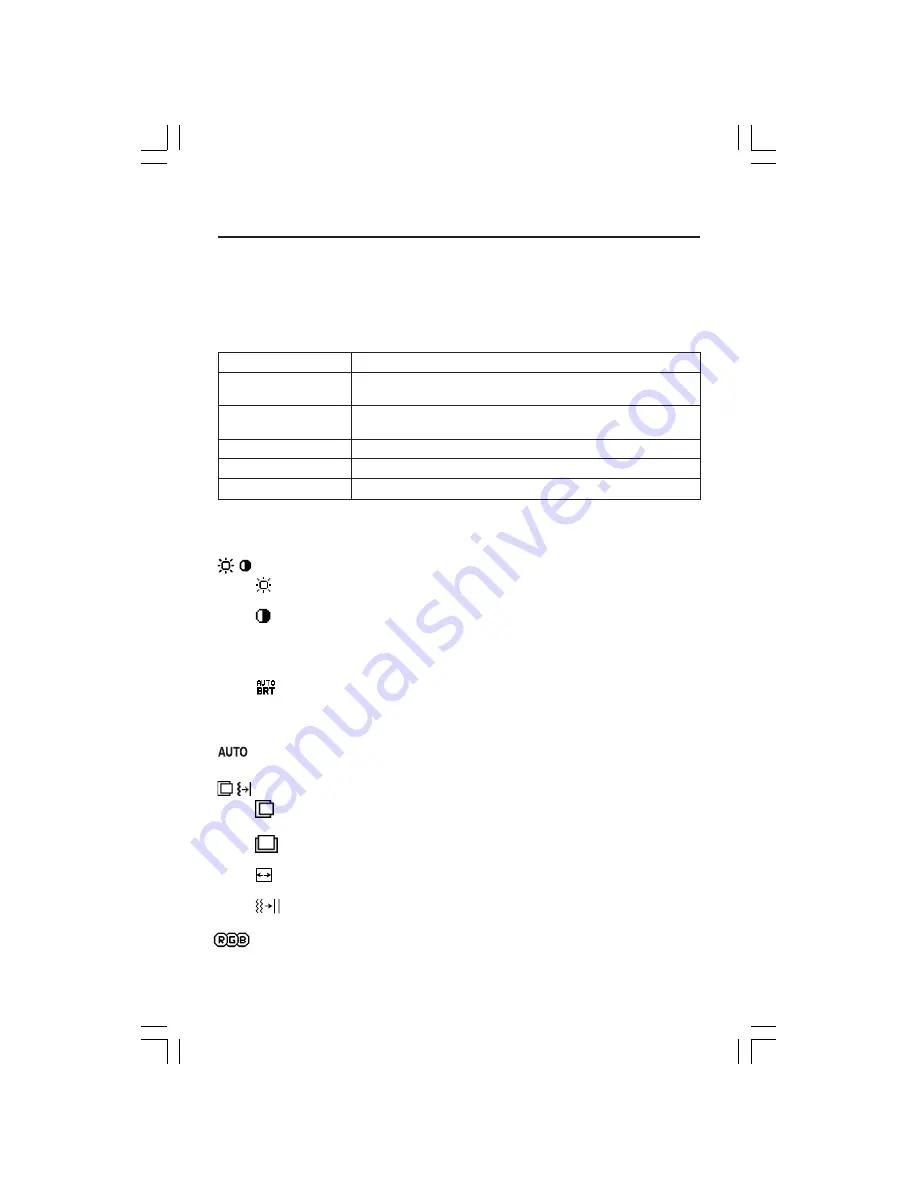
7
NOTE: When
RESET
is pressed in the main and sub-menu, a warning window will appear
allowing you to cancel the
RESET
function by pressing the EXIT button.
Brightness/Contrast Controls
BRIGHTNESS
Adjusts the overall image and background screen brightness.
CONTRAST
Adjusts the image brightness in relation to the background.
AUTO
AUTO ADJUST CONTRAST (Analog input only)
Adjusts the image displayed for non-standard video inputs.
AUTO BRIGHTNESS
This function adjusts the brightness automatically for the best CONTRAST and
BRIGHTNESS setting based on the white display area.
Auto Adjust
Automatically adjusts the Image Position and H. Size settings and Fine settings.
Image Controls
(Analog input only)
LEFT / RIGHT
Controls Horizontal Image Position within the display area of the LCD.
DOWN / UP
Controls Vertical Image Position within the display area of the LCD.
H.SIZE
Adjusts the horizontal size by increasing or decreasing this setting.
FINE
Improves focus, clarity and image stability by increasing or decreasing this setting
AccuColor
®
Control Systems
Six color presets select the desired color setting (sRGB and NATIVE color presets
Controls
OSM
®
(On-Screen Manager) control buttons on the front of the
monitor function as follows:
To access OSM menu, press any of the control buttons (
EXIT
, <, >,
–
,
+
).
To change signal input, press the SELECT/1
÷
2 button.
NOTE: OSM must be closed in order to change signal input.
Menu
EXIT
Exits the OSM controls.
Exits to the OSM main menu.
<
/
>
Moves the highlighted area left/right to select control menus.
Moves the highlighted area up/down to select one of the controls.
–
/
+
Moves the bar left/right to increase or decrease the adjustment.
SELECT
Active Auto Adjust function. Enter the OSM controls. Enter the OSM sub menu.
RESET
Resets the highlighted control menu to the factory setting.
LCD1860NXManual102802.p65
10/28/02, 5:15 PM
7










































