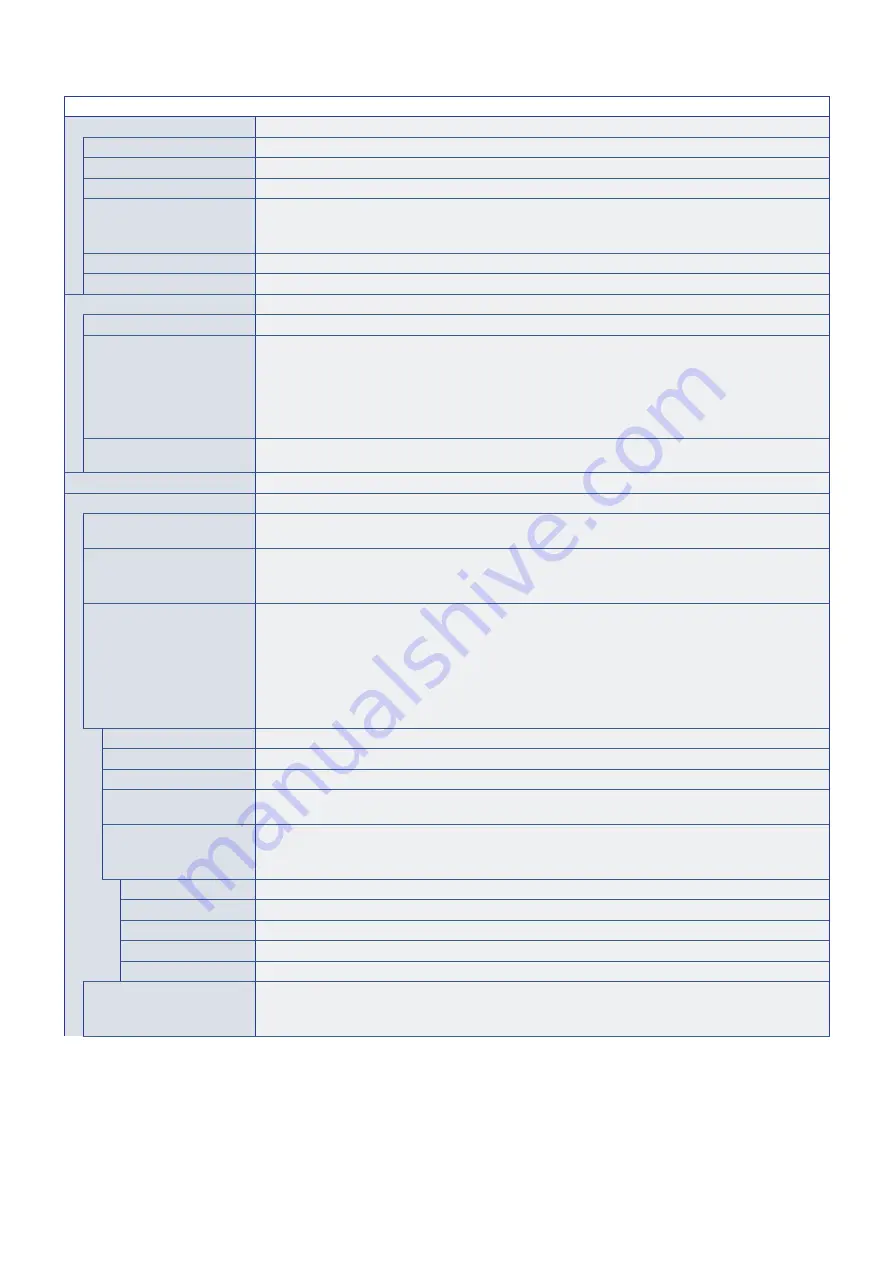
English−76
PICTURE MENU
GAMMA
Select a monitor gamma correction for best picture quality. Selection depends on the desired usage.
NATIVE
Gamma correction is handled by the LCD panel.
2.2
Typical monitor gamma for use with a computer.
2.4
Typical gamma settings for use with videos, such as DVDs and Blu-rays.
S GAMMA
Special gamma for certain types of movies. Raises the light parts and lowers the dark parts of the image
(S-Curve).
NOTE:
Do not use for diagnostic purposes.
DICOM SIM.
DICOM GSDF curve simulated for LCD type.
PROGRAMMABLE1, 2, 3
A programmable gamma curve can be loaded using optional NEC software.
COLOR
COLOR
Adjusts the color saturation of the screen. Press + or – button to adjust.
COLOR TEMP:
Adjusts the color temperature of the entire screen. A low color temperature will result in a reddish screen.
A high color temperature will make the screen bluish. If a temperature needs further adjustment, the
individual R/G/B/ levels of the white point can be adjusted. To adjust the R/G/B levels, set [CUSTOM] as
[COLOR TEMP] selection.
NOTE:
When [PROGRAMMABLE1], [PROGRAMMABLE2] or [PROGRAMMABLE3] is selected in
[GAMMA], this function cannot be changed.
COLOR CONTROL
Adjusts the hue of the Red, Yellow, Green, Cyan, Blue and Magenta colors individually. For example, you
can change red to yellow or purple.
CONTRAST
Adjusts the image brightness in relationship to the input signal. Press + or – button to adjust.
ADVANCED
HDR MODE
When the monitor detects an HDR signal, you can select preferred gamma correction from [LOW],
[MIDDLE] or [HIGH].
SHARPNESS
Adjusts the crispness of the image. Press + or – button to adjust.
NOTE:
Depending on the combination of the input resolution and the [ASPECT] setting, this function may
not work.
ASPECT
Select the aspect ratio of the screen image.
NOTE:
• If you change [H POS] and [V POS] settings with a reduced image, the image will not be
changed.
• The [ASPECT] automatically changes to [FULL] when the [SCREEN SAVER] starts. When the
[SCREEN SAVER] stops, the [ASPECT] returns to its previous setting.
• This function is not available when [MOTION] in [SCREEN SAVER] is active.
• [ZOOM] is not available for an image with an input resolution of 4K.
NORMAL
Shows the aspect ratio as it is sent from the source.
FULL
Fills the entire screen.
WIDE
Expands a 16:9 letterbox signal to fill the entire screen.
1:1
Shows the image in a 1 by 1 Pixel format. (If the input resolution is higher than the recommended
resolution, the image will be scaled down to fit the screen).
ZOOM
Expands/reduces the image.
NOTE:
The areas of the expanded image that are outside of the active screen area are not shown.
The reduced image may have some image degradation.
ZOOM
Maintains the aspect ratio while zooming.
HZOOM
Horizontal zoom value.
VZOOM
Vertical zoom value.
H POS
Horizontal position.
V POS
Vertical position.
ADAPTIVE CONTRAST*
2
Sets the level of adjustment for dynamic contrast.
If [HIGH] is set, the image is shown clearly but it makes brightness unstable due to the wide gap in
contrast variation.














































