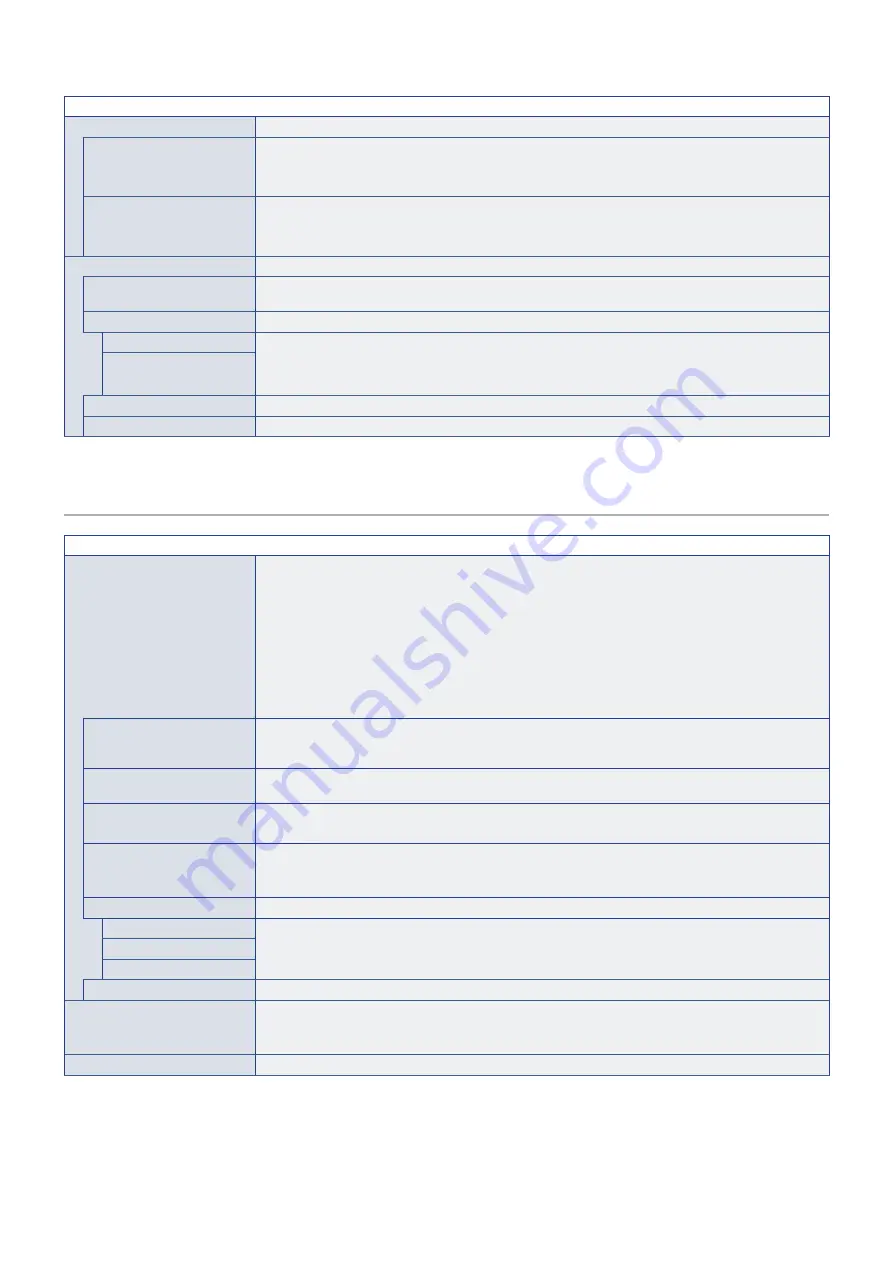
English−79
AUDIO MENU
EQUALIZER
TREBLE
Accentuates or reduces the high frequency range of audio signals.
Press the + button to increase [TREBLE].
Press the – button to decrease [TREBLE].
BASS
Accentuates or reduces the low frequency sound.
Press the + button to increase [BASS].
Press the – button to decrease [BASS].
ADVANCED
LINE OUT
Selecting [VARIABLE] enables control of the line out level with the VOLUME button on the remote control
or monitor control panel.
AUDIO DELAY
AUDIO DELAY
Select this option if there is a noticeable delay between the video image and the audio signal output. When
this option is on, the audio signal can be delayed between 0 to 100 milliseconds. This allows delays in the
video, that may occur due to video processing such as DEINTERLACE, to be matched by an equal delay
in the audio signal to avoid lip-sync errors.
DELAY TIME
INTERNAL SPEAKER
Selecting [OFF] stops internal speakers output.
RESET
Resets all audio menu settings back to factory settings except for [AUDIO MODE].
SCHEDULE
SCHEDULE MENU
SCHEDULE INFORMATION
Creates a working schedule for the monitor (see
).
Press the
,
, +, – buttons to navigate and change the schedule settings. Press the SET/POINT ZOOM
button on the remote control or Input change buttons on the monitor to select settings.
NOTE:
• The [DATE & TIME] needs to be set before adding schedules.
• Schedules you configure are saved when exiting the [SCHEDULE INFORMATION] window.
• If multiple schedules are set to start at the same time, the conflicting schedule with the highest
number is given priority.
• Schedules will not run when the [OFF TIMER] is set to [ON].
• Schedules do not run while the [SCHEDULE INFORMATION] menu is open.
SETTINGS
Highlight the number and press SET/POINT ZOOM button to activate the schedule. The box next to the
number has an outline when the schedule is enabled. Up to 14 schedules can be created and enabled.
Press the + or – button to cycle through schedule numbers.
POWER
Sets the monitor’s power state for the schedule. Select [ON] if you want the schedule to turn the monitor on
at the specified time. Select [OFF] if you want the schedule to turn the monitor off at the specified time.
TIME
Set the start time for the schedule.
NOTE:
Fill in both fields for the TIME setting. If either field shows [--], the schedule does not run.
INPUT
Select which video input to use for the schedule. To keep the active input when the schedule starts, make
sure the setting is [--].
If you do select a specific input, set [ON] at [POWER].
DATE
YEAR
Select this option if the schedule is only going to run on one day or it is an irregular schedule.
MONTH
DAY
EVERY WEEK
Select this option to have the schedule repeat every week.
OFF TIMER
Powers off the monitor after the time period shown next to the slider. Press the + or – button on the remote
control to adjust the timer from 1 to 24 hours.
NOTE:
Schedules do not run when the [OFF TIMER] is set to [ON].
RESET
Resets all schedule menu settings back to factory setting, except for [OFF TIMER].











































