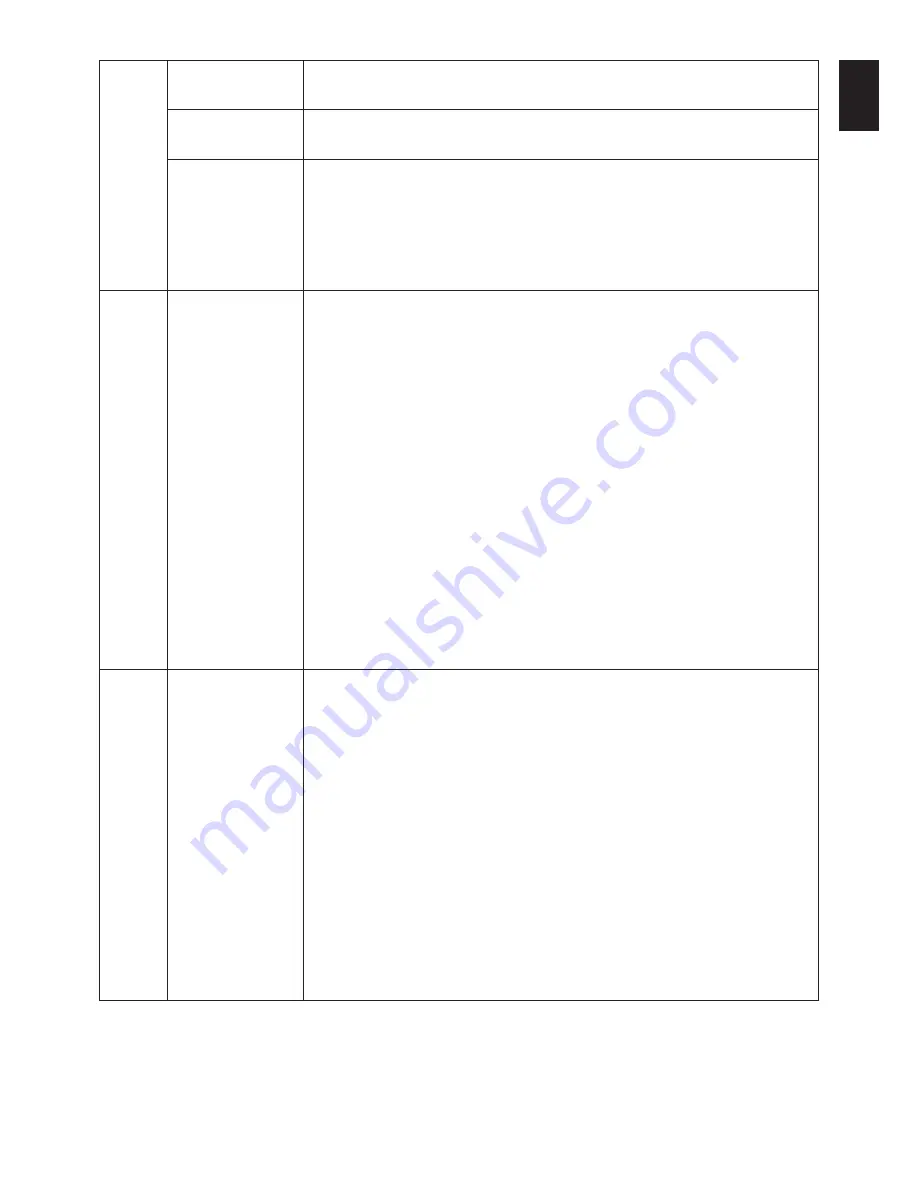
English-17
English
H.ZOOM
The image is expanded from 1 to 3 times in the horizontal (H. EXPANSION) direction by
(Available in Custom
0.01 increments.
Expansion mode only)
V.ZOOM
The image is expanded from 1 to 3 times in the vertical (V. EXPANSION) direction by
(Available in Custom
0.01 increments.
Expansion mode only)
ZOOM POS.
Sets the point from which the screen will be expanded when either H.ZOOM or V.ZOOM is
(Available in Custom
selected as the expansion method. Options are CENTER and LEFT TOP.
Expansion mode only)
CENTER: H.ZOOM expands the image from the centre outward to the sides of the screen.
V.ZOOM expands the image from the centre towards the top and bottom of the screen.
LEFT TOP: Indicates the set point for image expansion (TOP in V. Zoom, LEFT in
H.ZOOM). If the resolution does not fill out the screen, when expanding, the image will not
expand past the TOP or the LEFT of the screen. The image can be expanded past the
right and bottom edges of the screen.
Tag5
Gamma Selection
Allows you to manually select (Gamma function*) the brightness level of grayscale.
There are five selections:
NO CORRECTION, DICOM, LOG LINEAR, CUSTOM and PROGRAMMABLE.
NO CORRECTION: No correction possible.
DICOM: DICOM GSDF (Grayscale Standard Display Function) is possible. The DICOM
LUT is calculated based on the factory calibration data for each individual display.
If you use an analog input, please execute Auto Contrast and Auto Black Level in Tag1.
LOG LINEAR: Luminance changes log rhythmically in response to a linear change of
gradation.
CUSTOM: This is displayed as numerical value which you selected. The gamma value is
selected from a range of 1.0 to 3.0 by 0.1 intervals. When the COLOR CONTROL is
sRGB, the value is fixed at 2.2 and NOT ADJUSTABLE. “PRIORITY” can be adjusted
when CUSTOM is selected.
PRIORITY (only for MD212MC/MD213MC): Sets gamma characteristics for optimum
viewing of contrast or color.
GRAYSCALE: Optimizes gamma for contrast.
COLOR: Optimizes gamma for color images.
PROGRAMMABLE: The brightness of grayscale can be changed by using the
GammaCompMD Software.
*Gamma - The way brightness is distributed across the intensity spectrum by a monitor,
Gamma is relationship between the input voltage and resulting intensity of the output.
A perfect linear device would have a gamma of 1.0. A gamma correction function is used
to alter the luminance (light intensity) of a display such that its brightness (the human
perceived value) appears correct.
Tag6
Color Control (Only for Color Control Systems: Nine preset color settings.
MD212MC/MD213MC) For preset settings 1, 2, 3 and 5, the following levels can be adjusted:
TEMPERATURE: Adjust the white temperature by increasing or decreasing this setting.
A lower color temperature will make the screen reddish and a higher color temperature
will make the screen bluish.
WHITE (White Balance): If TEMPERATURE needs further adjustment; the individual
R/ G/ B/ levels of the white point can be adjusted. To adjust the R/G/B levels, CUSTOM
must be showing as the TEMPERATURE selection.
HUE: Adjusts the hue of each color*
1
. The change in color will appear on screen and
the menu color bars will show the amount of adjustment.
SATURATION: Adjusts the color depth of each color*
1
. Press the “RIGHT” button and
the color vividness increases.
OFFSET: Adjusts the color brightness of each color*
1
. Press “RIGHT” button and the
color Brightness increases.
*1: RED, YELLOW, GREEN, CYAN, BLUE and MAGENTA.
NATIVE, sRGB: Original color presented by the LCD panel that is unadjustable.
PROGRAMMABLE: The color tone that was set up with the special application software is
reflected.
CLEAR BASE: Color temperature setting for Clear Base x-ray film simulation.
BLUE BASE: Color temperature setting for Blue Base x-ray film simulation.














































