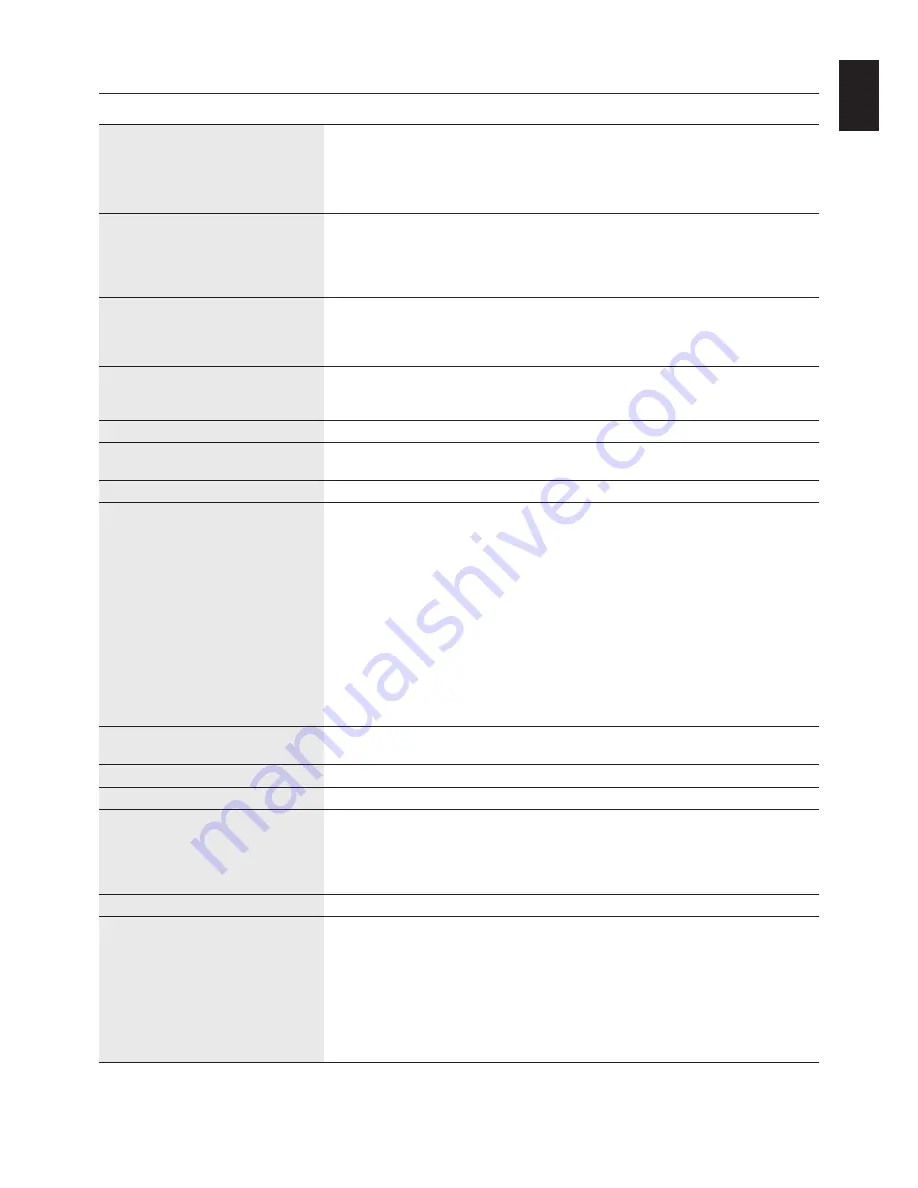
English-27
English
Specifications - MD213MG
Monitor Specifications
MD213MG Monitor
Notes
LCD Module
Diagonal:
54.0 cm/21.3 inches
Active matrix; thin film transistor (TFT)
Viewable Image Size:
54.0 cm/21.3 inches
liquid crystal display (LCD); SA - SFT (IPS);
Native Resolution (Pixel Count):
1536 x 2048 (Portrait)
0.212 mm dot pitch; 1450 cd/m
2
max
2048 x 1536 (Landscape)
luminance, 400 cd/m
2
calibrated luminance;
900:1 contrast ratio, typical.
Input Signal
Video:
ANALOG 0.7 Vp-p/75 Ohms
Digital Input: DVI
Sync:
Separate sync.TTL Level
Horizontal sync. Positive/Negative
Vertical sync. Positive/Negative
Composite sync. Positive/Negative
Display Tones
10bit: 1024 (10bit) shades of gray from
When used with an recommended 10bit
a pallet of 12241 (13.5bit)
display card
8bit: 256 (8bit) shades of gray from
When used with an recommended 8bit
a pallet of 12241 (13.5bit)
display card
Synchronization Range
Horizontal:
31.5 kHz to 95.4 kHz (Digital)
Automatically
31.5 kHz to 93.8 kHz (Analog)
Automatically
Vertical:
30.0 Hz to 85 Hz
Automatically
Clock Frequency
162 MHz
Viewing Angle
Left/Right:
±88° (CR > 10)
Up/Down:
±88° (CR > 10)
Image Formation Time
27 ms (Typ.)
13 ms (Gray to gray, typical)
Resolutions Supported
640 x 480*
1
at 60 Hz to 85 Hz
(Some systems may not support
720 x 400*
1
at 70 Hz to 85 Hz
all modes listed).
800 x 600*
1
at 56 Hz to 85 Hz
832 x 624*
1
at 75 Hz
1024 x 768*
1
at 60 Hz to 85 Hz
1152 x 864*
1
at 70HZ to 85Hz
1152 x 870*
1
at 75Hz
1280 x 960*
1
at 60 Hz
1280 x 1024*
1
at 60 Hz to 85 Hz
1600 x 1200*
1
at 60 Hz
1920 x 1200*
1
at 60 Hz (Analog)
1920 x 1200*
1
at 60 Hz (Digital)
NEC DISPLAY SOLUTIONS cites
2048 x 1536*
1
at 35 Hz
recommended resolution for optimal
2048 x 1536 at 60 Hz (Digital).........................display performance.
Active
Landscape:
Horiz.: 433 mm/17.0 inches
Vert.: 325 mm/12.8 inches
Display Area
Portrait:
Horiz.: 325 mm/12.8 inches
Vert.: 433 mm/17.0 inches
Power Supply
AC 100-240 V ~ 50/60 Hz
Current Rating
1.1 - 0.46 A
For Mexico 2.0A
Dimensions
Landscape:
467.8 mm (W) x 434.3 - 584.3 mm (H) x 306 mm (D)
18.4 inches (W) x 17.1 - 23.0 inches (H) x 12.0 inches (D)
Portrait:
361.6 mm (W) x 487.4 - 637.4 mm (H) x 306 mm (D)
14.2 inches (W) x 19.2 - 25.1 inches (H) x 12.0 inches (D)
Height Adjustment:
150 mm / 5.9 inches
Weight
10.9 kg (24.0 lbs)
Environmental Considerations
Operating Temperature:
5°C to 35°C/41°F to 95°F
Humidity:
30% to 80%
Altitude:
-1,246 to 9,842 Feet/-380 to 3,000 m
Atmospheric pressure:
700hPa to 1060hPa
Transport/Storage Temperature:
-10°C to 60°C/14°F to 140°F
Humidity:
10% to 85%
Altitude:
-1,246 to 40,000 Feet/-380 to 12,192 m
Atmospheric pressure:
200hPa to 1060hPa
*1 Interpolated Resolutions: When resolutions are shown that are lower than the pixel count of the LCD module, text may appear different. This is normal and
necessary for all current flat panel technologies when displaying non-native resolutions full screen. In flat panel technologies, each dot on the screen is actually
one pixel, so to expand resolutions to full screen, an interpolation of the resolution must be done.
NOTE:
Technical specifications are subject to change without notice.




































