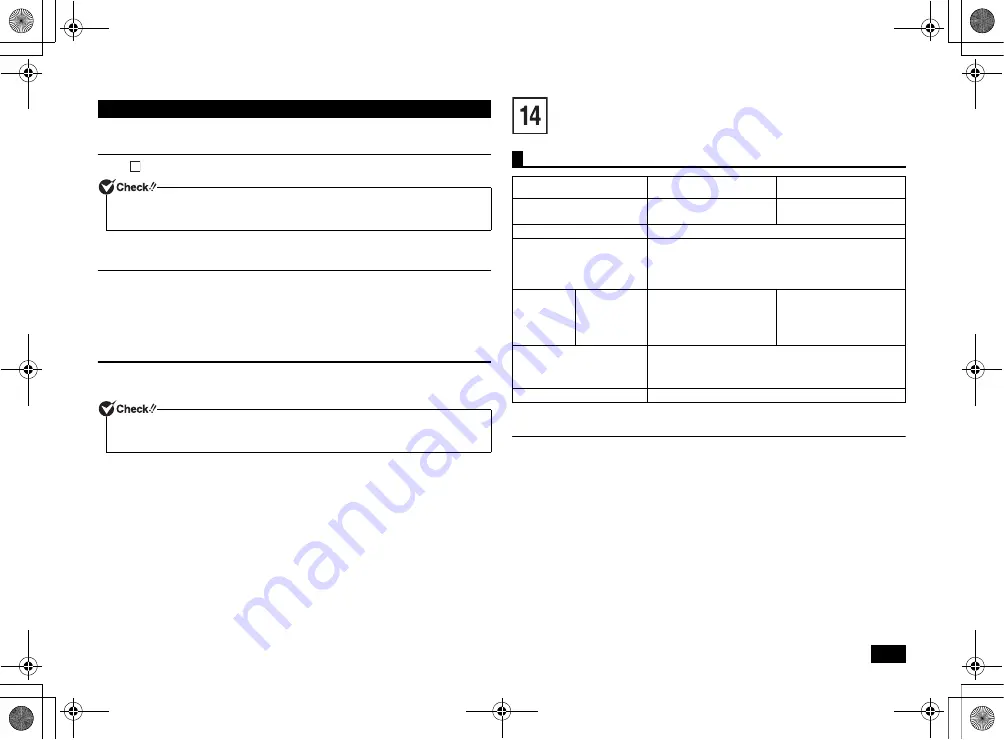
19
Perform Windows setup.
Windows Setup
Read "
Windows Setup" (p.4) and perform Windows Setup.
Next, continue to "Do again the settings which you did after your purchase".
Do again the settings which you did after your purchase
The settings which you did after purchasing your computer is lost once recovery has
started. Do the settings again. If you want to use some peripherals, connect them and
do the settings again. Do also network settings again.
Next, continue to "After Recovery".
After Recovery
The applications which you installed after your purchase cannot be recovered.
Reinstall them if needed.
That is all for Windows 7 recovery.
Appendix
For comments, please refer to the followings.
Comments
*
8 : Equipped with an enhanced version of Intel SpeedStep
®
Technology.
*
10 : Supports Hyper-Threading technology.
*
15 : 2 GB memory, 500 GB HDD, DVD SuperMulti drive settings (keyboard and mouse not
included).
*
16 : Not including any other prongs except for the rubber feet when the machine is stood
vertically.
*
22 : The maximum values are calculated with expansion ports and slots fully occupied, in
addition to the full settings (display not included) available in the selection menu.
*
28 : The 32-bit version of the OS cannot utilize the entire capacity even with 4 GB or more of
RAM. The usable capacity is approx. 3 GB. Furthermore, depending on the configuration
the usable RAM volume may vary.
Windows Setup
When Windows setup has completed, turn the power OFF and then do settings to
your needs.
Depending on your usage environment, the drive letter or the path assigned before
recovery might be different. In that case, change the allocation.
3
Specifications
Model name
MC32M/B-F
MG32M/B-F
MC33L/B-F
MG33L/B-F
CPU
Intel
®
Core
TM
i5-3470
processor
*8
Intel
®
Core
TM
i3-3220
processor
*8*10
Maximum memory (RAM)
8 GB [DIMM (4 slots)]
*28
Power
Compatible with AC 100 V-240 V ± 10%, 50/60 Hz (supported
input waveform: sine wave only) or your region's specifications
[the included power cord is adapted to suit your region's
specifications. For use outside your region, another power cord
will be required.]
Power
consumption
(Maximum
configuration
*22
)
Windows 7
Professional
32 bit
Maximum approximately 149 W Maximum approximately 135 W
External dimensions (body)
*16
98 (W) × 385 (D) × 343 (H) mm
(stabilizers not included),
220 (W) × 385 (D) × 343 (H) mm
(stabilizers included)
Weight (body)
*15
Approx. 8.2kg
NEC_Mate.fm Page 19 Monday, November 12, 2012 3:39 PM

































