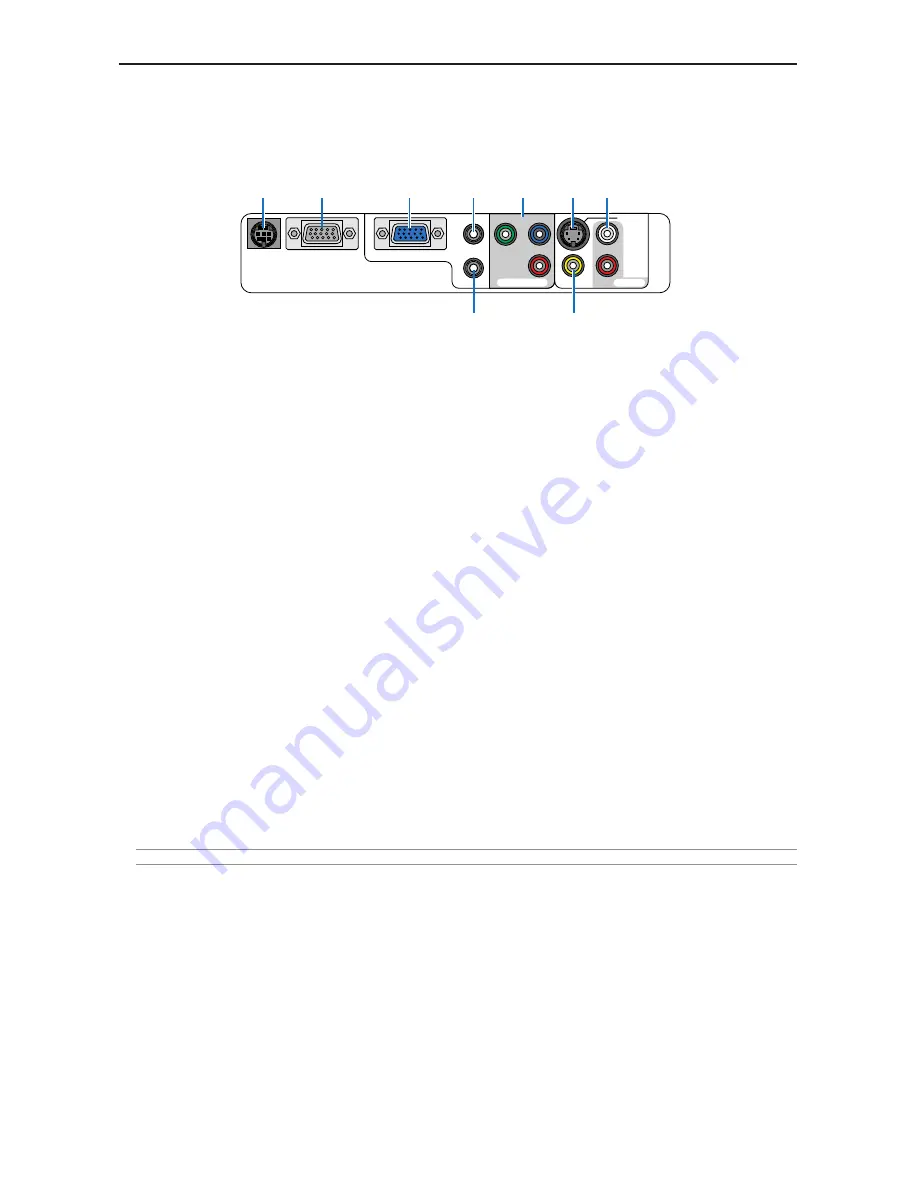
E-5
Terminal Panel Features
1. COMPUTER IN / Component Input Connector (Mini D-Sub 15 Pin)
Connect your computer or other analog RGB equipment such as IBM compatible or Macintosh computers.
Use the supplied RGB/VGA cable to connect to your computer. This also serves as a component input con-
nector that allows you to connect a component video output of component equipment such as a DVD player
(optional adapter ADP-CV1 required).
2. AUDIO IN mini jack (Stereo Mini)
This is where you connect the audio output from your computer or DVD player when connected to the COM-
PUTER IN or COMPONENT IN.
3. MONITOR OUT Connector (Mini D-Sub 15 Pin)
You can use this connector to loop your computer image to an external monitor from the RGB input source.
This connector outputs RGB signal in standby mode.
4. AUDIO OUT Mini Jack (Stereo Mini)
You can use this jack to output sound from the currently selected source (COMPUTER, COMPONENT, VIDEO
or S-VIDEO). Output sound level can be adjusted in accordance with the sound level of the internal speaker.
Note that this cannot be used as a headphone jack. (When audio equipment is connected, the projector
speaker is disabled.)
When a cable mini-plug is inserted into this jack, both the right and left audio signals are not mixed, but
separate.
For example, when a cable mini-plug is inserted into the left AUDIO IN jack only, only left sound is output.
5. COMPONENT IN (Y, Cb/Pb, Cr/Pr) connectors (RCA)
Connect component video outputs (Y/Cb/Cr, Y/Pb/Pr) here from external equipment such as a DVD player.
6. S-VIDEO IN connector (Mini DIN 4 Pin)
Here is where you connect the S-Video output from an external source like a VCR.
NOTE:
S-Video provides more vivid color and higher resolution than the traditional composite video format.
7. VIDEO IN connector (RCA)
Connect a VCR, DVD player, laser disc player, or document camera here to project video.
8. AUDIO IN jacks L & R (RCA)
These are your left and right channel audio inputs for stereo sound from a Video or S-Video source.
9. PC CONTROL Port (Mini DIN 8 Pin)
Use this port to connect a PC or control system. This enables you to control the projector using serial commu-
nication protocol. If you are writing your own program, typical PC control codes are on page
E-56
.
1. INTRODUCTION
PC CONTROL
COMPONENT IN
COMPUTER IN
MONITOR OUT
VIDEO IN
AUDIO IN
AUDIO OUT
S-VIDEO IN
R
L
Cr/Pr
Cb/Pb
Y
AUDIO IN
9
6 8
5
4
1
3
2
7













































