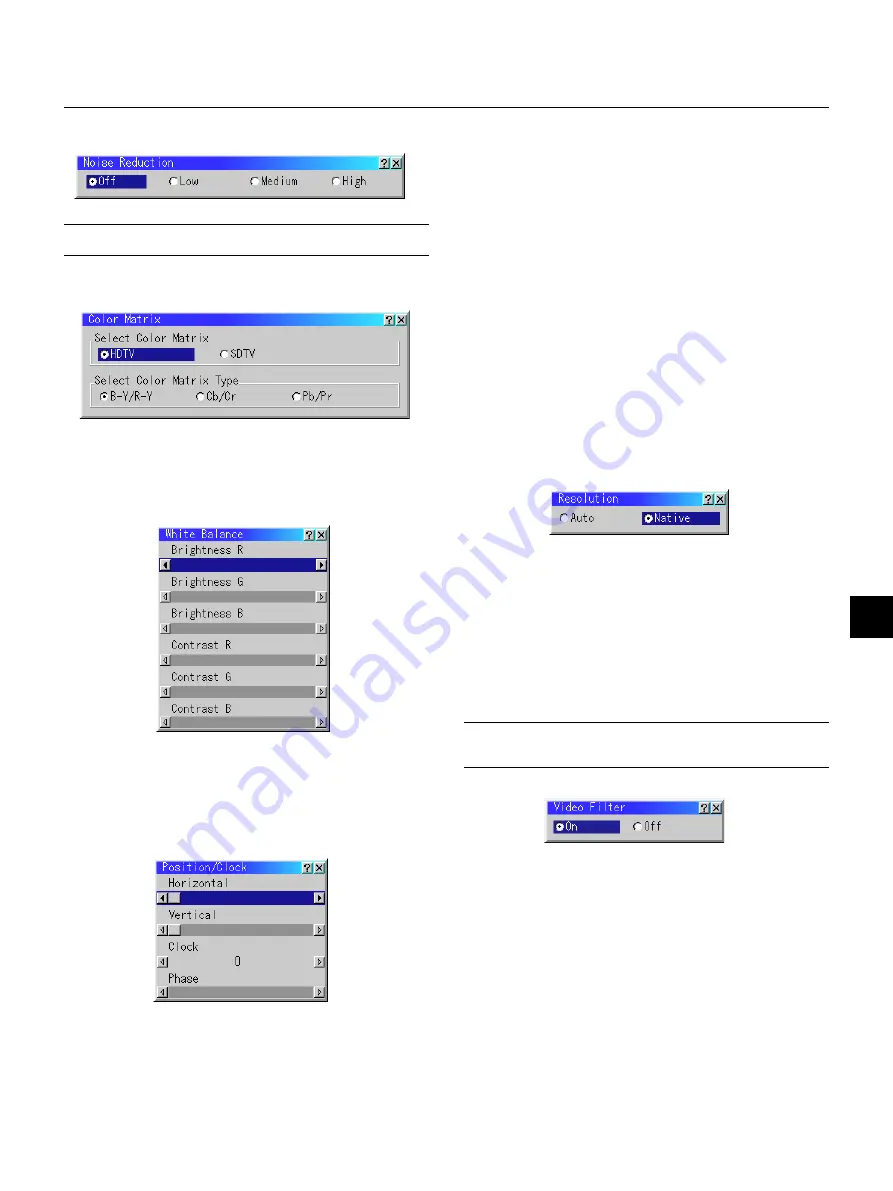
E – 35
Noise Reduction
You can select three levels video noise reduction.
NOTE:
The lower the Noise Reduction level, the better the image quality by way
of higher video bandwidth.
Color Matrix
First select an appropriate color matrix to fit your component signal for
HDTV or SDTV. Then select an appropriate matrix type from B-Y/R-Y,
Cb/Cr or Pb/Pr.
White Balance
This allows you to adjust the white balance. Brightness for each color
(RGB)is used to adjust the black level of the screen;
Contrast for each color (RGB)to adjust the white level of the screen.
First use the
▲
or
▼
buttons to select R, G, or B for the brightness and
the contrast. Next use the
or
buttons to adjust the level.
Position/ Clock (when Auto Adjust is off)
This allows you to manually adjust the image horizontally and verti-
cally, and adjust Clock and Phase.
This allows you to activate or deactivate the Advanced AccuBlend fea-
ture.
Auto ............. Turns on the Advanced AccuBlend feature. The projector au-
tomatically reduces or enlarges the current image to fit the
full screen.
Native ........... Turns off the Advanced AccuBlend feature. The projector dis-
plays the current image in its true resolution.
See "Auto Adjust (RGB Only) on page E-38 for turning on or off the
Auto Adjust feature.
NOTE:
While you are displaying an image with higher resolution than the
projector's native resolution, even when you are in the Native mode, the image
is displayed full screen using the Advanced AccuBlend feature.
Video Filter (when Auto Adjust is off)
Horizontal/Vertical Position
.................... Adjusts the image location horizontally and vertically using
the
and
buttons.
This adjustment is made automatically when the Auto Adjust
is turned on.
Clock ............ Use this item to fine tune the computer image or to remove
any vertical banding that might appear. This function adjusts
the clock frequencies that eliminate the horizontal banding in
the image.
Press the
and
buttons until the banding disappears.
This adjustment may be necessary when you connect your
computer for the first time. This adjustment is made auto-
matically when the Auto Adjust is turned on.
Phase ........... Use this item to adjust the clock phase or to reduce video
noise, dot interference or cross talk. (This is evident when
part of your image appears to be shimmering.) Use the
and
buttons to adjust the image.
See "Auto Adjust (RGB Only) on page E-38 for turning on or off the
Auto Adjust feature.
Use "Phase" only after the "Clock" is complete.
This adjustment is made automatically when the Auto Adjust is turned
on.
Resolution (when Auto Adjust is off)
This function reduces video noise.
On ................ The low-pass filter is applied.
Off ................ The filter is removed.
Screen adjustments are possible even when the filter is On.
















































