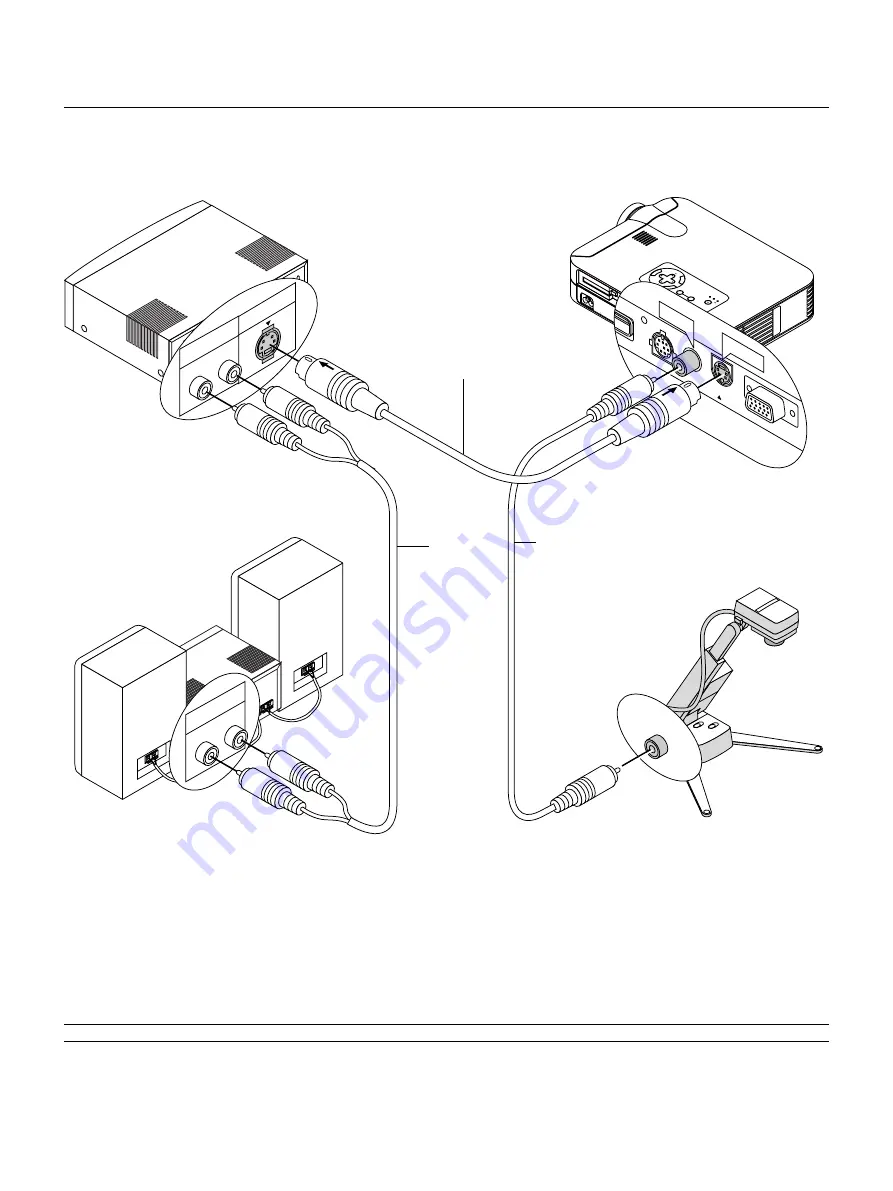
E – 22
M
EN
U
E
NTER
CA
NC
EL
SE
LE
CT
PO
WE
R
ST
AT
US
ON
/
ST
AN
D B
Y
SO
UR
CE
AU
TO
AD
JU
ST
PC
C
AR
D
AC
CE
SS
AC
IN
C C
AR
D
PC
CO
NT
RO
L
VID
EO
RG
B
US
B
S-V
IDE
O
AU
DIO
RGB
S-VIDEO
PC CONTROL
VIDEO
USB
S-VIDEO
VIDEO
R L
S-VIDEO
AUDIO
R L
AUDIO
VIDEO
VCR/ Laser disc player
S-video cable (not supplied)
Audio equipment
Connecting Your VCR or Laser Disc Player
Use common RCA cables (not provided) to connect your VCR, laser disc player or document camera to your projector.
To make these connections, simply:
1. Turn off the power to the projector and VCR, laser disc player or document camera.
2. Connect one end of your RCA cable to the video output connector on the back of your VCR or laser disc player, connect the other end to the Video
input on your projector. Use an audio cable (not supplied) to connect the audio from your VCR or laser disc player to your audio equipment (if your
VCR or laser disc player has this capability). Be careful to keep your right and left channel connections correct for stereo sound.
3. Turn on the projector and the VCR or laser disc player.
NOTE:
Refer to your VCR or laser disc player owner’s manual for more information about your equipment’s video output requirements.
Audio cable
(not supplied)
Video cable
(not supplied)
Document camera
















































