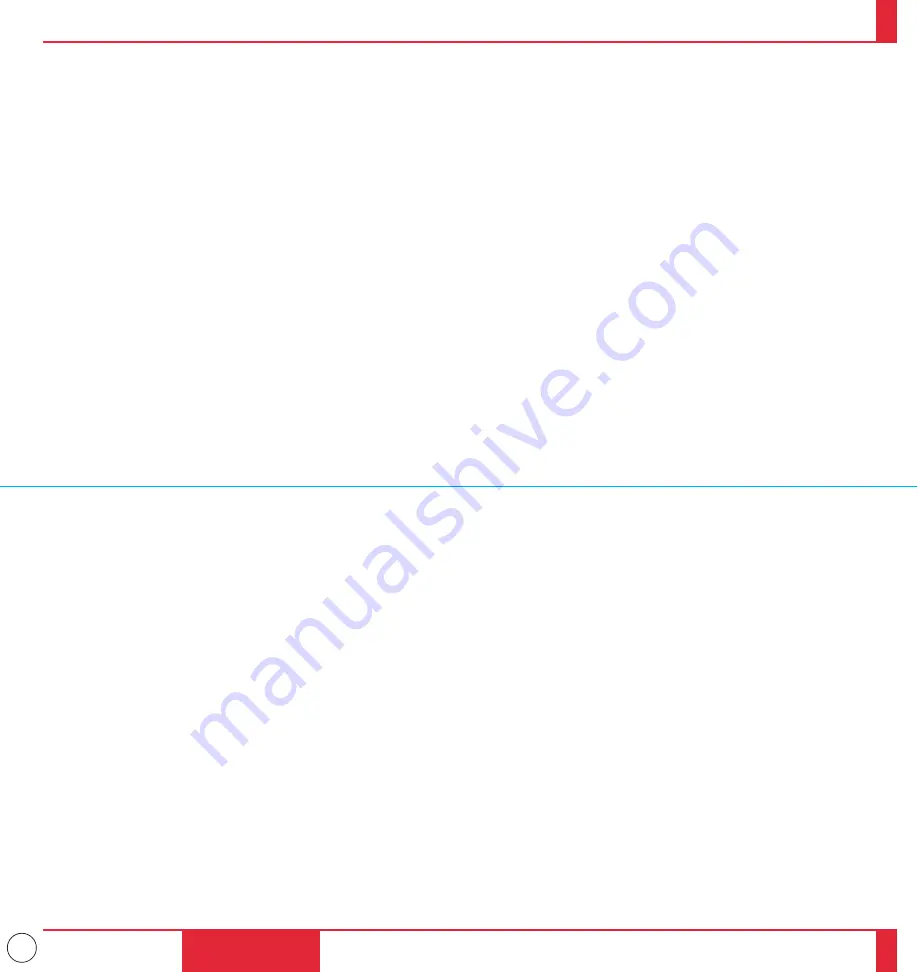
29
Changing Video Resolutions
Depending on your computer's graphic capability, you may be able
to select one of several resolutions. Generally a computer- either a
PC or Macintosh- with 1 meg. of memory will run:
640
2
480 at 16.7 million colors (24 bit Truecolor)
800
2
600 at 65 thousand colors.
1024
2
768 at 256 colors.
As the resolution increases, the number of colors you can run
decreases. With 2 meg. of memory a computer will run:
640
2
480 at 16.7 million colors (24 bit Truecolor).
800
2
600 at 16.7 million colors (24 bit Truecolor).
1024
2
768 at 65 thousand colors.
1280
2
1024 at 256 colors.
Windows 95
There are two methods you can use to change your resolution.
Method 1
1. Move your cursor to the background image and click.
2. In the "Properties" menu, select "Settings."
3. Change your resolution and click "OK."
4. You may be asked to reboot for the changes to take affect, or you' ll
get a message that "Windows is about to resize your display." You' ll
be asked if you want to keep your settings. Select "Yes."
Method 2
1. Click on your "My Computer" icon.
2. Open "Control Panel" and select "Display."
3. Change your resolution and click "OK." after the new resolution is
selected.
4. You may be asked to reboot for the changes to take affect, or you' ll
get a message that "Windows is about to resize your display." You' ll
be asked if you want to keep your settings. Select "Yes."
Windows 3.1
1. Click on the "Main" icon and open "Control Panel."
2. Select "Change System Settings" and click on "Option."
3. Choose "Change Display Settings."
4. Select the resolution you want.
5. Choose the current drive or another.
6. Restart Windows for the changes to take affect.
Macintosh
1. Under the Apple menu, select "Control Panels" and open "Moni-
tors."
2. Click and open "Options."
3. Select your new resolution and click "OK."
If you have an NEC monitor connected to your Macintosh, you may
have a "DPI-On-The-Fly" extension that enables you to change your
resolution directly. The "DPI-On-The-Fly" icon is under your Apple
menu.
Notebook Computers And Resolution Standards
NEC projectors are designed to project industry standardized video
such as VESA (Video Electronics Standards Association) or VGA
(Video Graphics Array). Notebook computers do not use industry
standards. They use whatever timing is necessary to match their local
LCD display. The end result is typically not standards. By turning off
your notebook's display, the timing parameters are a bit more like the
real VESA or VGA signal.
For an optimal projected image with a notebook computer, it is
recommended that you use the Auto mode. This feature is useful when
an XGA image (1024
2
768) is displaying with a notebook computer
supported by SXGA (1280
2
1024) and when an SVGA image
(800
2
600) is displaying with a note book computer supported by
XGA (1024
2
768). See Source Menu on page 65 for more
information.
INSTALLATION
55
56
















































