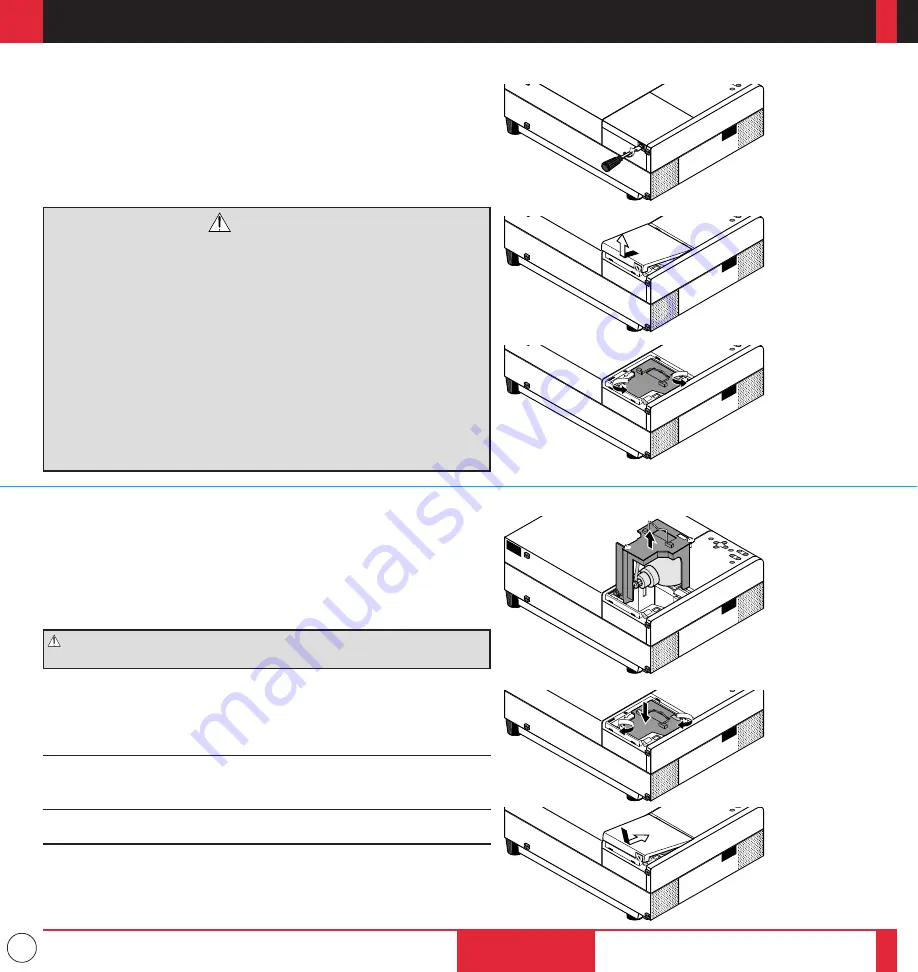
43
This section describes the simple maintenance procedures you should follow
to replace the lamp, clean or replace the filter, and replace the batteries in the
remote control.
Replacing The Lamp
After your lamp has been operating for 2000 hours or longer, the
“status” light in the cabinet will go on. Even though the lamp may still
be working, replace it at 2000 hours to maintain optimal projector
performance.
CAUTION
• DO NOT TOUCH THE LAMP immediately after it has been used. It will
be extremely hot. Allow at least one hour for the lamp to cool before
handling.
• DO NOT REMOVE ANY SCREWS except the lamp cover set screw
and two lamp case screws. You could receive an electric shock.
• Turn off the main power to the projector and disconnect the power cord.
Allow at least one hour for the lamp to cool.
• The projector will turn off and go into stand by mode after 2100 hours of
service. If this happens, be sure to replace the lamp. If you continue to
use the lamp after 2000 hours of use, the lamp bulb may shatter, and
pieces of glass may be scattered in the lamp case. Do not touch them as
the pieces of glass may cause injury. If this happens, contact your NEC
dealer for lamp replacement.
M A I N T E N A N C E
4
To replace the lamp:
1. Loosen the single screw that secures the lamp housing cover and remove
the cover.
2. Loosen the two screws securing the lamp case.
3. Remove the lamp by pulling out the complete assembly.
4. Install a new lamp case assembly and secure it in place with the two screws.
CAUTION:
Do not use a lamp other than the NEC replacement lamp.
Order this from your NEC dealer using your projector's model number.
5. Reattach the lamp cover and tighten the single screw.
6. After you install a new lamp, select the lamp Usage icon and press and hold
the "Power On" button on the remote control for ten seconds to reset the
lamp time clock to zero.
NOTE: If resetting the lamp clock back to zero after 2100 hours of service,
press the "Power Off" (not "Power On") button on the remote control for ten
seconds .
NOTE: When you replace the lamp, it is also wise to replace the filter. The
filter comes in the same package with your replacement lamp.
Step 1A
Step 1B
Step 2
Step 3
Step 4
Step 5
MAINTENANCE
83
84



























