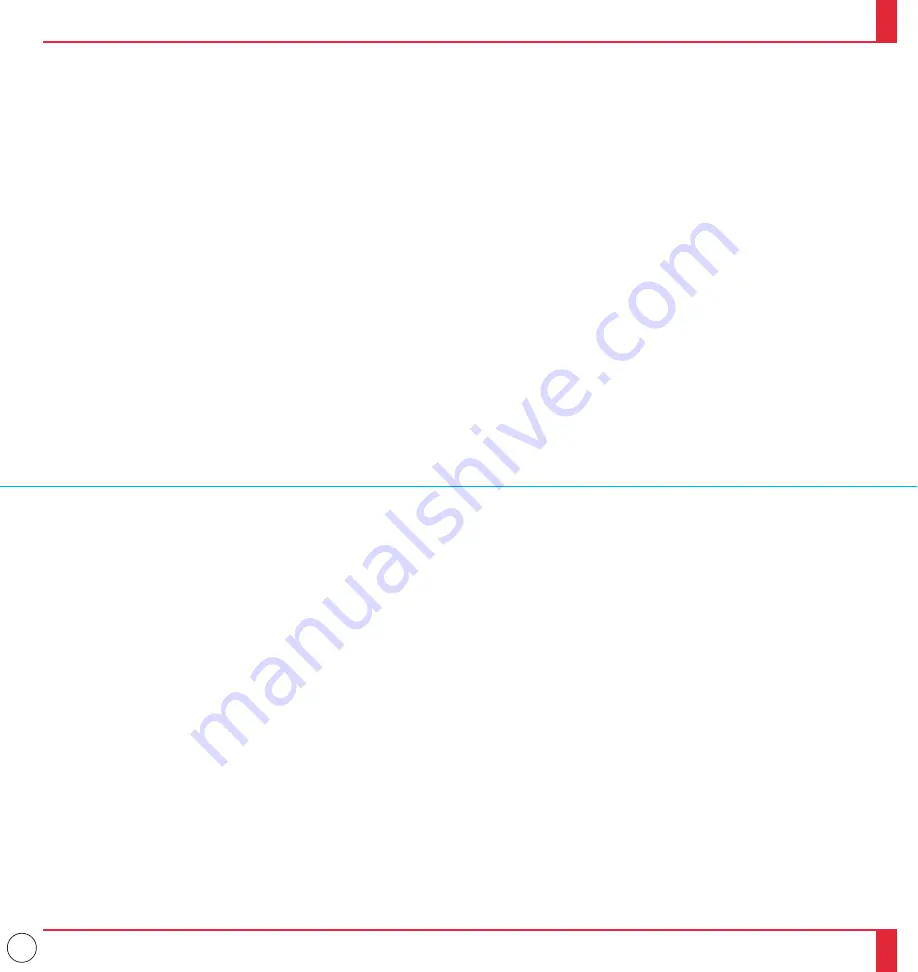
3
Important Safeguards
These safety instructions are to ensure the long life of your LCD projector and
to prevent fire and shock. Please read them carefully and heed all warnings.
Installation
1. For best results, use your LCD projector in a darkened room.
2. Place the projector on a flat, level surface in a dry area away from dust and
moisture.
3. Do not place your LCD projector in direct sunlight, near heaters or heat
radiating appliances.
4. Exposure to direct sunlight, smoke or steam can harm internal components.
5. Handle your LCD projector carefully. Dropping or jarring can damage
internal components.
6. Do not place heavy objects on top of the LCD projector.
7. If installing the LCD projector on the ceiling:
a. The ceiling must be strong enough to support the LCD projector and the
installation must be in accordance with any local building codes.
b. The LCD projector must be installed by qualified NEC service personnel.
Power Supply
1. The LCD projector is designed to operate on a power supply of 100-120 or
220-240 V 50/60 Hz AC. Ensure that your power supply fits this requirement
before attempting to use your LCD projector.
2. Handle the power cable carefully and avoid excessive bending. A damaged
cord can cause electric shock or fire.
3. If the LCD projector is not to be used for an extended period of time,
disconnect the plug from the power outlet.
Cleaning
1. Unplug the LCD projector before cleaning.
2. Clean the cabinet periodically with a damp cloth. If heavily soiled, use a mild
detergent. Never use strong detergents or solvents such as alcohol or thinner.
3. Use a blower or lens paper to clean the lens, and be careful not to scratch or
mar the lens.
4. Clean the air filter with a vacuum cleaner after every 100 hours of operation.
a. Clean the outside of the filter with a vacuum cleaner.
b. Do not use water or any other liquid to clean the air filter.
c. Do not operate your LCD projector without the air filter.
Lamp Replacement
• Perform lamp replacement in accordance with the instructions on page 83.
• Be sure to replace the lamp when the Status light comes on. If you continue
to use the lamp after 2000 hours of use, the lamp bulb may shatter, and pieces
of glass may be scattered in the lamp case. Do not touch them as the pieces of
glass may cause injury. If this happens, contact your NEC dealer for lamp
replacement.
• Allow a minimum of ONE minute to elapse between turning the lamp off and
on. High voltage is applied to the lamp immediately when the power is turned
on. Therefore turning the power off and quickly back on may shorten the life
of your lamp and result in damage to your LCD projector.
Fire and Shock Precautions
1. Ensure that there is sufficient ventilation and that vents are unobstructed to
prevent the build-up of heat inside your LCD projector. Allow at least 3
inches (10cm) of space between your LCD projector and a wall.
2. Prevent foreign objects such as paper clips and bits of paper from falling into
your LCD projector. Do not attempt to retrieve any objects that might fall into
your projector. Do not insert any metal objects such as a wire or screwdriver
into your LCD project. If something should fall into your projector, discon-
nect it immediately and have the object removed by a qualified NEC service
person.
3. Do not place any liquids on top of your LCD projector.
• Do not look into the lens while the projector is on. Serious damage to your
eyes could result.
• Do not look into the laser pointer while it is on and do not point the laser
beam at another person. Serious injury could result.
• Keep any items such as magnifying glass out of the light path of the
projector. The light being projected from the lens is extensive, therefore
any kind of abnormal objects that can redirect light coming out of the
lens, can cause unpredictable outcome such as fire or injury to the eyes.
• Do not cover the lens with the supplied lens cap or equivalent while the
projector is on. Doing so can lead to melting of the cap and possibly
burning your hands due to the heat emitted from the light output.
3
4


















