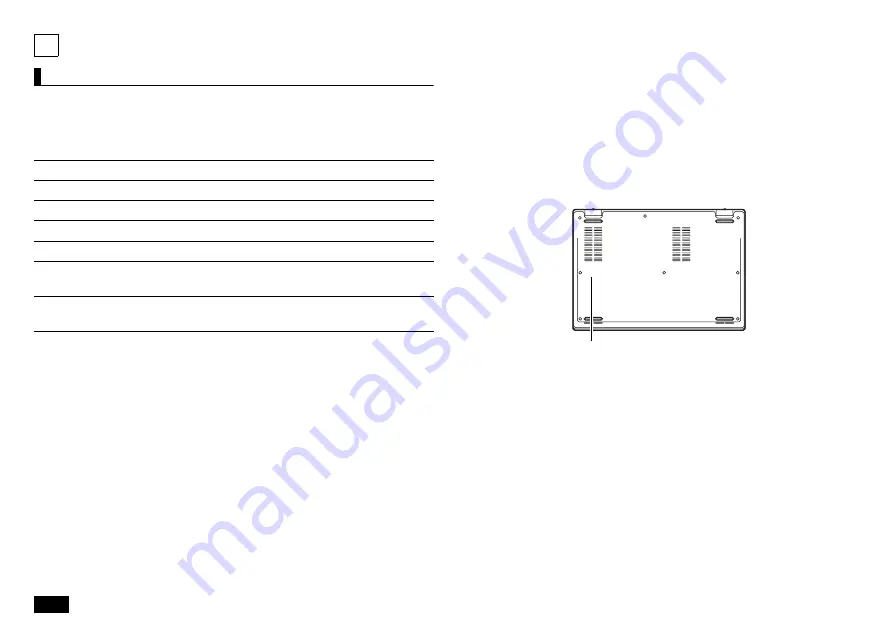
2
1
Checking Included Accessories
Checking that all included accessories are present
Please open up the box and check that all included items and accessories are
present. Please contact the place of purchase if any items are missing or
damaged.
1. Check contents of the box.
2. Confirm that the model number and serial number on the
base unit matches the model number and serial number
written on the warranty.
If numbers do not match, please contact the place of purchase immediately.
Please also keep your written warranty in a safe place for future reference.
If the computer malfunctions during the warranty period, we shall provide
repair services based on the conditions specified in the warranty.
For repairs after the warranty period has expired, please consult the place of
purchase or one of our specified customer service locations. If the functions
can be restored by repairs, we will perform repairs for a fee with request from
the customer.
Base unit
AC adapter
Power cord
User’s Guide
Instructions For Safe Use
Terms and Conditions for using software
(For Customer) (Please read this before opening the package)
(MICROSOFT SOFTWARE LICENSE AGREEMENT WITH COMPUTER
MANUFACTURER OR SOFTWARE INSTALLER, OR MICROSOFT)
Note
The battery is installed in the computer. When removing or installing the battery
pack, please consult 121 Contact Center or Business PC Repair Center.
model number and serial number


































