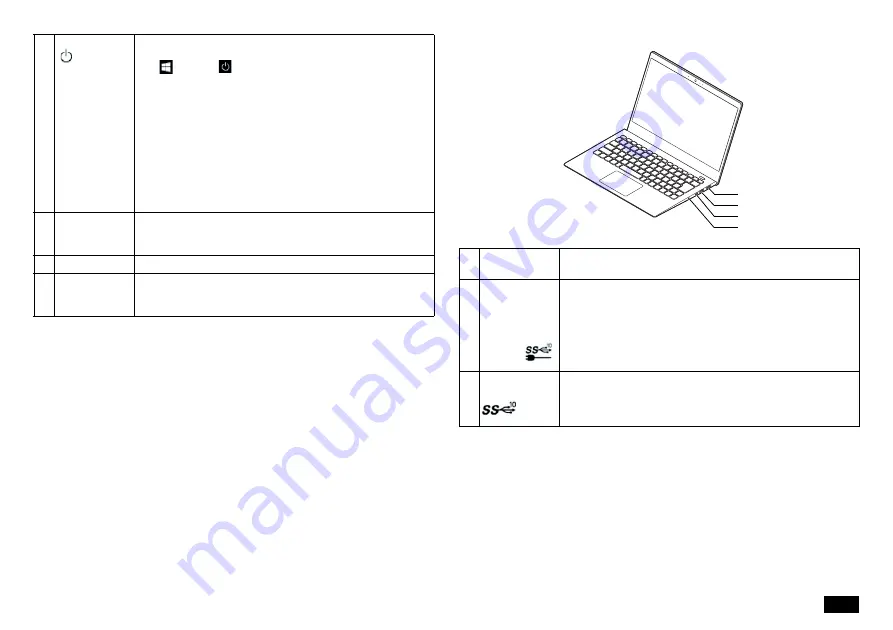
7
Right side
5
Power switch
(
)
A switch for turning on the power. It is also used to return from the
power saving mode. However, to turn off the power (shut down),
click
and click
"Shutdown". Note that turning the power
OFF/ON puts a burden on the computer, so wait at least 5
seconds when turning OFF the power and turning it ON again.
important
If Windows has clearly stopped, the computer can be forced to
power OFF by pressing the power switch for more than 4
seconds. In this case, the data being created will be deleted.
When power is not supplied to the main unit due to insufficient
battery capacity, the power cannot be turned ON even by
pressing the power switch.
The operation when the power switch is pressed while the
computer is running can be changed from the "Control Panel".
6
Built-in
fingerprint
sensor
For models with fingerprint authentication, the power switch has a
built-in fingerprint sensor that can be used to sign into Windows.
7
Keyboard
Press the keys to enter characters or operate the screen.
8
NX pad
The mouse pointer on the screen moves when you trace the pad
with your fingertips. Move the mouse pointer to the screen or icon
and press the pad to operate.
1
HDMI output
terminal
Connector for connecting an HDMI-compatible large-screen TV
or an external display with an HDMI terminal.
2
USB 3.1
connector
(supports
power-off USB
charging
function)
USB 3.1 connector (supports power-off USB charging function)
Connector for connecting USB compatible devices. Supports up
to USB 3.1 standard. This connector can be used for charging
with a USB cable even when the computer is turned off. Check
with the manufacturer or distributor of the peripheral device to see
if it can be used with this computer. If the plug has a mark, insert
it with the mark facing up.
3
USB3.1 Type-C
connector
A terminal for connecting headphones or a headphone
microphone(4-pole mini plug) for smartphones. A terminal for
connecting external speakers and audio equipment to output and
input audio signals.
1
2
3
4


































