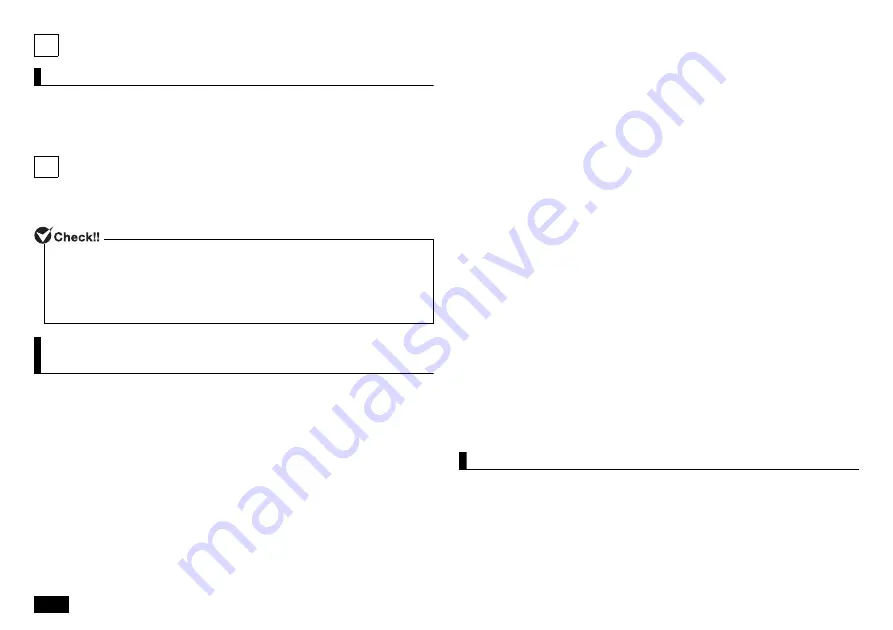
10
7
External Display
Switching Display Outputs
Display outputs can be switched using the keyboard.
1.
Press <Fn> + <F3> keys.
Available outputs are displayed.
8
Wireless LAN Function
The wireless LAN standard supported by this device is "IEEE802.11ac/a/b/g/
n".
Federal Communication Commission Interference
Statement
This device complies with Part 15 of the FCC Rules. Operation is subject to
the following two conditions: (1) This device may not cause harmful
interference, and (2) this device must accept any interference received,
including interference that may cause undesired operation.
This equipment has been tested and found to comply with the limits for a
Class B digital device, pursuant to Part 15 of the FCC Rules. These limits are
designed to provide reasonable protection against harmful interference in a
residential installation. This equipment generates, uses and can radiate radio
frequency energy and, if not installed and used in accordance with the
instructions, may cause harmful interference to radio communications.
However, there is no guarantee that interference will not occur in a particular
installation. If this equipment does cause harmful interference to radio or
television reception, which can be determined by turning the equipment off
and on, the user is encouraged to try to correct the interference by one of the
following measures:
• Reorient or relocate the receiving antenna.
• Increase the separation between the equipment and receiver.
• Connect the equipment into an outlet on a circuit different from that to
which the receiver is connected.
• Consult the dealer or an experienced radio/TV technician for help.
FCC Caution: Any changes or modifications not expressly approved by the
party responsible for compliance could void the user's authority to operate
this equipment.
This transmitter must not be co-located or operating in conjunction with any
other antenna or transmitter.
Operations in the 5.15-5.25GHz band are restricted to indoor usage only.
This device meets all the other requirements specified in Part 15E, Section
15.407 of the FCC Rules.
Radiation Exposure Statement:
The product comply with the FCC portable RF exposure limit set forth for an
uncontrolled environment and are safe for intended operation as described in
this manual. The further RF exposure reduction can be achieved if the product
can be kept as far as possible from the user body or set the device to lower
output power if such function is available.
FOR COUNTRY CODE SELECTION USAGE (WLAN DEVICES)
Note
:
The country code selection is for non-US model only and is not
available to all US model. Per FCC regulation, all WiFi product
marketed in US must fixed to US operation channels only.
Wireless LAN function ON/OFF
Be sure to turn OFF the wireless LAN function if it affects other devices, when
not using the wireless LAN function, or uses this computer in an environment
where the wireless LAN function cannot be used. At the time of purchase, the
wireless LAN function is on.
Switch using the keyboard
Press [Fn] + [F2].
Each time you press the key, Airplane mode switches ON/OFF. Airplane mode
on / off and wireless devices (Wi-Fi, Bluetooth, etc.) are not linked, so when
• To perform wireless communication using 40MHz and 80MHz bandwidths, the
connected wireless LAN device must also support those bandwidths.
• Be sure to set the security to "WPAPSK (AES)" or "WPA2-PSK (AES)" when
performing wireless communication based on the IEEE802.11n and
IEEE802.11ac standards. If any other security is set, the IEEE802.11n and
IEEE802.11ac standards cannot be used.
















