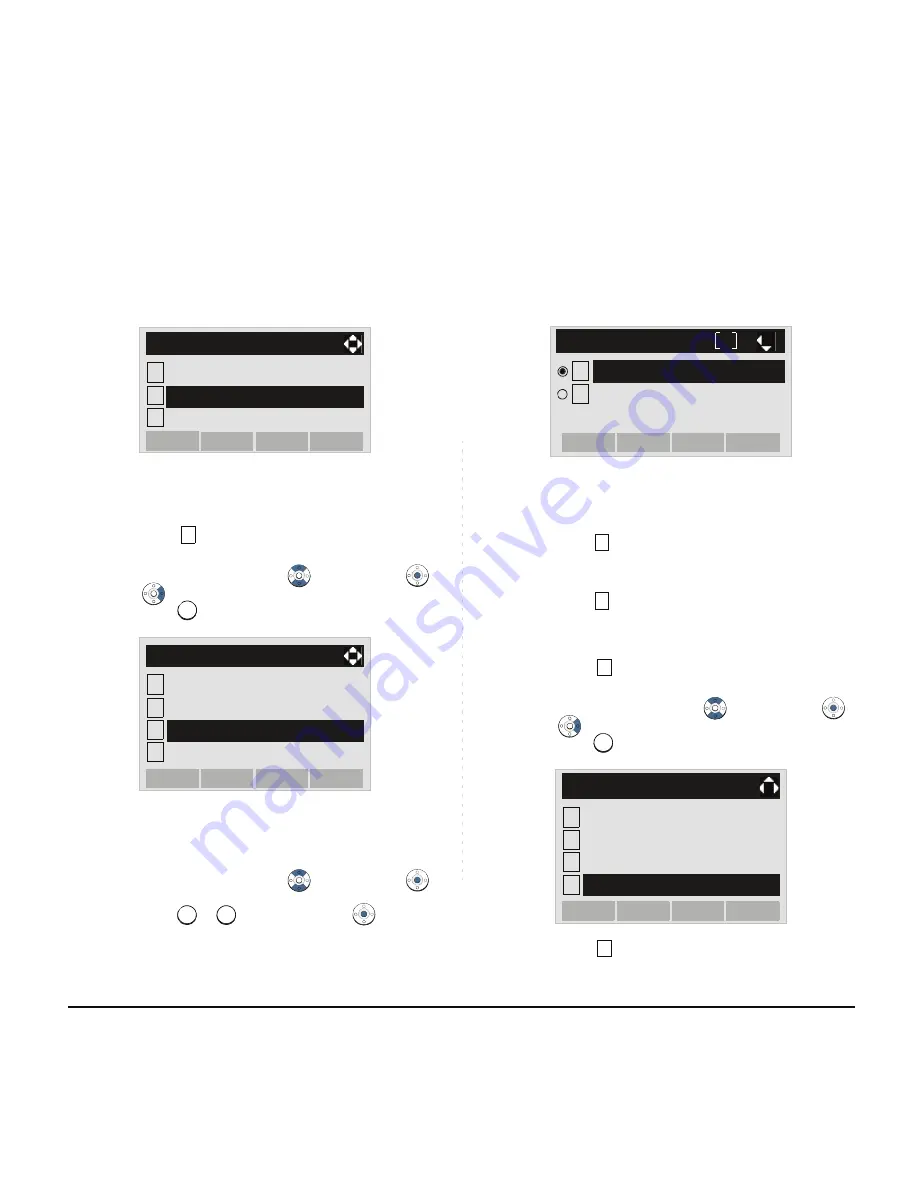
78
STEP 4: Select
Protocol
.
Select an item by either of the following operations.
• Highlight an item by using
, and then press
,
or
OK
soft key.
• Press
key.
STEP 5: Select a protocol used by the server which
stores the download file.
Select an item by either of the following operations.
• Highlight an item by using
, and then press
or
OK
soft key.
• Press
or
key, and then press
or
OK
soft
key.
STEP 6: The display goes back to the
Download
Menu
screen.
When
FTP
is selected here, go to the
next Step (STEP 7).
When
TFTP
is selected here, go to the
next STEP 15.
STEP 7: Select
FTP Settings
.
Select an item by either of the following operations.
• Highlight an item by using
, and then press
,
or
OK
soft key.
• Press
key.
STEP 8: Select
User ID
.
Select an item by either of the following operations.
Note:
For the firmware version earlier than 5.0.0.0,
Back
is displayed instead of
Menu
.
1
2
Data Backup/Restore
[Setting]
3
OK
Menu
↓
User Setting
Download
↓
3
3
1
2
[Download Menu]
3
4
FTP Settings
OK
Back
↓
Download Files
Download Address
↓
Protocol
1
2
1
2
[Protocol]
OK
Back
TFTP
↓
FTP
1
2
4
4
1
2
[Download Menu]
3
4
OK
Back
Download Files
Download Address
↓
Protocol
FTP Settings
1
Summary of Contents for ITL-8LD-1 - DT730 - 8 Button DESI Less Display IP...
Page 1: ...DT730 DT710 DT330 DT310 USER S GUIDE NEC Corporation 2011 August NWA 039300 001 ISSUE 5 0...
Page 8: ...This page is for your notes...
Page 48: ...40 This page is for your notes...
Page 106: ...98 This page is for your notes...
Page 190: ...182 This page is for your notes...
Page 242: ...234 This page is for your notes...
Page 264: ...256 This page is for your notes...
Page 271: ...Printed in Japan 1108 050...
Page 272: ......
















































