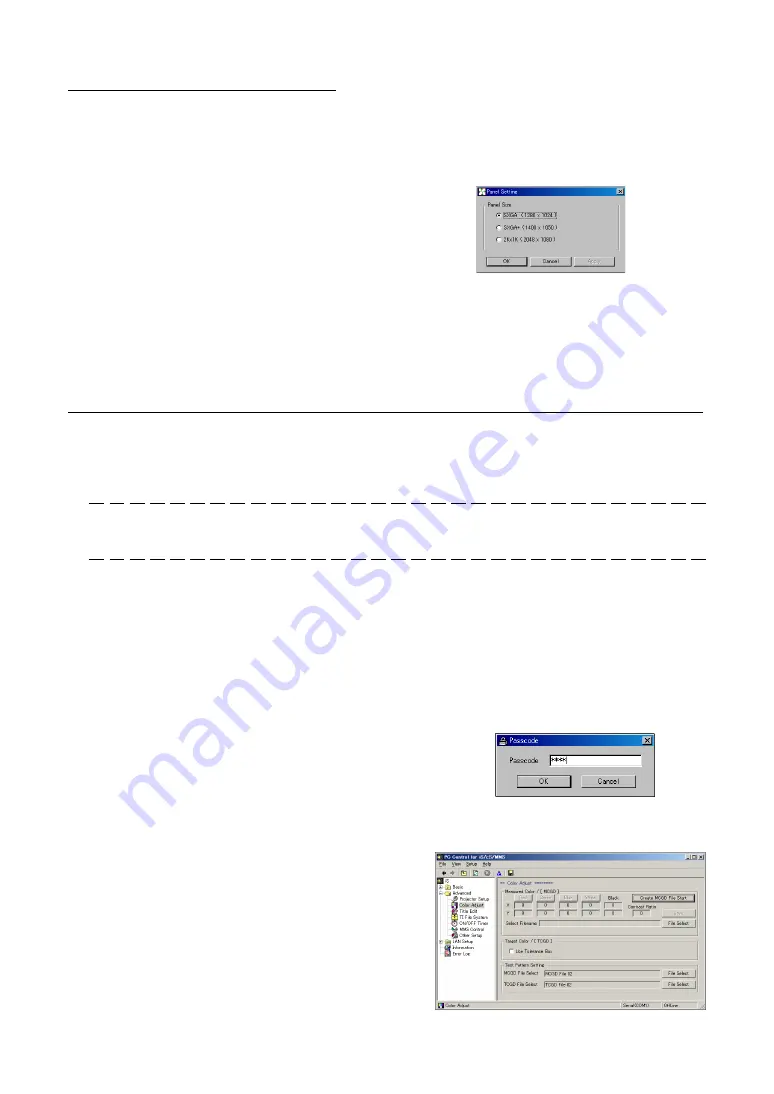
45
9-3. PANEL SETTING
Select the resolution of the projector that is to be controlled.
1. Click [Setup].
The [Setup] menu will appear.
2. Click [Panel Setting].
The [Panel Setting] screen will appear.
3. Select an appropriate resolution from the three
(SXGA, SXGA+ or 2K x 1K) and then click OK.
iS10 Projector
: SXGA
iS8-2K Projector
: 2K x 1K
9-4. Color Adjustment Using PC Control Software
This corrects the chromaticity of the colors of the image projected on the screen by means of a color meter
and performs the setting of target colors (TCGD) during test pattern projections.
This projector measures the value of each native color (color before corrections) and saves it in a file (MCGD)
to allow the user to faithfully reproduce the specified color (i.e., target color or TCGD).
Note
The value of MCGD will change with the projection environment; therefore, when the setup location or illumination condi-
tions change, the value should be measured again.
Initial Preparation
Use a colorimeter to make preparations so that the value of the screen center can be measured.
Set the brightness of the room to projection conditions (i.e., turn off all illumination).
Use of a PR-650 manufactured by PHOTO RESEARCH is recommended in measurement of the chromaticity
level.
To perform advanced adjustments, entry of the passcode is required.
1) Click [Advanced] of the setting screen tree.
The Passcode entry screen is displayed.
2) Enter the passcode and click "OK".
9-4-1 Make "MCGD" data
1. Click [Advanced] of the setting screen tree, then
click [Color Adjust] of the level below it.
The [Color Adjust] screen will appear.






























