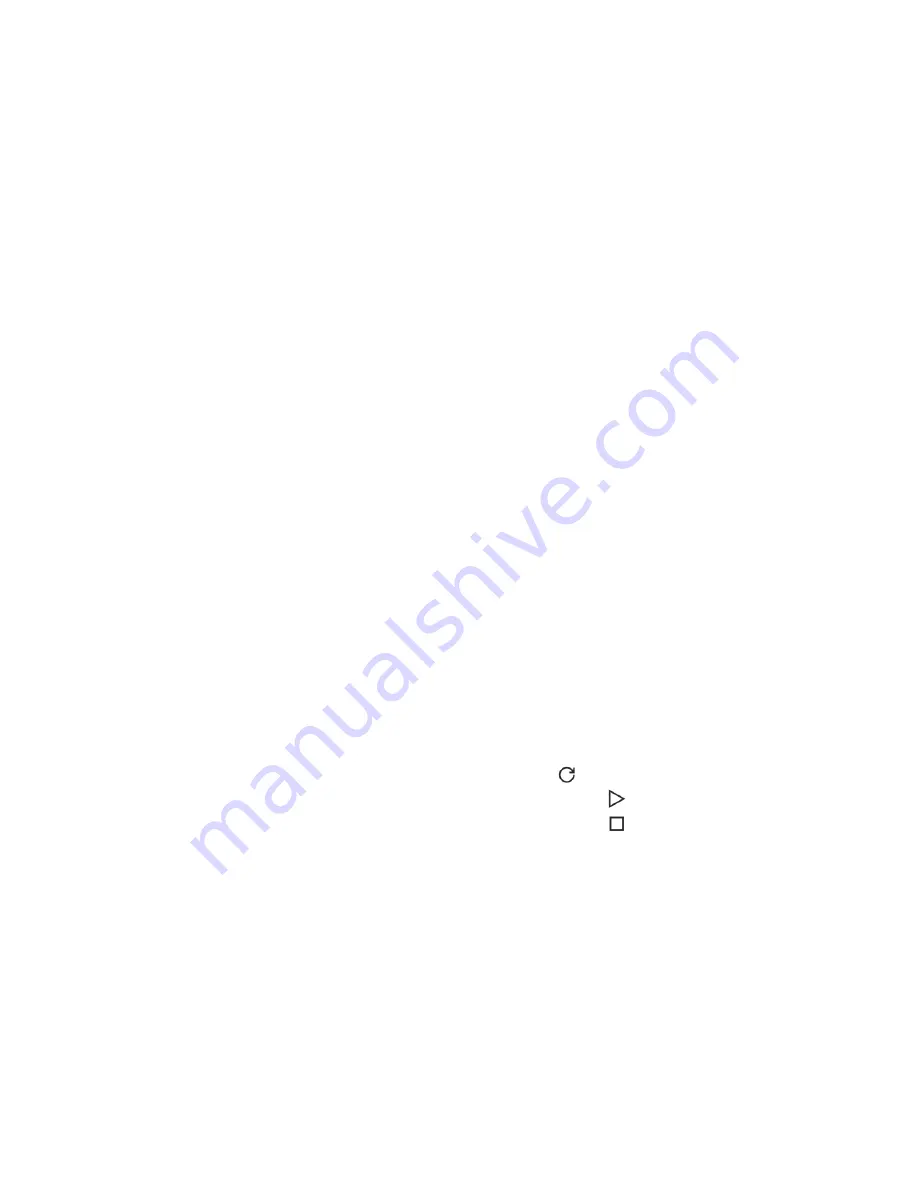
154
Power meter graph display options
Graph Type
•
Last 20 Minutes—Displays the power usage of the server over the last 20 minutes. The iLO
firmware collects power usage information for this graph every 10 seconds.
•
Last 24 hours—Displays the power usage of the server over the last 24 hours. The iLO
firmware updates power usage information for this graph every 5 minutes.
Chart data
Use the following check boxes to customize the data included in power meter graphs.
•
Power Cap—The configured power cap during the sample. Power cap data is displayed in
red in power meter graphs.
◦
A power cap limits average power draw for extended periods of time.
◦
Power caps are not maintained during server reboots, resulting in temporary spikes
during boot.
◦
Power caps set for less than 50% of the difference between maximum power and idle
power might become unreachable because of changes in the server. NEC Corporation
does not recommend configuring power caps for less than 20%. Configuring a power
cap that is too low for the system configuration might affect system performance.
•
Maximum—The highest instantaneous power reading during the sample. iLO records this
value on a subsecond basis. Maximum power data is displayed in purple in power meter
graphs.
•
Average—The mean power reading during the sample. Average power data is displayed in
blue in power meter graphs.
•
Minimum—The minimum value observed during a measurement period. The 20-minute
graph displays a minimum value that matches the lowest average reading every 10 seconds.
The 24-hour graph displays minimum values lower than the 5-minute average value.
Minimum power data is displayed in gray in power meter graphs.
Refreshing power meter graphs
•
To refresh the page immediately, click the refresh icon .
•
To start refreshing the page automatically, click the start icon next to the refresh icon.
The page refreshes automatically until you click the stop icon or navigate to another
page.
Power unit display
To change the power reading display to watts or BTU/hr, select a value from the Power Unit list.
Power meter lock icon
•
When automatic refresh is not running, click the lock icon or click a point on the graph to
lock the display on a specific point on the graph.
•
When automatic refresh is running, use the lock feature to show a data point that falls under
a specific historical point along the x-axis. For example, on the 20 minute graph you could
lock the display at -10 minutes, and every time the chart refreshes the values that occurred
10 minutes ago are displayed.
Summary of Contents for iLO 5
Page 6: ......
Page 27: ...21 ...
Page 67: ...61 ...
Page 117: ...111 Installing license keys iLO Federation group IMPORTANT Do not use this function ...
Page 140: ...134 More Information Configuring iLO access options ...
Page 258: ...252 5 The security message is displayed at the next login ...
Page 314: ...308 Reset iLO ...
Page 334: ......






























