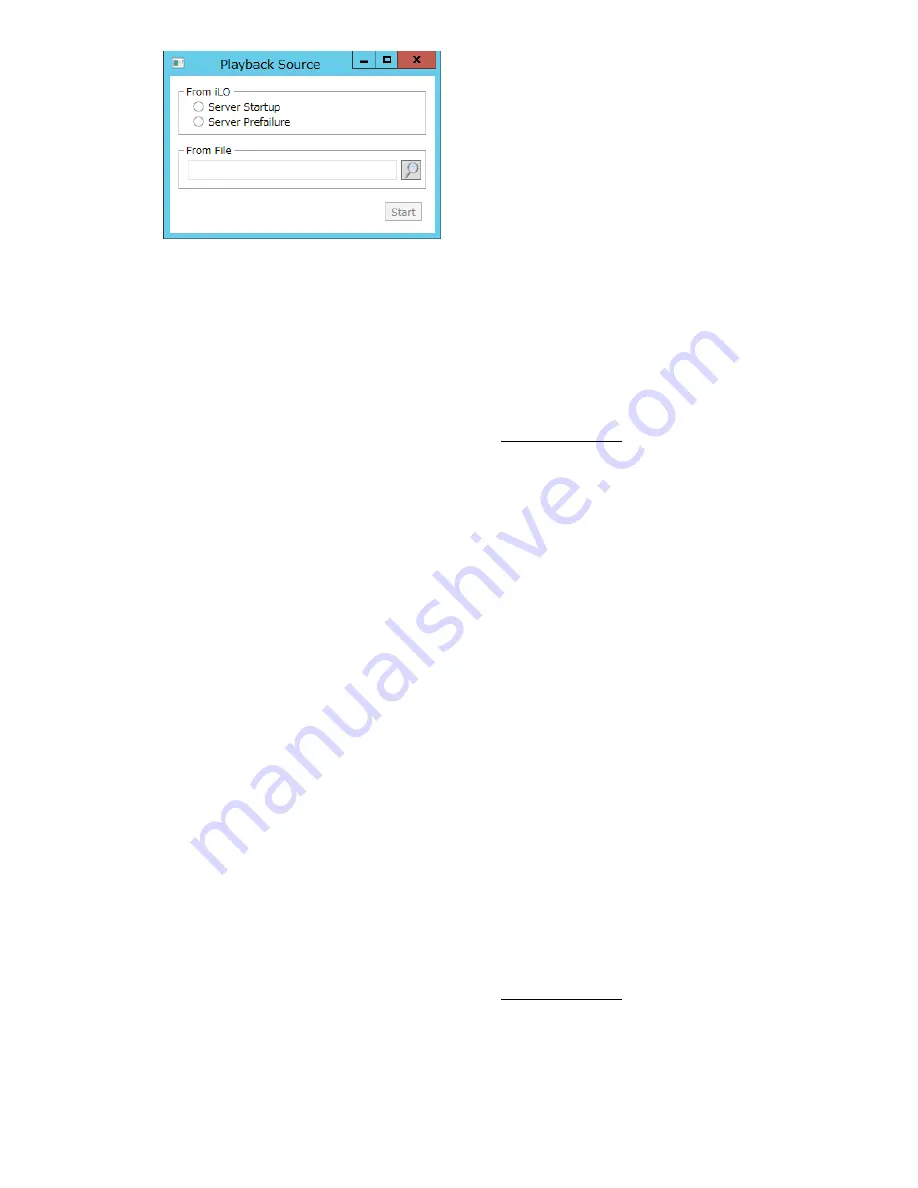
121
4.
Select Server Startup or Server Prefailure.
5.
Click Start.
Saving Server Startup and Server Prefailure video files
Prerequisites
•
Remote Console privilege
•
The Remote Console feature is enabled on the Access Settings page.
•
An iLO license that supports this feature is installed.
Procedure
1.
Click Remote Console & Media in the navigation tree.
The Launch tab displays the Remote Console launch options.
2.
Start the .NET IRC.
3.
Press the Play button.
The Play button has a green triangle icon, and it is located in the toolbar at the bottom of
the Remote Console window.
4.
Select Server Startup or Server Prefailure.
5.
Click Start.
6.
Press the Play button again to stop playback.
Capturing video files
Use this procedure to capture video files of sequences other than Server Startup and Server
Prefailure.
Prerequisites
•
Remote Console privilege
•
The Remote Console feature is enabled on the Access Settings page.
•
An iLO license that supports this feature is installed.
Procedure
1.
Click Remote Console & Media in the navigation tree.
Summary of Contents for iLO 5
Page 6: ......
Page 27: ...21 ...
Page 67: ...61 ...
Page 117: ...111 Installing license keys iLO Federation group IMPORTANT Do not use this function ...
Page 140: ...134 More Information Configuring iLO access options ...
Page 258: ...252 5 The security message is displayed at the next login ...
Page 314: ...308 Reset iLO ...
Page 334: ......






























