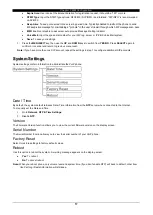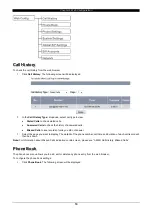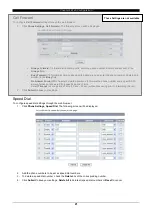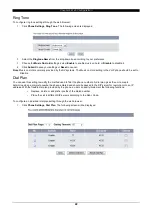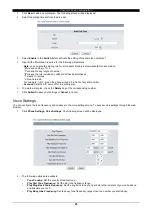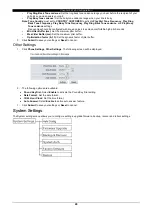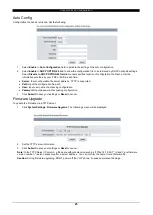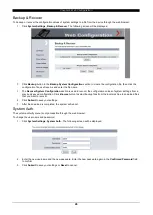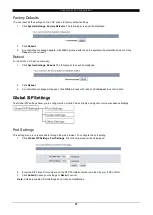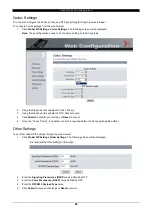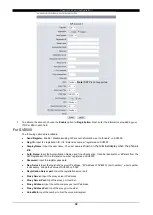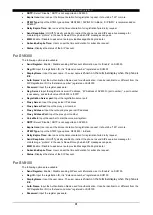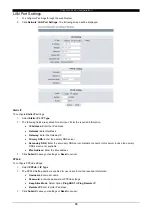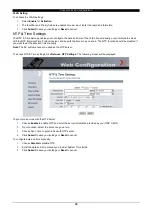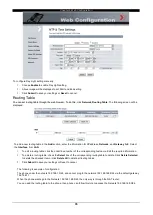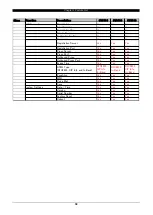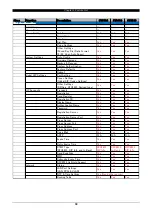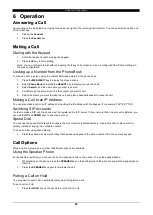Chapter 4 Web Configuration
31
SRTP:
Select
“Disable”, SRTP is not supported on SV8500.
Expire time:
User can set the timeout duration for registration request, it should be
“120” or more.
DTMF Type:
Input the DTMF type options: RFC2833 / SIP INFO / In-Band,
“SIP INFO” is recommended on
SV8500.
Retry Expire Time:
User can set the timeout duration for registration failed retry request.
Send Keep Alive:
On/Off. Typically enabled to instruct the phone to send SIP keep-alive message for
maintaining a
“pinhole” in the user’s firewall through which SIP messages can pass.
MWI:
Enable / Disable to ask server auto provide Message Waiting Indicator.
Subscribe Expire Time:
User can set the timeout duration for subscribe request.
Status:
Displays the status of the SIP Account.
For SV8300
The following options are available:
Send Register:
Enable / Disable sending SIP account information, set to
“Enable” on SV8300.
Reg. ID:
Input the registration ID, it is
“Extension number” registered on SV8300
Display Name:
Input the user name. The user name is
shown on the terminal display when the phone is
idle
.
Auth. Name:
Input the Authentication Name used for authentication. It can be identical to or different from the
SIP Registration ID. It is
“Extension number” registered on SV8300
Password:
Input the register password.
Reg. Server:
Input the registration server IP address,
“(IP Address of SV8300): (port number)”, a port number
is necessary, and default value of SV8300 is
“5070”
Registration Server port:
Input the registration server port
Proxy Server:
Input the proxy server IP address.
Proxy Server Port:
Input the proxy port number.
Proxy Address:
Input the outbound proxy server IP address.
Proxy Address Port:
Input the proxy port number
Voice Mail:
Input the number to dial the voice mail system.
SRTP:
Select
“Disable”, SRTP is not supported on SV8300.
Expire time:
User can set the timeout duration for registration request, it should be
“120” or more.
DTMF Type:
Input the DTMF type options: RFC2833 / In-Band
Retry Expire Time:
User can set the timeout duration for registration failed retry request.
Send Keep Alive:
On/Off. Typically enabled to instruct the phone to send SIP keep-alive message for
maintaining a
“pinhole” in the user’s firewall through which SIP messages can pass.
MWI:
Enable / Disable to ask server auto provide Message Waiting Indicator.
Subscribe Expire Time:
User can set the timeout duration for subscribe request.
Status:
Displays the status of the SIP Account.
For SV8100
The following options are available:
Send Register:
Enable / Disable sending SIP account information, set to
“Enable” on SV8100.
Reg. ID:
Input the registration ID, it is
“Extension number” registered on SV8100
Display Name:
Input the user name. The user name is
shown on the terminal display when the phone is
idle
.
Auth. Name:
Input the Authentication Name used for authentication. It can be identical to or different from the
SIP Registration ID. It is
“Extension number” registered on SV8100
Password:
Input the register password.