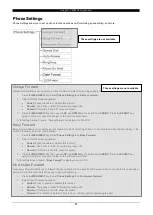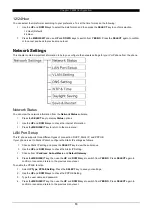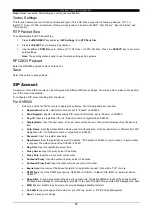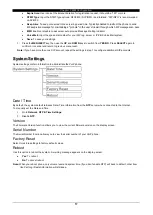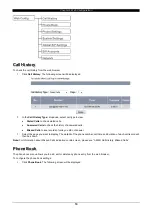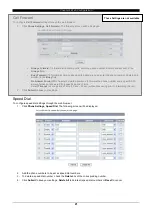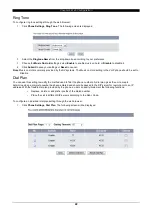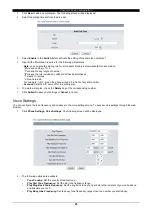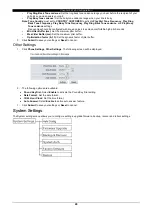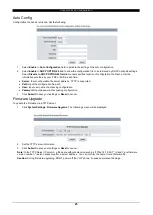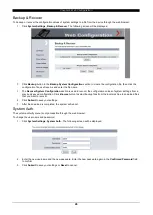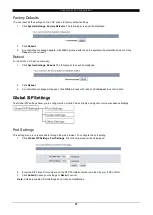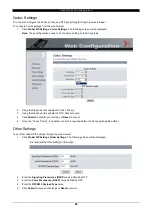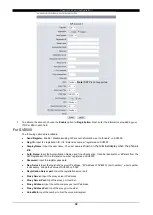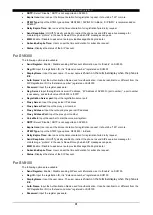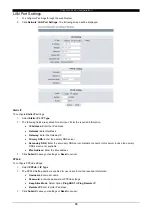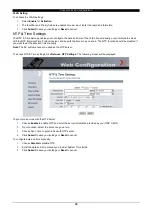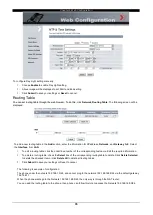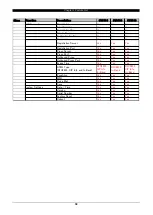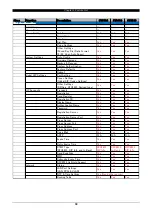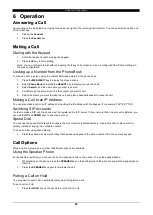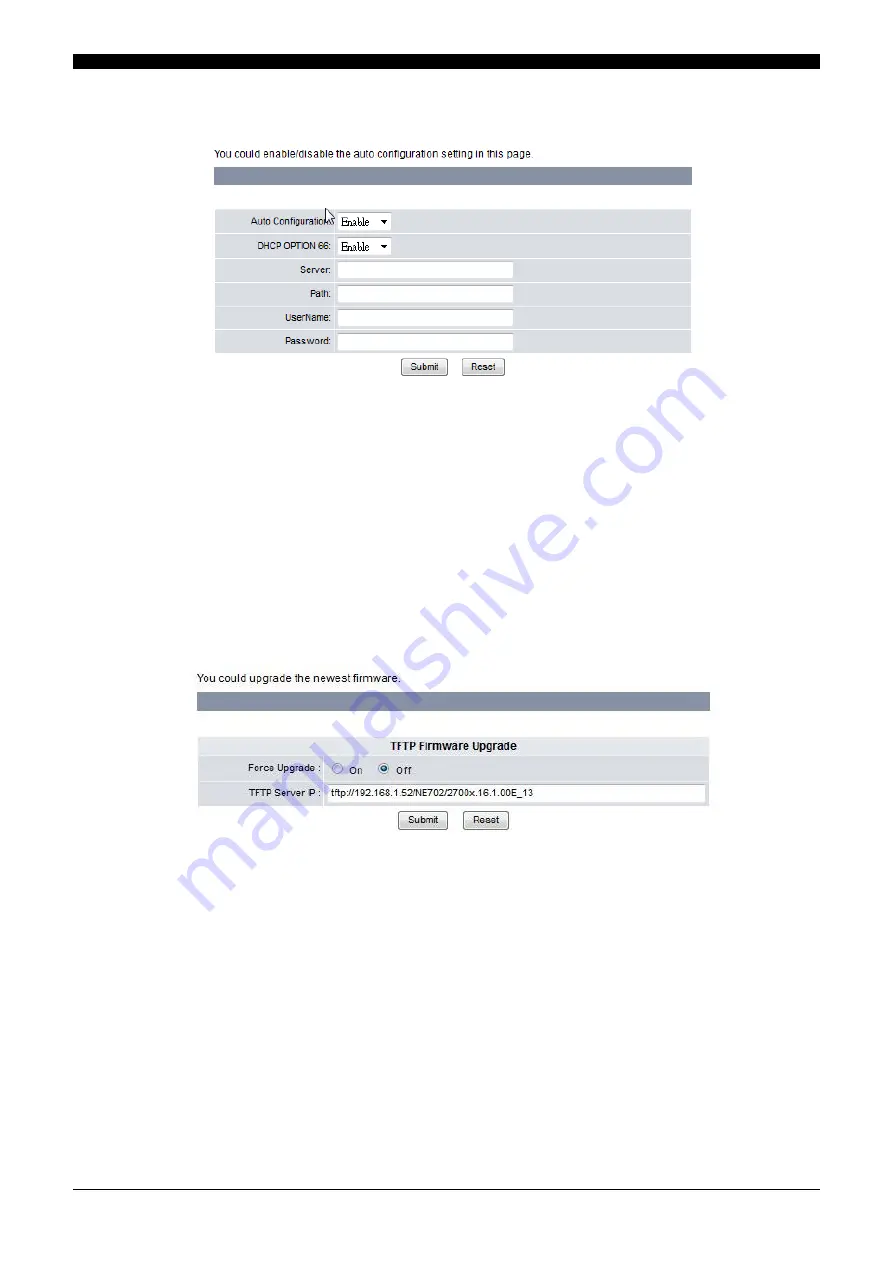
Chapter 4 Web Configuration
25
Auto Config
Configuration file can be retrieved. Set the following:
1. Select
Enable
in
Auto Configuration
field to activate the setting of the auto configuration.
2. Select
Enable
in
DHCP OPTION 66
field to allow the configuration file to be retrieved by DHCP option66 settings.
Select
Disable in DHCP OPTION 66 field
to manual specified location of configuration file. Next, enter the
information provided by your ITSP or MIS in each field.
Server:
Input configuration file server address. TFTP is supported.
Path:
Input the configuration file path.
User:
Input user name of accessing configuration.
Password:
Input password of accessing configuration.
3.
Click
Submit
to save your settings or
Reset
to cancel.
Firmware Upgrade
To update the firmware via a TFTP server:
1. Click
System Settings
,
Firmware Upgrade
. The following screen will be displayed.
2. Set the TFTP server information.
3. Click
Submit
to save your settings or
Reset
to cancel.
Note:
In the TFTP Server IP column, a file name without extension such as
“2700x.16.1.00X.Y” (X and Y are firmware
version number.)
” is also necessary after a server address. You can confirm the name from a firmware file.
Caution:
During firmware upgrading, DON
’T power off the VoIP phone, it causes permanent damage.