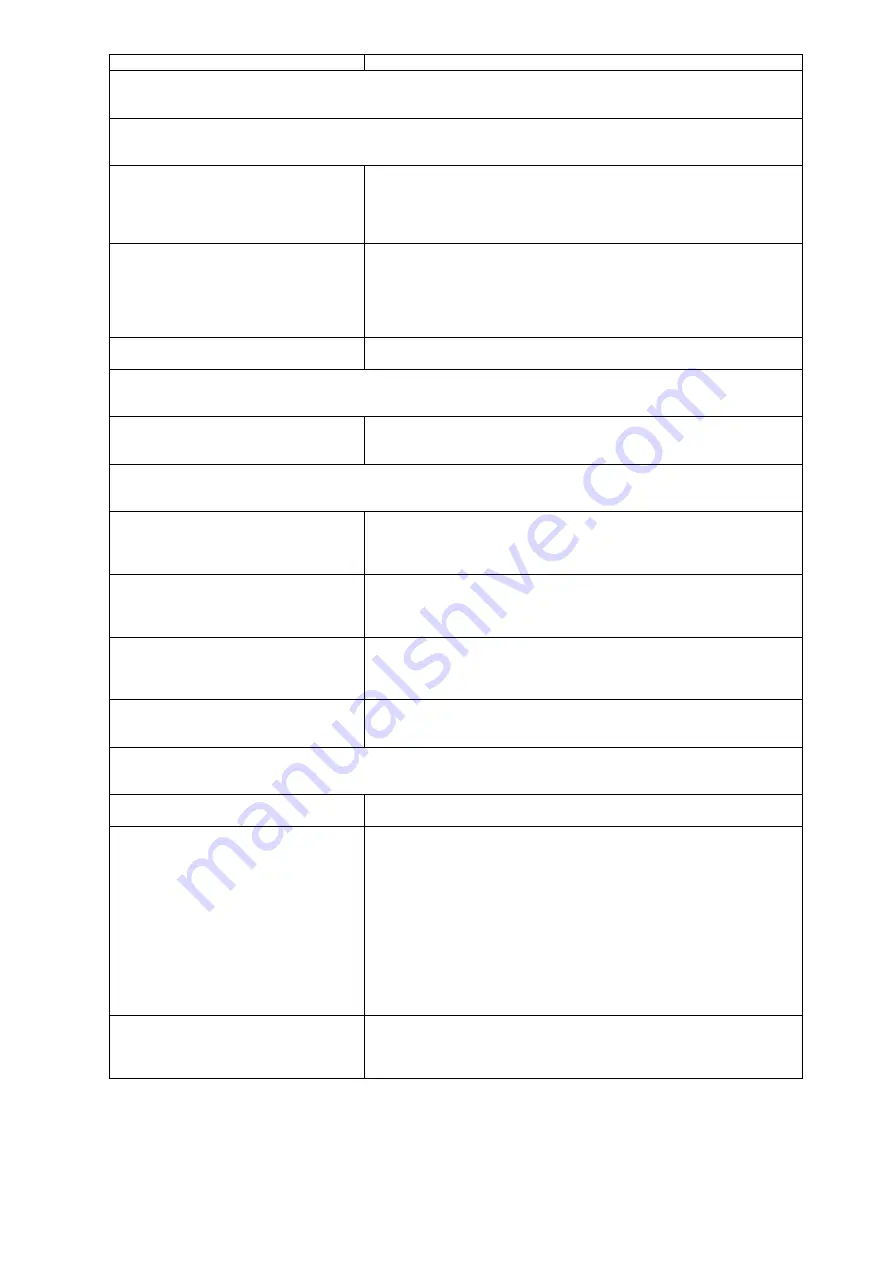
90
Parallel/Serial Ports
Execute “Load Default Values” in BIOS Setup to confirm ports presence before diagnosing any parallel/serial ports
problems.
Serial or parallel port loop-back test
failed.
1. Make sure that the LPT# or COM# you test is the same as the
setting in BIOS Setup.
2. Loop-back.
3. Main
board.
Printing failed.
1. Ensure the printer driver is properly installed. Refer to the printer
service manual.
2. Printer.
3. Printer
cable.
4. Main
board.
Printer problems.
1. Refer to the service manual for the printer.
Keyboard
Some or all keys on keyboard do not
work.
1. Keyboard
Power Supply
Pressing power switch does not turn off
system. (Only unplugging the power
cord from electrical outlet can turn off
the system.)
1. Ensure the AC-LINK in BIOS Setup of Boot Configuration is not
set to Stay-off.
2. Power switch cable assembly
Pressing power switch does not turn on
the system.
1. Ensure the power override switch (situated at the back of the
machine, just above the connector for the power cable) is not set
to OFF.
2. Power switch cable assembly.
Executing software shutdown from
Windows98 Start menu does not turn off
the system. (Only pressing power
switch can turn off the system).
1. Load default settings.
2. Reload software from Recovery CD.
No system power, or power supply fan
is not running.
1. Power
Supply
2. Main
board
Other Problems
Any other problems.
1. Undetermined Problems
C state does not work in RHEL5.9.
1. Please change the following items in BIOS setting:
BIOS SETUP
→
Advanced
→
CPU Configuration
Default
Setting:
CPU C3 Report [Enabled] (Default)
CPU C6 Report [Enabled] (Default)
CPU C7 Report [CPU C7s] (Default)
Change Setting:
CPU C3 Report [Enabled] (Default)
CPU C6 Report [Disabled] (*Change)
CPU C7 Report [Disabled] (*Change)
ASPM setting is not configurable by
BIOS Setting in RHEL6.4.
1. Users can modify the ASPM settings in RHEL.
Please refer to this URL for the Active-State
Power Management (ASPM):
Summary of Contents for Express5800/T71f
Page 1: ...NEC Express5800 T71f User s Guide PART NO PRINTED IN TAIWAN...
Page 24: ...12 System Block Diagram...
Page 40: ...28 Connect to CABLE Connect to CABLE Connect to CABLE...
Page 43: ...31 HDD Installation Sequence...
Page 53: ...41 CPU Configuration...
Page 56: ...44 SATA Configuration...
Page 62: ...50 Serial Port Console Redirection...
Page 92: ...80 Event Log Configuration...
Page 105: ...93 6 BIOS updated...
Page 115: ...103 Properties Properties displays the firmware version of current remote client system...
Page 141: ...129...
















































