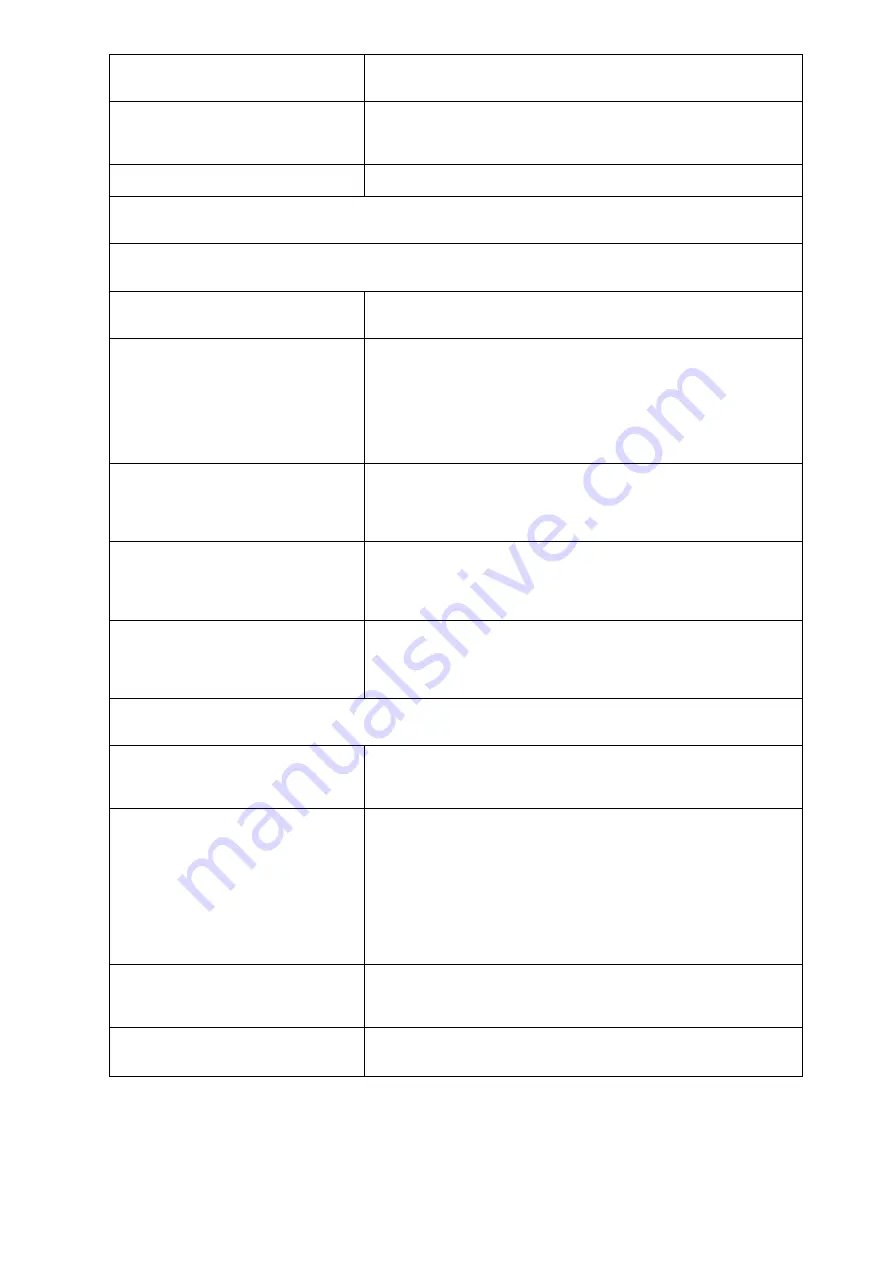
89
Hard disk drive has write error.
1. Enter BIOS Setup and Load default settings.
2. Hard disk drive.
Hard disk drive LED fails to light, but
system operates normally.
1. With the system power on, measure the voltage of hard disk LED
connector.
2. Hard drive LED cable.
Cannot install Red Hat Enterprise
Linux 5
1. Please change the HDD which has the capacity less than 2TB.
CD/DVD-ROM Drive
NOTE
: Ensure CD/DVD-ROM drive is configured correctly in BIOS Setup, cable/jumper are set correctly and its
laser beam is clean before diagnosing any CD/DVD-ROM drive problems.
CD/DVD-ROM drive LED doesn't come
on but works normally.
1. CD/DVD-ROM
drive
CD/DVD-ROM drive LED flashes for
more than 30 seconds before LED
shutting off.
Software asks to reinstall disc.
Software displays a reading CD/DVD
error.
1. CD/DVD-ROM may have dirt or foreign material on it.
Check with a known good disc.
2. CD/DVD-ROM is not inserted properly.
3. CD/DVD-ROM
is
damaged.
CD/DVD-ROM drive cannot load or
eject
when the system is turned on and its
eject button is pressed and held.
1. Disconnect all cables from CD/DVD-ROM drive except power
cable, then press eject button to try to unload the disk.
2. CD/DVD-ROM
drive
power.
3. CD/DVD-ROM
drive
CD/DVD-ROM drive does not read and
there are no messages are displayed.
1. CD may have dirt or foreign material on it. Check with a known
good disc.
2. Ensure the CD/DVD-ROM driver is installed properly.
3. CD/DVD-ROM
drive.
CD/DVD-ROM drive can play audio CD
but no sound output.
1. Ensure the headphone jack of the CD/DVD-ROM has an output.
2. Turn up the sound volume.
3. Speaker
power/connection/cable.
4. CD/DVD-ROM
drive.
Video and Monitor
Video memory test failed.
Video adapter failed.
1. Remove all non-factory-installed cards.
2. Load default settings (if screen is readable).
3. Main
board.
Display problem:
- Incorrect colors
No high intensity
Missing, broken, or incorrect characters
Blank monitor (dark)
Blank monitor (bright)
Distorted image
Unreadable monitor
Other monitor problems
1. Monitor signal connection/cable.
2. Monitor
3. Video
adapter
card
4. Main
board
Display changing colors.
1. Monitor signal connection/cable
2. Monitor
3. Main
board
Display problem not listed above
(including blank or illegible monitor).
1.
“
Monitor"
2. Load default settings (if screen is readable).
3. Main
board
Summary of Contents for Express5800/T71f
Page 1: ...NEC Express5800 T71f User s Guide PART NO PRINTED IN TAIWAN...
Page 24: ...12 System Block Diagram...
Page 40: ...28 Connect to CABLE Connect to CABLE Connect to CABLE...
Page 43: ...31 HDD Installation Sequence...
Page 53: ...41 CPU Configuration...
Page 56: ...44 SATA Configuration...
Page 62: ...50 Serial Port Console Redirection...
Page 92: ...80 Event Log Configuration...
Page 105: ...93 6 BIOS updated...
Page 115: ...103 Properties Properties displays the firmware version of current remote client system...
Page 141: ...129...
















































