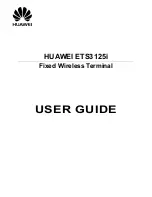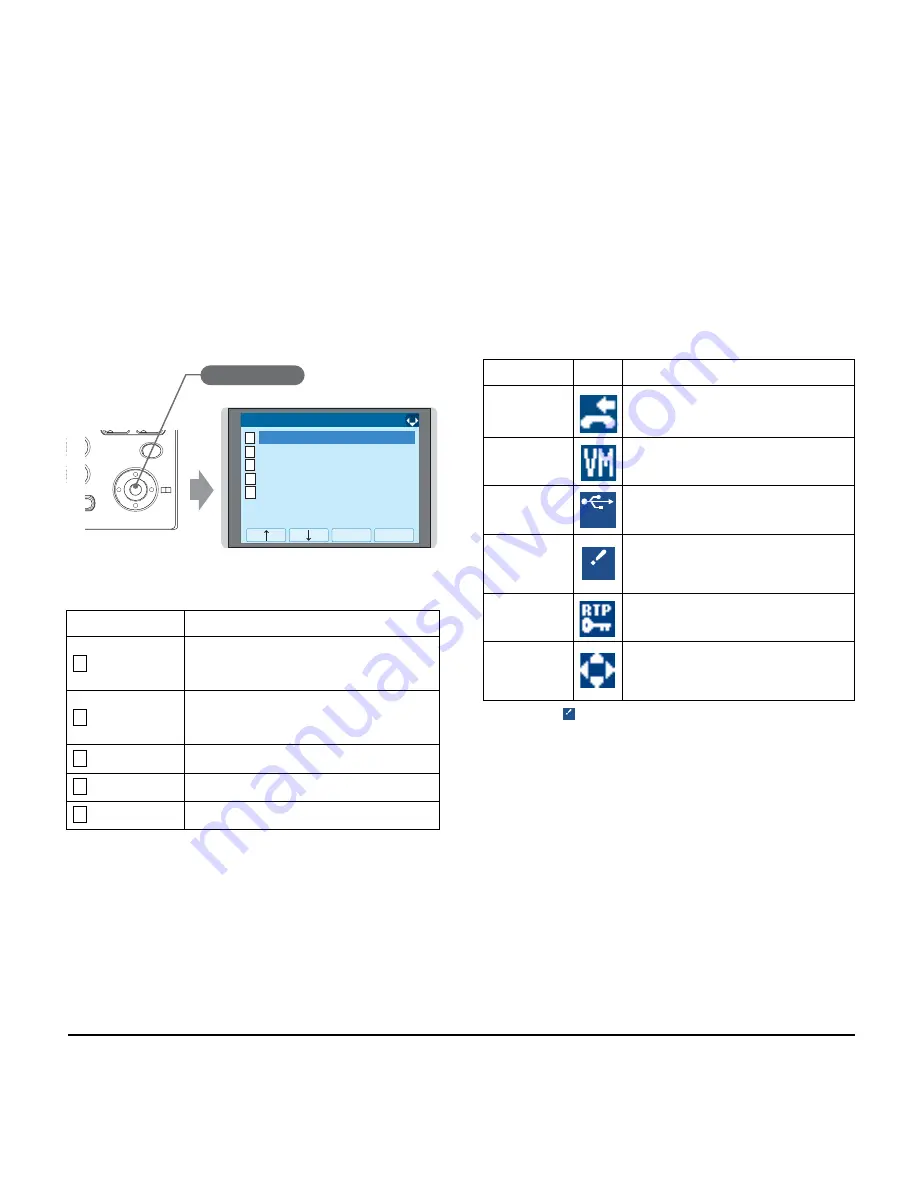
21
1.
Note:
Unavailable Menu items are grayed out.
Shortcut Menu
• Status Icons
The LCD displays icons in the icon information area
when there are missed calls or new voice mails. You
can check the status at a glance, and access the
services quickly.
The following icons are displayed:
Note:
For USB Caution icon:
When overcurrent of USB device is detected, power
supply to the USB port will be suspended. To restart the
power supply, remove the USB device and reboot the
terminal by turning OFF/ON the power of terminal.
- When using Power Hub (When AC adapter is not used),
unplug and plug.the LAN cable connected to the terminal.
- When using AC adapter, unplug and plug the AC
adapter after disconnecting the LAN cable connected to
the terminal.
Also, when disconnecting/connecting the LAN cable, be
sure not to confuse the cable for LAN port with the cable
for PC port.
Feature
Description
Missed Calls
Access history of Missed Calls. The
icon disappears after checking the
history.
Voice Mail
Access history of incoming Voice Mail.
The icon disappears after checking the
voice mails.
IM
Currently Not Used (grayed out).
Presence
Currently Not Used (grayed out).
Bluetooth
Currently Not Used (grayed out).
GHI
9
WXYZ
#
Menu
Speaker
Answer
Mic
Redial
Press Enter Key
[Shortcut Menu]
1/1
2 Voice Mail
3
Receive IM
5
Bluetooth
4
Presence
OK
Back
1
Missed Calls: 2
1
2
3
4
5
Feature
Icon
Description
Missed Call
This icon appears when there is a
missed call. Once you check the
missed call, this icon will disappear.
Voice Mail
This icon provides notification of
incoming Voice Mail. Once you check
the mail, this icon will disappear.
USB
Connection
When an USB device is connected to
the terminal, this icon will appear.
USB
Caution
If an USB device is in abnormal
condition, such as when overcurrent of
USB device is detected, this icon will
appear.
Encryption
This icon appears when the
conversation is encrypted.
Cursor
This icon indicates the currently
available direction of the cursor.
This icon is displayed in the menu
screen.
USB
USB
USB
Summary of Contents for DT730G (CG): ITL-12CG-3
Page 1: ...DT730G ITL 12CG DG NEC Corporation of America April 2014 INT 31425 UNIV ISSUE 1 0 USER GUIDE...
Page 2: ......
Page 4: ......
Page 8: ...iv TABLE OF CONTENTS THIS PAGE INTENTIONALLY LEFT BLANK...
Page 10: ...2 1 Face Layout DT730G CG ITL 12CG 3 For North America DT730G DG ITL 12DG 3 For North America...
Page 21: ...13 1...
Page 40: ...32 1 This page is for your notes...
Page 96: ...88 1 This page is for your notes...
Page 107: ...99 1 Character Code List Character Code for English 1 2...
Page 108: ...100 1 Character Code for English 2 2...
Page 109: ...101 1 Character Code for Russian...
Page 110: ...102 1 Character Code for Turkish...
Page 111: ...103 1 Character Code for European Languages Other Than English...
Page 112: ...104 1 Number Code...
Page 122: ...114 1 Lowercase Character...
Page 148: ...140 1 This page is for your notes...
Page 153: ...145 1 STEP 4 A confirmation dialog appears Click button on the dialog OK...
Page 154: ...146 1 This page is for your notes...
Page 155: ......
Page 156: ...NEC Corporation of America April 2014 DT730G User Guide...