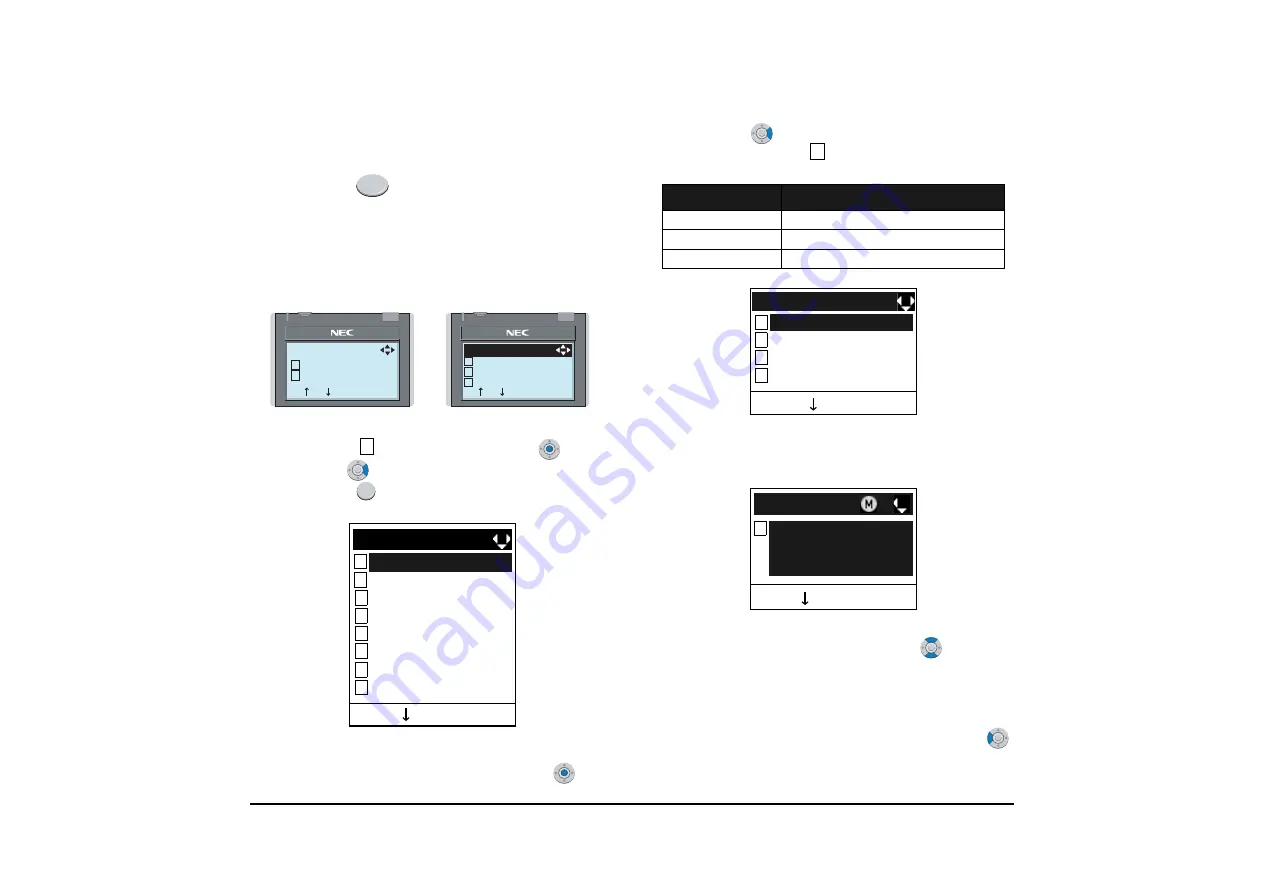
168
TO VIEW CALL HISTORY
STEP 1: While indicating the current time on LCD,
press
key to open the
Menu
screen.
STEP 2: Select
History
and then press
(
En-
ter
),
(
Right-cursor
) or
OK
soft key. (or
press
key.)
STEP 3: Select a kind of calls and then press
(
En-
ter
),
(
Right-cursor
) or
OK
soft key. In
this example,
Missed
is selected.
STEP 4: The history data of the last call is displayed.
TIP:
This fearture is DT730 Series and DT330 Series.
The following are examples of LCD displays of
DT730 Series and DT330 Series.
Menu
DT730 Series
DT330 Series
1 History
2 Directory
ޓ
1 History
2 Directory
3 Tool
[Menu]
[Menu]
Back OK
Back OK
1
1
3 Tool
4
5 Setting
6
7
Back OK
2 Directory
1
History
0 Config
[Menu]
Presence
Favorite
Call Function
Item
Description
Missed
Display the history of missed calls.
Outgoing
Display the history of outgoing calls.
Incoming
Display the history of incoming calls.
TIP:
If two or more records exist, use
or
↑/↓
soft
key to display the next/former records.
TIP:
If no history data is saved, "No data" will be dis-
played on LCD.
TIP:
To go back to former menu (STEP 3), press
or Back soft key.
1
Back OK
2 Outgoing
3 Incoming
1
Missed
0 Delete All
[History]
Back Option
[Missed]
1
Ken Kobus
11/FEB/2008 (TUE) 10:00
Tel:7205
Summary of Contents for DT730
Page 2: ......
Page 4: ......
Page 10: ...vi TABLE OF CONTENTS...
Page 84: ...74 SETUP WITH MENU KEY FOR DT300 SERIES...
Page 115: ...105 type Trunk number Trunk 4 26 PM TUE 13 APR 2004 CAMP ON DDD 3...
Page 145: ...135...
Page 187: ...177 7 2 DIRECTORY OPERATION FOR DT330 SERIES...
Page 200: ...190...
Page 215: ...Printed in Japan 0802 001...
Page 216: ......






























