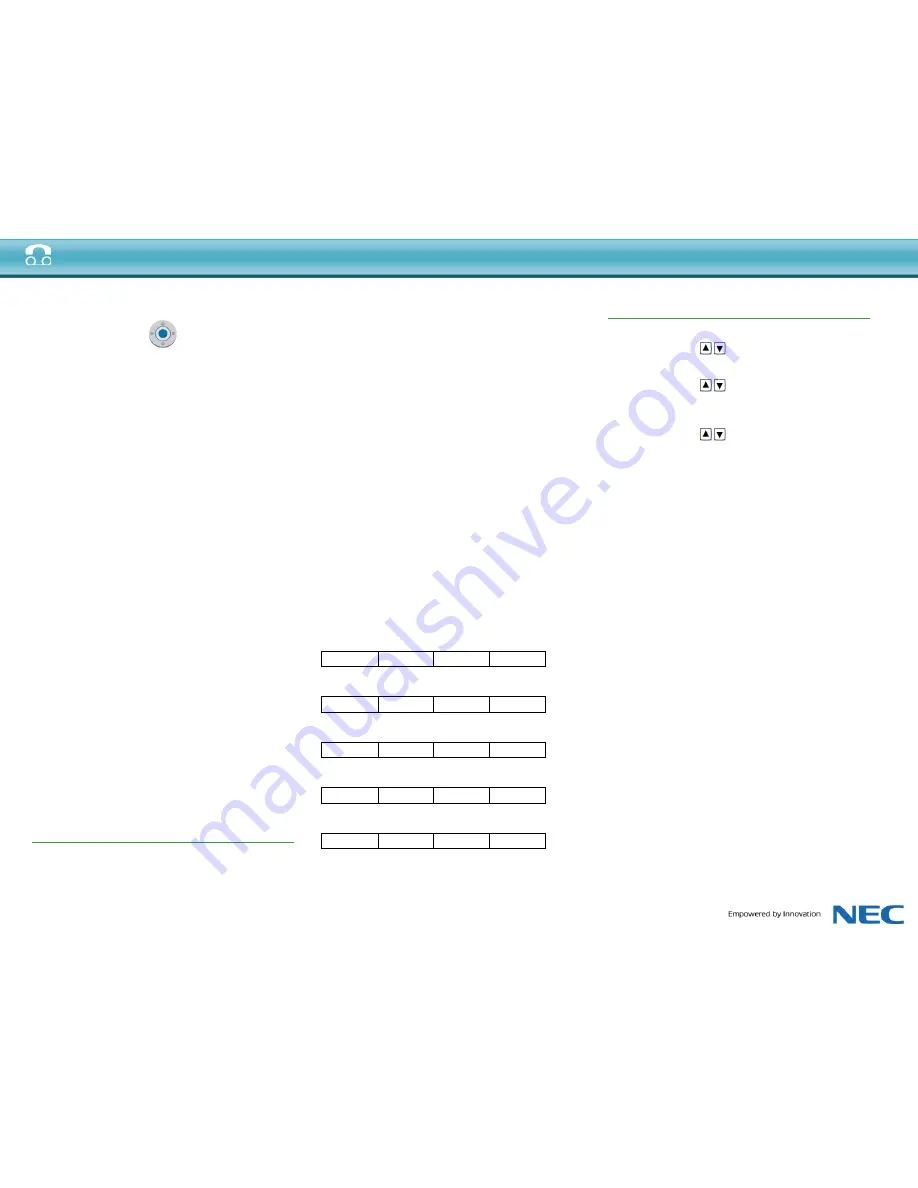
Quick Reference Guide Univerge Blue Cloud Services ITL Phones
• Enter: • Press to select the highlighted menu item.
• Cursor Pad within Menu Screens:
• Up - Move the highlighted area one line up
the screen.
• Down - Move the highlighted area one line
down the screen.
• Left - Go back to the previous screen.
• Right - Go to the screen which corresponds
to the highlighted menu item.
• Enter - Go to the screen which corresponds
to the highlighted menu item.
10. Line Key - This LED is lit when you have a dial
tone or are on a telephone call. For concurrent calls,
press this LED to switch the focus between calls.
11. Programmable Keys/Speed Dial Keys -
Programmable keys can be Speed Dial Keys. Press a
key to automatically dial the speed dial number or star
code.
12. Soft-keys - The soft-keys show the available
features for your current activity. Any feature shown
at the bottom of the LCD is available.
13. Exit - This key allows you to exit from the Menu or
Help mode and go back to the telephone main screen.
14. Help - Press this key to display information about
the soft-keys that are in the current LCD display.
15. LCD - Displays call information and options, Menu
information and soft-keys.
16. Call Indicator Lamp -
• Flashing: A flashing light indicates an incoming call.
• Solid: A solid light indicates you have new voice
mail, and the voice mail icon is shown on the LCD.
Softkeys
Softkeys are buttons that change function depending
on the situation. Their current function is highlighted
immediately above the button on the LCD screen.
NewCall - Generates dial tone for a call.
Voicemail - Automatically dials the voice mail
extension on your system. This feature may not be
available on all systems.
DND - Do Not Disturb. Silences the phone from
ringing. This feature may not be available on all
systems.
Pickup - Answers calls to other users in your Pickup
group from your phone. This feature may not be
available on all systems.
EndCall - Terminates the current call.
Conference/Conf - Initiates/completes a conference.
Resume - Takes the call off Hold status.
Dial - Dials the number.
Delete - Deletes the last digit entered (backspace).
Reject - Transfers call to your Voice Mail or
forwarding conditions.
Soft Keys
Idle
Pickup
VoiceMail
NewCall
Active Call
Conf
EndCall
Hold
EndCall
Conf
Resume
NewCall
Transfer
Blind
End Call
Conference
Split
Headset
End Call
Basic Settings
• To adjust ringer volume (handset or headset)
Press the up/down
cursor key while on-hook.
• To adjust call volume (handset or headset)
Press the up/down
cursor key in the off-hook
status or during a call.
• To adjust speaker volume
Press the up/down
cursor key during speaker
phone operation, or during a call that is being played
on the speaker.
• Ringtone
Press the Menu key and select [3] User Settings [1]
Ringtone:
[1] Internal Ringtone:
[1] Ringtone 1
[2] Default
Press the OK softkey.
[2] External Ringtone:
[1] Ringtone 1
[2] Default
Press the OK soft-key.
• Headset Operation
Enable / Disable
Press the Menu key and select [3] Use Settings [2]
Headset, [1] Enable / Disable, [1] Enable / [2]
Disable). Press the OK soft-key.
Headset Ringing
Press the Menu key and select [3] User Settings[2]
Headset, [2] Ringing, [1] Phone / [2] Headset / [3]
Phone & Headset). Press the OK soft-key.
• Language
Press the Menu key and select [3] User Settings, [3]
Language:
[1] English (Internal)
[2] English (US)
[3] Francais (French).
Press the OK soft-key.
• Tone Volumes
Press the Menu key and select [3] User Settings [4]
Tone Volumes:
[1] Call Waiting Volume - 0 (Off) to 19
[2] Hold Reminder Volume – 0 (Off) to 19



































