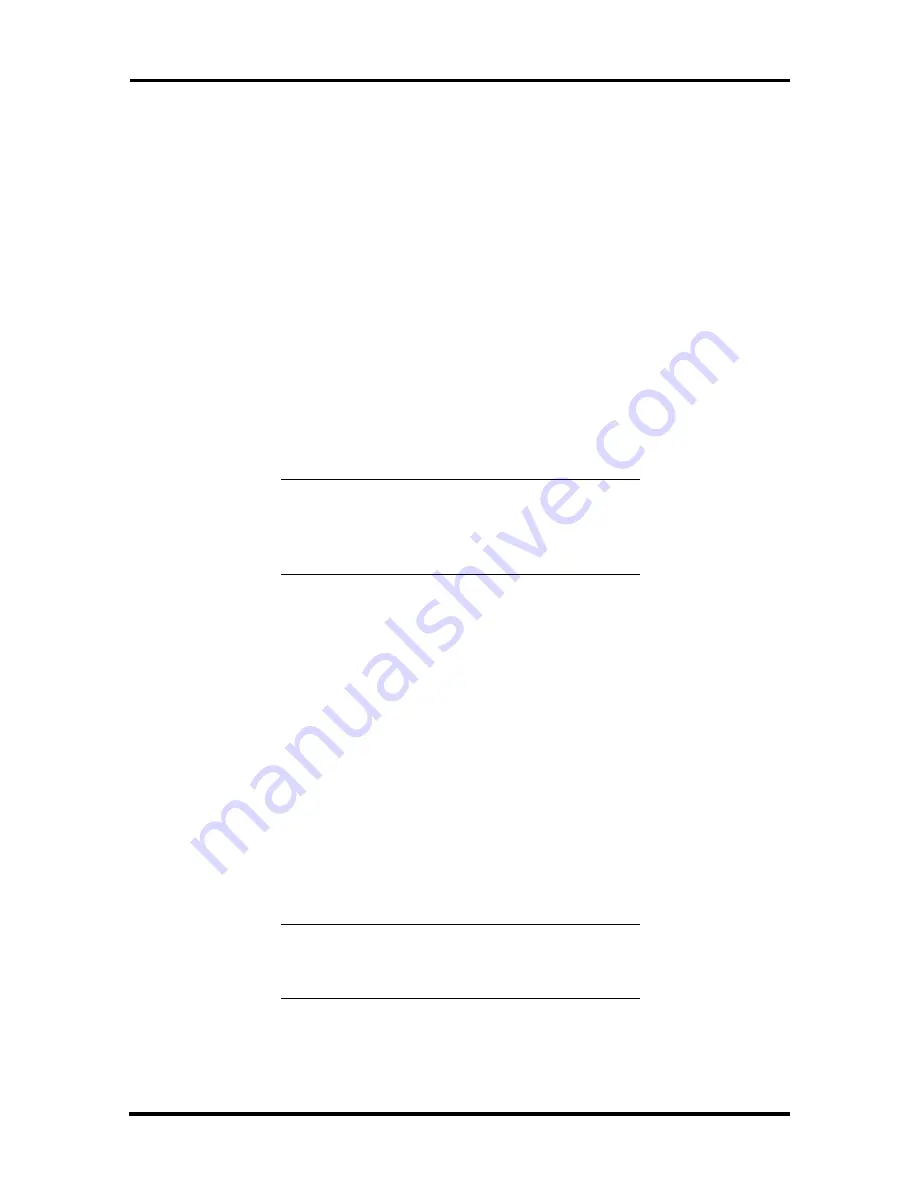
Option Installation 3-23
Use a screw driver to remove the metal slot cover by carefully pressing it until
it breaks away from the chassis. Be careful of sharp edges!
Slide the device into the slot and secure the device.
7.
Connect the device cables (see “Cabling an IDE Device”).
8.
Replace the front panel.
9.
Replace the access cover.
Installing a 5 1/4-Inch Device
Install an accessible device into the device slot as follows.
1.
Follow the preinstallation instructions that came with the device, such as setting
jumpers and switches.
NOTE:
If your 5 1/4-inch device comes with
drive rails, do not attach them. Remove any rails
attached. See the documentation that comes with
the device.
2.
Remove the access cover.
3.
Remove the device cage (see “Removing the CD-ROM/DVD Drive”).
4.
Remove and label any cables that interfere with installing the device.
5.
Remove the front panel.
6.
Remove the plastic blank panel. If you are installing a hard drive, keep the panel
handy.
7.
Use a screw driver to remove the metal slot cover by carefully pressing it until it
breaks away from the chassis. Be careful of sharp edges.
8.
From the front of the system, slide the device, connector end first, into the
device slot.
NOTE:
To easily access device connectors for
cabling, do not insert a 5 1/4-inch device all the
way into the slot.
9.
Connect the device cables (see “Cabling Storage Devices”).
10.
Align the holes in the device with the holes in the chassis.
Summary of Contents for Direction 233L
Page 9: ...x Contents ...
















































