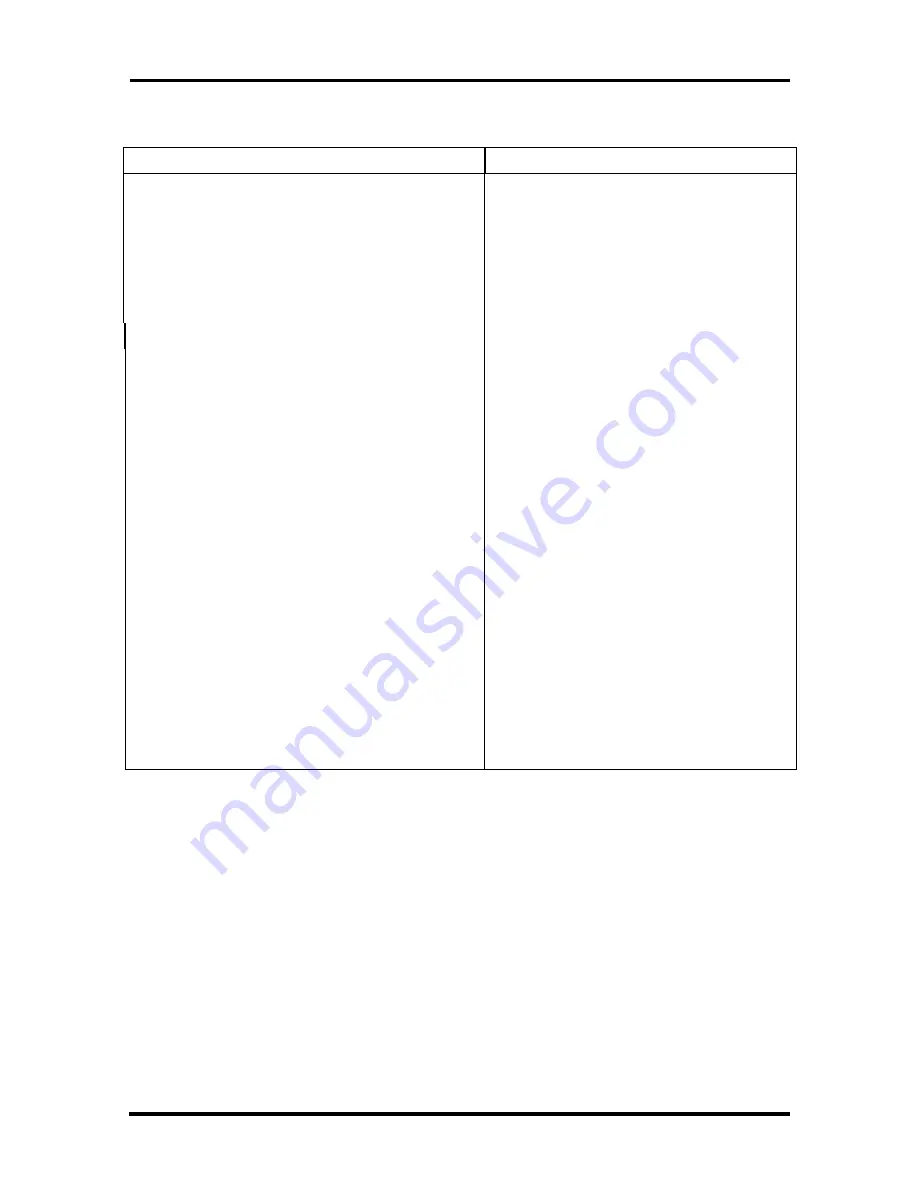
Connector Pin Assignments B-13
Table B-13 ISA Expansion Slot Pin Assignments
Pin
Direction
Signal
Pin
Direction
Signal
A30
Input/Output
SA1
B30
Output
OSC
A31
Input/Output
SA0
B31
Ground
GND
C1
Input/Output
SBHE#
D1
Input
MEMCS16#
(M16#)
C2
Input/Output
LA23
D2
Input
IOCS16# (IO16#)
C3
Input/Output
LA22
D3
Input
IRQ10
C4
Input/Output
LA21
D4
Input
IRQ11
C5
Input/Output
LA20
D5
Input
IRQ12
C6
Input/Output
LA19
D6
Input
IRQ15
C7
Input/Output
LA18
D7
Input
IRQ14
C8
Input/Output
LA17
D8
Output
DACK0#
C9
Input/Output
MEMR#
(MRDC#)
D9
Input
DRQ0
C10
Input/Output
MEMW#
(MWTC#)
D10
Output
DACK5#
C11
Input/Output
SD8
D11
Input
DRQ5
C12
Input/Output
SD9
D12
Output
DACK6#
C13
Input/Output
SD10
D13
Input
DRQ6
C14
Input/Output
SD11
D14
Output
DACK7#
C15
Input/Output
SD12
D15
Input
DRQ7
C16
Input/Output
SD13
D16
Power
+5V
C17
Input/Output
SD14
D17
Input
Master16#
(MASTER# )
C18
Input/Output
SD15
D18
Ground
GND
Summary of Contents for Direction 233L
Page 9: ...x Contents ...














































