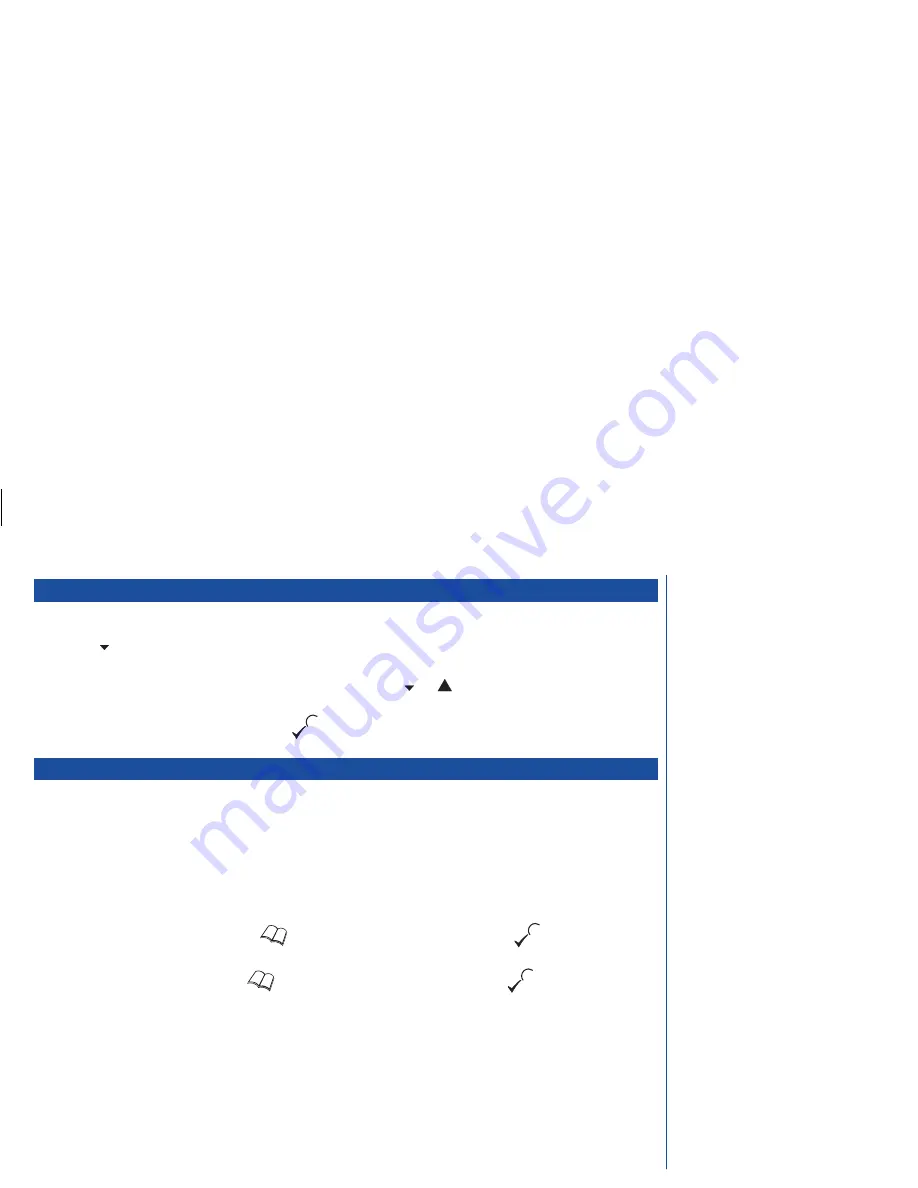
Creating a short message
To create a short message, proceed as follows:
*
Press
1 2
. The message entry screen will be displayed.
*
Enter your message (up to 160 characters) either using the procedure detailed on page 37 or use the dictionary by entering the
first letter of a previously created word or phrase and then pressing the
or
key to select it from the message
dictionary (see page 54 for details of how to use the dictionary).
*
When you have created your message, press the
key. The send or save procedure should now be followed (see below).
Sending/saving short messages
This process is entered from the create option (see above) or the edit/send menu (see page 52). To send a short message, proceed as
follows:
*
With the send message menu displayed, press
1
(Yes) to just send or send
and
save your message. Press
2
(No) to save your
message. Press
C
to discard your message without saving it.
Send or send and save a message
If you have not set up the SMS centre phone number when you try to send a message,
SMS centre
will be displayed:
*
Enter the SMS centre number or press the
key to select it from your phonebook. Press the
key. If you are sending a
created or edited message, you will be prompted to enter the phone number of the person you are sending the message to.
*
Enter the relevant number or press the
key to select it from your phonebook. Press the
key. Your phone will
attempt to send the message and inform you if it was successful. You will be prompted to save the message (only if the
Autosave option is set to ‘prompt’ - see Message options on page 55).
*
Press
1
to save the message or
2
to discard it. If you are replying to a message, your phone will attempt to send the reply and
inform you if it was successful. You will be prompted to save the message.
*
Press
1
to save the message or
2
to discard it.
Save or discard a message
If you do not wish to send the message or reply at the present time the message will be saved automatically (providing space is available)
when selecting No to the send prompt. Press
C
to discard the message.
O
Whilst creating a short message, a counter
is displayed at the base of the display
showing the number of characters
remaining out of the 160 allowed per
message.
O
You can store frequently used words and
phrases in your dictionary to save time
when writing messages (see page 54).
O
If you receive a call while you are creating
a message, the message will saved
automatically for you to complete later.
O
If there is no space left in your phone’s
memory to store the message, you will
either be prompted to overwrite an existing
message or the edited message will be
lost (see page 56 for details).
O
If a receipt has been requested, the
message will be saved automatically.
O
If the message is not sent, it will be stored
automatically (unless the
C
key is
pressed).
O
Messages will only be saved if the
Autosave option (see page 56) is set to
‘yes’ or ‘prompt’ and you subsequently
select ‘yes’.
53
MENU
MENU
Summary of Contents for DB4000
Page 48: ...INTENTIONALLY BLANK 45 ...
Page 52: ...INTENTIONALLY BLANK 49 ...
Page 65: ...DB4000 UK ...










































