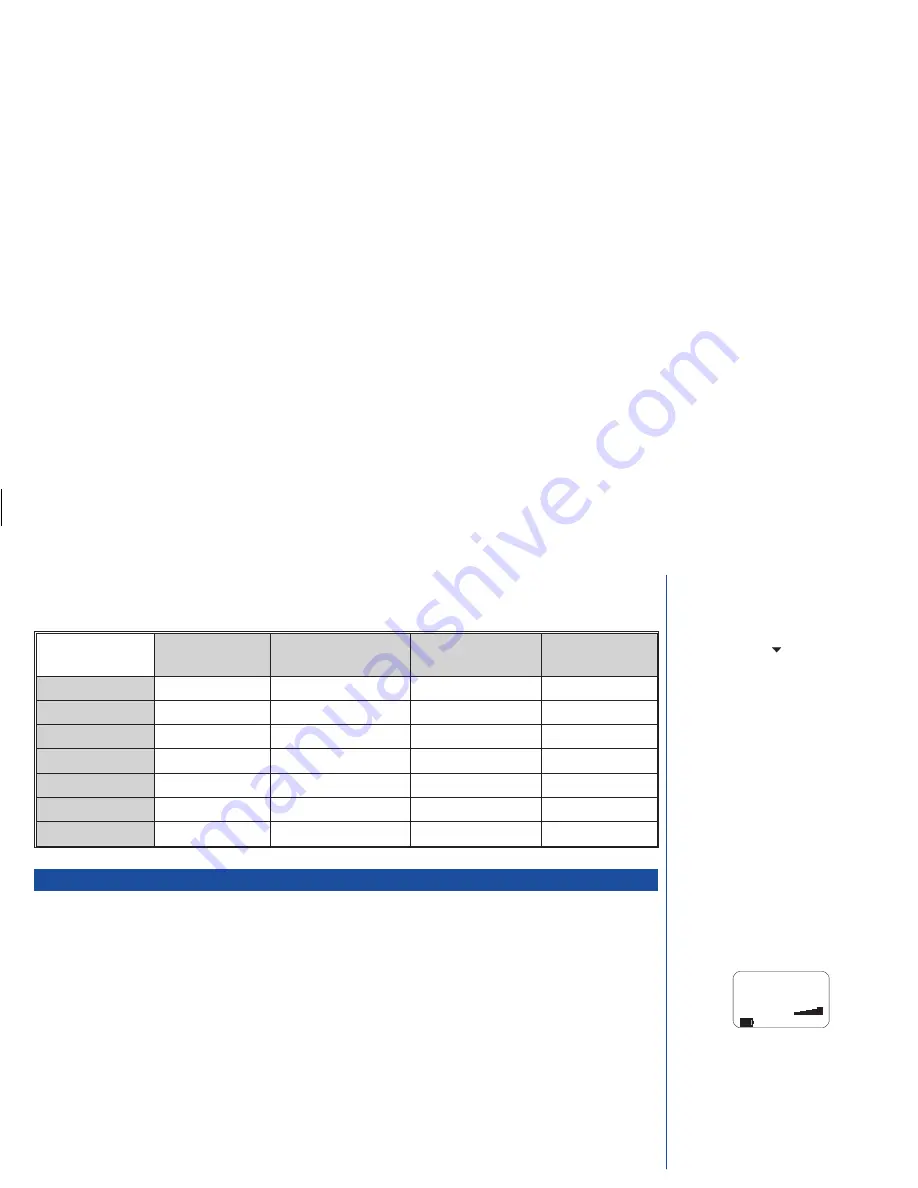
Mode selection & settings
The following table shows the selection keys and default settings for each mode.
Normal
(press
p
1)
Meeting
(press
p
2)
In-car
(press
p
3)
(press
p
4)
Ringer Volume
Medium
Medium
Medium
High
Key volume
Medium
Medium
Medium
Medium
Silent mode
As set in menu
On
Off
Off
Vibrator
As set in menu
On
Off
On
Auto key lock
Off
Off
Off
On
Backlight
Normal
Normal
On
Normal
Autoanswer
As set in menu
Off
On
Off
International dialling codes
When you make an international call from any country, you must start by dialling a special international access code.
Your cellphone has the facility to prefix numbers with a '+' symbol, which saves you entering the access code for the country that you are
calling from.
Your phone will automatically dial the correct numbers for each country if you enter the '+' digit as follows:
Entering international dialling codes
With the phone in standby
*
Hold down
0
. The '0' character displayed changes to a '+' character.
You can then enter the country code, area code, and phone number that you wish to call.
The UK country code is always 44, no matter what country you are dialling from. For example, a typical UK number of 01189 123456 is entered as:
+
44
1189
123456
International
country
area
phone
access
code
code
number
O
To select any other mode when in the
pocket mode the keypad lock will have to
be turned off (
0
).
I
Any changes made to these settings
whilst in a mode will be stored and
used when that mode is selected
again.
O
Whichever mode is selected when you turn
your phone off will still be selected when
you turn your phone on again.
O
The Autoanswer function will only work if
your phone is connected to a headset or
car kit.
9
MENU
UK
NETWORK
+44118912345
6
11:42
International number
entry
Summary of Contents for DB4000
Page 48: ...INTENTIONALLY BLANK 45 ...
Page 52: ...INTENTIONALLY BLANK 49 ...
Page 65: ...DB4000 UK ...













































