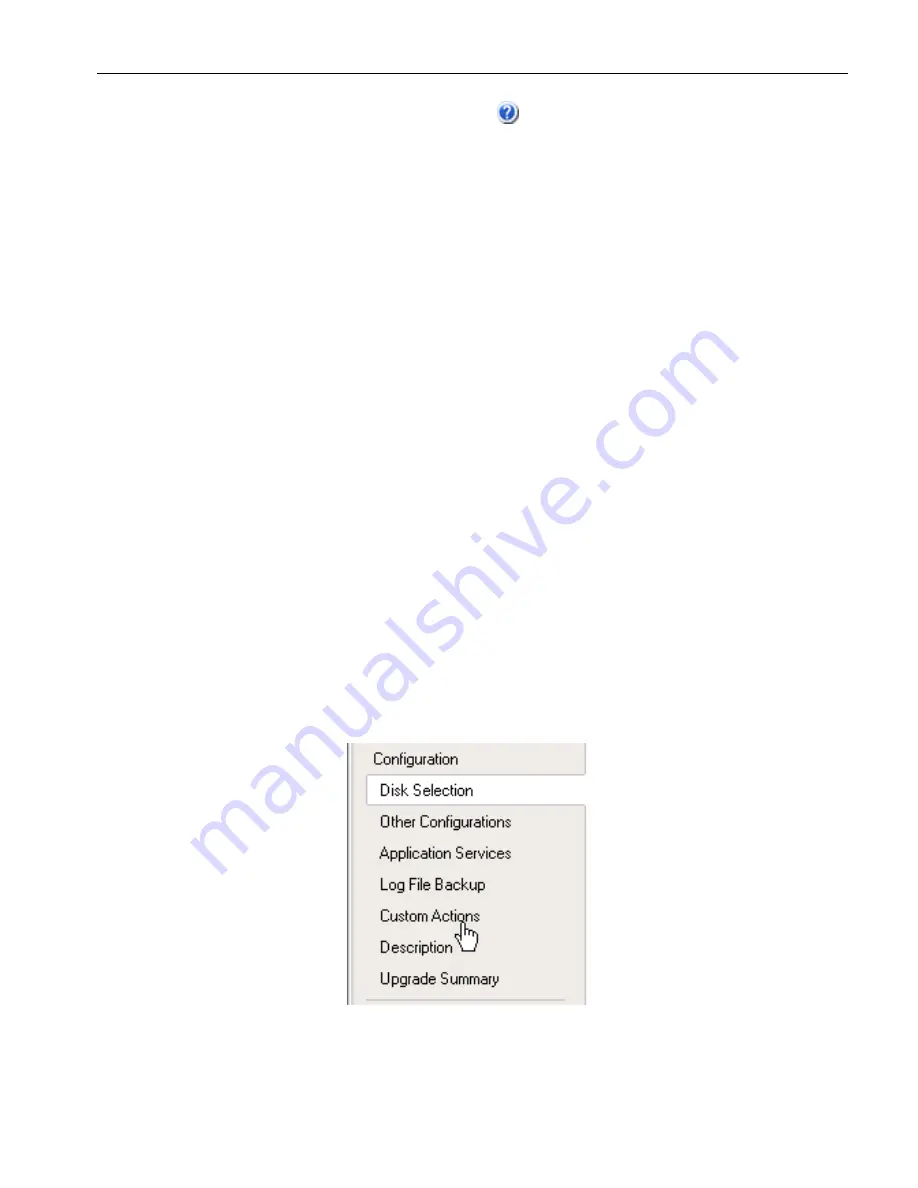
Understanding the Active Upgrade Console Interface
Preparing for the Active Upgrade Process
2-2
3
The title bar also contains a Help button (
), which you can click to display the Help
topic associated with the current page of the Active Upgrade console.
(You can also access the Help from the Production Side or Upgrade Side by clicking
Start
,
All Programs
,
ft
,
ft
Upgrade
.chm
to open the Help viewer.)
Related Topics
•
“Starting and Exiting the Active Upgrade Console”
•
“Understanding the Active Upgrade Console Interface”
•
“Pre-Upgrade Tasks”
•
Configuring the Active Upgrade Process
Navigation Bar
The navigation bar displays your current location in the Active Upgrade console, and,
in some cases, allows you to control the Active Upgrade process. The navigation bar
is divided into three sections:
•
Configuration
•
Active Upgrade
•
Links
The
Configuration
section of the navigation bar (
Figure 2-5
) displays entries specific
to configuring your system for the upgrade process.
Figure 2-5. Navigation Bar: Configuration
Summary of Contents for 320Fc
Page 1: ...NEC Corporation of America 456 01720 000 Express5800 320Fc Active Upgrade User s Guide ...
Page 8: ...Tables vi Express5800 320Fc Active Upgrade User s Guide ...
Page 12: ...Preface x Express5800 320Fc Active Upgrade User s Guide ...
Page 22: ...Overview of the Active Upgrade Process 1 10 Express5800 320Fc Active Upgrade User s Guide ...
Page 98: ...Viewing Active Upgrade Process Status 4 28 Express5800 320Fc Active Upgrade User s Guide ...
Page 120: ...Index Index 6 Express5800 320Fc Active Upgrade User s Guide ...
















































