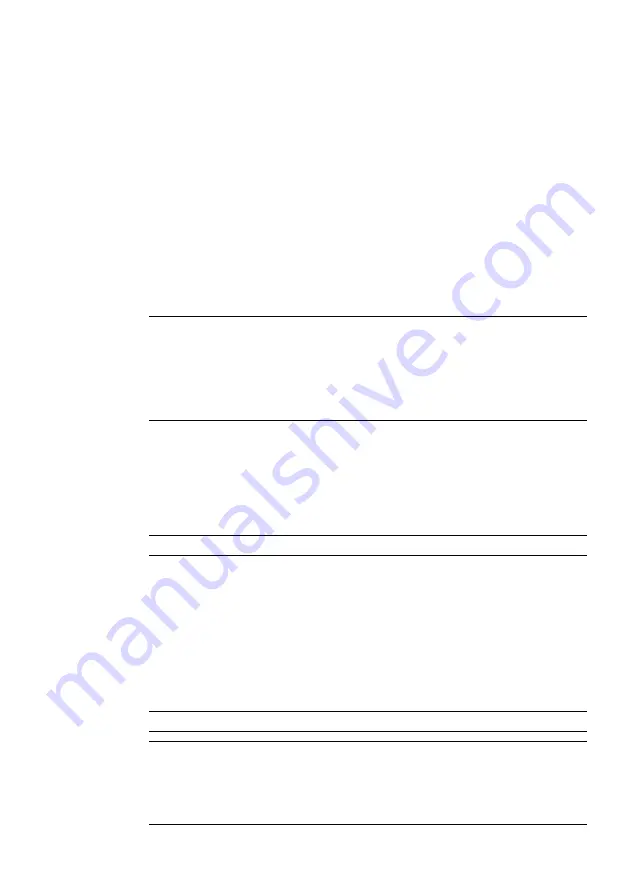
E-101
USING ON-SCREEN MENU
⬎
Menu Descriptions & Functions
Last ............ Sets the projector to default to the previous or last ac-
tive input each time the projector is turned on.
Auto ............ Searches for an active source in order of RGB1
→
RGB2
→
Video
→
S-Video
→
Viewer
→
RGB1 and
displays the first found source.
Select ......... Displays the selected source input every time the projec-
tor is started up. Select an input from the pull-down menu.
Disabling the Cabinet Buttons [Control Panel Key Lock]:
This option turns on or off the Control Panel Key Lock function.
NOTE:
*
This Control Panel Key Lock does not affect the remote control and the
PC Control functions.
*
When the cabinet buttons are disabled, pressing and holding the CAN-
CEL button for about 10 seconds will change the setting to enabled.
Selecting Aspect Ratio and Position for Screen [Screen]
Screen Type:
Select either 4:3 Screen or 16:9 Screen for the screen to be used.
See also "Aspect Ratio" on page E-86.
NOTE: When "Resolution" is set to "Native", this selection is inactive.
Position:
This feature adjusts the vertical position of the image when viewing
video with an aspect ratio selected.
When some aspect ratios are selected in Image Options, the image
is displayed with black borders on the top and bottom.
You can adjust the vertical position between top and bottom.
NOTE: This option is available only when "16:9" is selected in Screen Type.
NOTE: During 3D Reform adjustment, "Screen Type" and "Screen Position"
may not be available. To make available, first reset the 3D Reform data and then
do settings again. Secondly repeat the 3D Reform adjustment. Changing "Screen
Type" and "Screen Position" can limit 3D Reform in its adjustable range.
















































