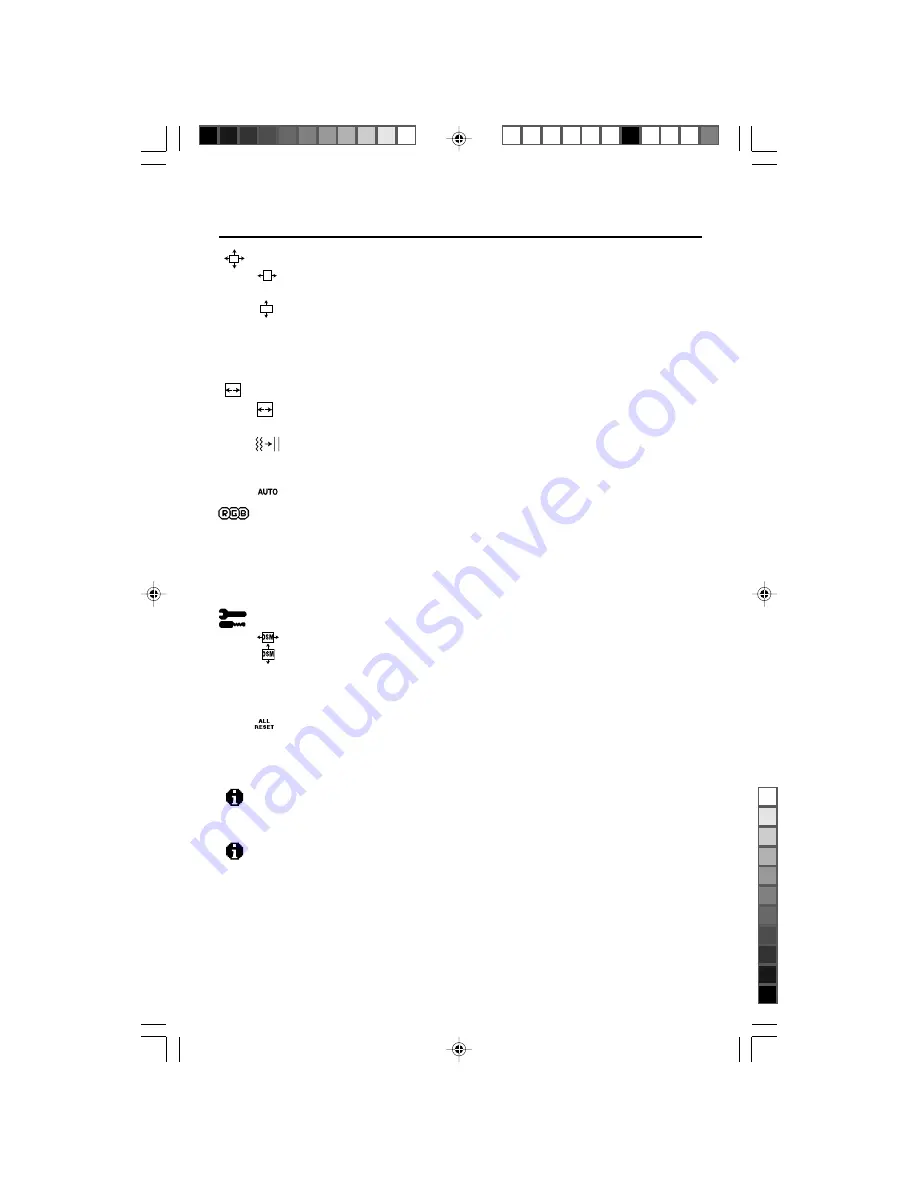
8
Controls
–continued
Position Controls
H. POSITION
Controls Horizontal Image Position within the display area of the LCD.
V. POSITION
Controls Vertical Image Position within the display area of the LCD.
AUTO
Automatically sets the Horizontal and Vertical Image Position within
the display area of the LCD.
Image Adjust Controls
H. SIZE
Adjusts the horizontal size by increasing or decreasing this setting.
FINE
Improves focus, clarity and image stability by increasing or decreas-
ing this setting.
Automatically adjusts the H. Size and Fine setting.
AccuColor
®
Control System
Five color presets select the desired color setting. Each color setting is
adjusted at the factory.
R,G,B:
Increases or decreases Red, Green or Blue color depending
upon which is selected. The change in color will appear on screen
and the direction (increase or decrease) will be shown by the bars.
Tools
OSM H POS.
OSM V POS.
You can choose where you would like the OSM
™
control window to
appear on your screen. Selecting OSM Location allows you to manually
adjust the position of the OSM control menu left, right, up or down.
ALL RESET
Selecting ALL RESET allows you to reset all OSM control settings back
to the factory settings. Individual settings can be reset by highlighting
the control to be used and pressing the RESET button.
Information 1
Indicates the current display resolution and frequency setting of the
monitor.
Information 2
Indicates the Model Name, Serial Number and URL.
Resolution Notifier:
While the display is capable of other resolutions (as
with all flat panel displays), it is a fixed matrix of pixels and best used at its
native resolution — 1024 x 768. For further information, please refer to your
display card or system manual.
AUTO
1530v
0.9.25, 5:13 PM
10
ブラック










































