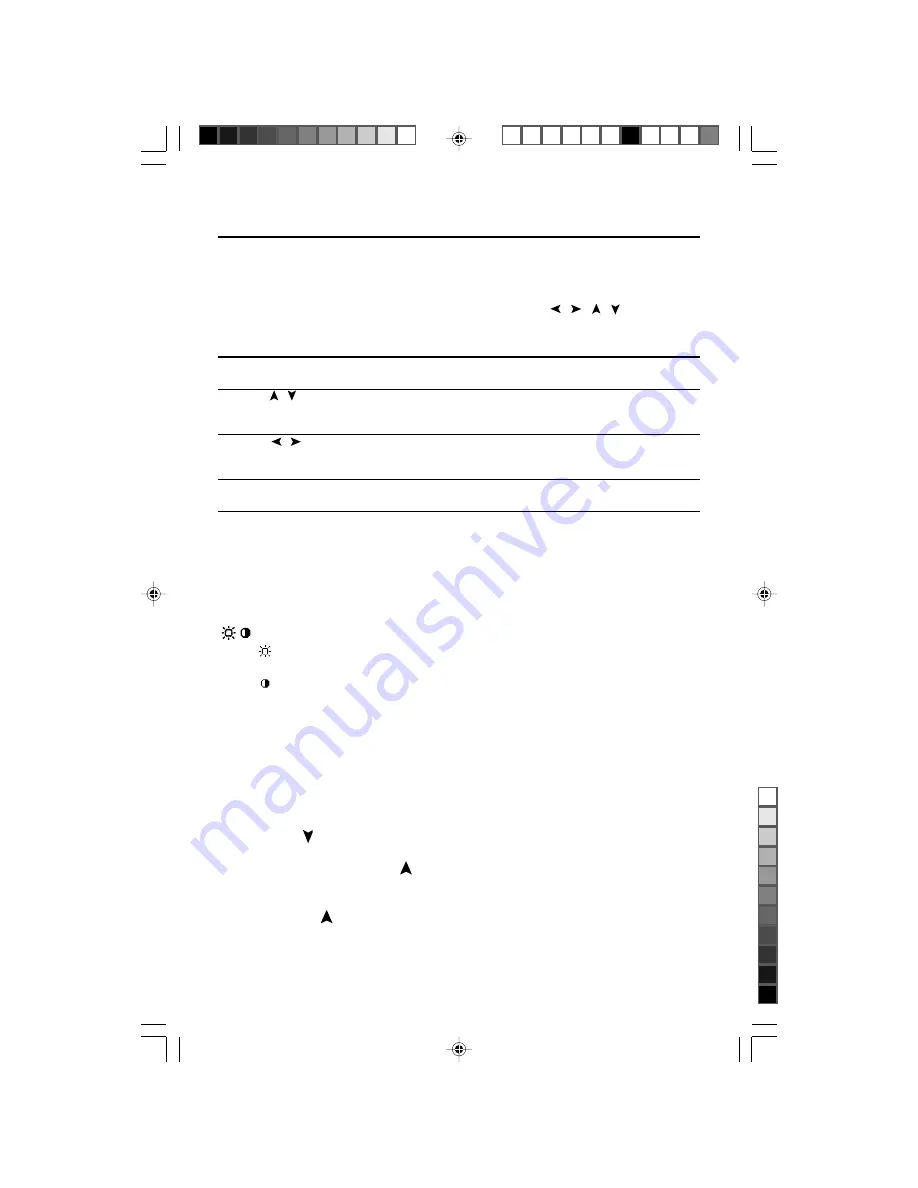
7
Controls
Brightness/Contrast Controls
BRIGHTNESS
Adjusts the overall image and background screen brightness.
CONTRAST
Adjusts the image brightness in relation to the background.
AUTO ADJUST CONTRAST
Adjusts the image displayed for non-standard video inputs.
OSM LOCK OUT
The OSM LOCK OUT control completely locks out access to all OSM control
functions. When attempting to activate OSM controls while in the LOCK OUT
mode, a screen will appear indicating that OSM controls are locked out.
• To enter the LOCK OUT mode, simultaneously press the PROCEED and
button. The LOCK OUT window will appear.
• To activate the LOCK OUT function, simultaneously press and hold down
the PROCEED and button. The OSM window will disappear within
seconds and the LOCK OUT function will be activated.
• To deactivate the LOCK OUT mode, simultaneously press the PROCEED
and button.
Auto Adjust
Automatically adjusts the Image Position, the H. Size and Fine setting.
OSM
™
(On-Screen-Manager) Controls
The OSM controls on the front of the monitor function as follows:
To access OSM menu, press any of the control buttons ( , , , ) or the
PROCEED button.
Control
Main Menu
Sub-Menu
EXIT
Exits the OSM controls.
Exits to the OSM controls
main menu.
CONTROL /
Moves the highlighted
Moves the highlighted area
area up/down to select
up/down to select one of the
one of the controls.
controls.
CONTROL /
Moves the highlighted
Moves the bar left/right
area left/right to
to increase or decrease
select control menus.
the adjustment.
PROCEED
Has no function.
Activates Auto Adjust
and ALL RESET functions.
RESET:
The currently
Resets all the controls within
Resets the highlighted control.
highlighted control to
the highlighted menu.
the factory setting.
NOTE: When RESET is pressed, a warning window will appear
allowing you to cancel the reset function.
AUTO
AUTO
1530v
0.9.25, 5:13 PM
9
ブラック










































