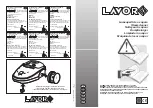11
12
IMPORTANT
Your robot needs regular maintenance
to operate reliably. This means checking/
cleaning the brushes and emptying the dirt
bin after every use or as needed, depending
on your environment. Failure to do this may
cause problems with your robot and impact
your robot’s performance and void your
warranty coverage.
SENSORS
ROBOT TOP
Use a dry
cotton swab
to clean the
two drop
sensor windows on the
bottom of the robot.
Clean the top of the robot and the area
around the laser top with a soft cotton cloth.
NOTE
View the Neato How-To videos online at
www.NeatoRobotics.com/Support to see
how to maintain your robot.
DIRT BIN AND FILTERS
After each use, empty the dirt bin, clean the
airways/opening, and filter. To remove the
filter, pinch the handle and pull out.
Use the cleaning tool comb to clean the filter.
BRUSHES
Replace the filter
every 1 to 2 months
or more frequently
as needed.
If your robot has a side brush, remove the
side brush and set aside. Then, remove the
brush guard by pulling up on both sides.
Use the hair/fiber blade to cut and remove
hair from the brush. Remove any debris from
the brush ends and inside the brush cavity
where the brush sits. Re-insert the brush and
replace the brush guard.
PULL UP ON
BOTH SIDES
SIMULTANEOUSLY
Filter Comb
Drop
Sensor
Window
Drop
Sensor
Window
Wall
Following
Sensor
Window
Hair/Fiber
Cutter
Maintaining Your Neato Robot
ACTION
HOUSE CLEAN LED
SPOT CLEAN LED
Start
Cleaning
Press Start Button 1x for
house cleaning
Solid Blue
Press Start Button 2x for
spot cleaning
Solid Blue
Pause/
Resume
Cleaning
Press Start Button during
cleaning to pause robot
Pulses while paused
in House Clean
Pulses while paused in
Spot Clean
Press Start Button again
to resume cleaning
Solid Blue
Solid Blue
Cancel
Cleaning
Press & hold Start Button
for 5 seconds
Robot & LEDs turn off
& robot plays a tone
Robot & LEDs turn off
& robot plays a tone
ROBOT IS:
LED COLOR
WHAT IT MEANS
Cleaning
Solid Green
Battery level is normal
Solid Yellow
Battery level is low and must be charged before a new
cleaning can be started
Solid Red
Battery level is low and robot must return to charge base
Charging
Green (Solid
or pulsing)
Battery is charging and robot can start cleaning
Pulsing
Yellow
Robot is fast-charging the battery and must complete
before cleaning can start
Pulsing Red
Battery level is low and must be charged before a new
cleaning can be started
English
SPOT CLEANING
You can initiate Spot Cleaning
by pressing the Start Button
twice. During Spot Cleaning,
if you press the Start Button,
the robot will pause. If you
press it again, it will resume.
To cancel the Spot Cleaning,
pause the robot and hold down
the Start Button for 5 seconds.
HOUSE CLEANING
You can initiate House
Cleaning by pressing the
Start Button once. Your
Neato robot will clean the
entire floor on one level
automatically moving
from room to room.
* ”No-Go” Lines are not available unless
you use the Neato app to start a clean.
FEATURES ONLY AVAILABLE
VIA THE NEATO APP
Some features are only available if you
connect your robot to the Neato app on your
smartphone or tablet. These features include
Neato FloorPlanner, MyFloorPlan, scheduling,
push notifications, context sensitive help, and
cleaning statistics (specific models only).
Press the
Start Button 1 x
for House Cleaning,
2 x for Spot
Cleaning
Place your robot
centered and
facing the area
to be cleaned.
Using Your Neato Robot Without the Neato App
BATTERY LED
* If Blinking Red, please check the troubleshooting section of this guide.
* NOTE: if the House or Spot Clean LED light is blinking red or solid red, your
robot needs robot maintenance or your robot has a navigation issue. Please
check the troubleshooting section of this guide.
HOUSE CLEAN and SPOT CLEAN LEDs