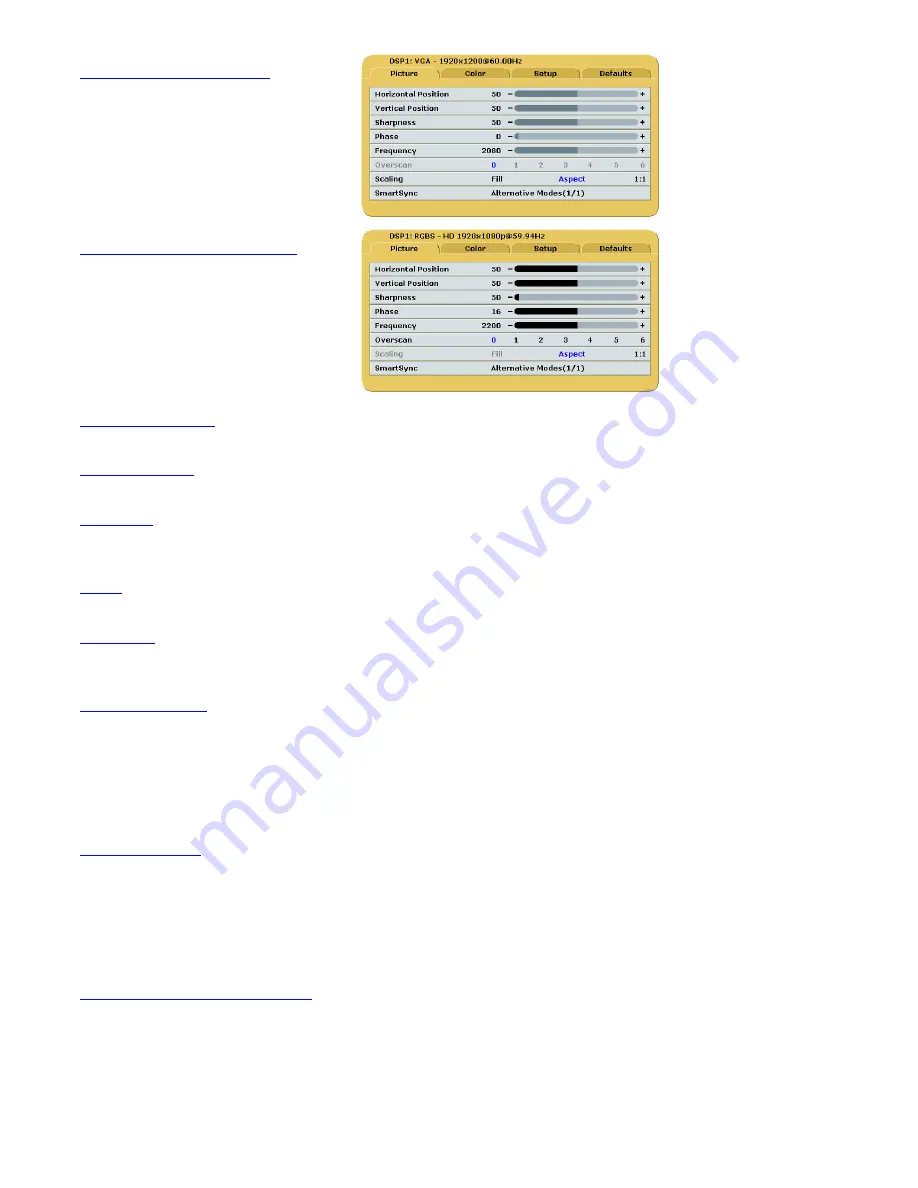
21
VGA / SOG Picture Menu
RGBS / YPbPr Picture Menu
Horizontal Position
Moves the image to the left or right. Touch
fi
or
fl
to horizontally center the image.
Vertical Position
Moves the image up or down. Touch
fi
or
fl
to vertically center the image.
Sharpness
Touch
fi
or
fl
to adjust the sharpness (focus) of the displayed image.
Note:
When the VGA input is active
Sharpness cannot be adjusted when the display is operating at native resolution.
Phase
Touch
fi
or
fl
to adjust the phase of the display’s pixel clock.
Frequency
Adjusts the frequency of the display’s pixel clock. With Scaling set to
Fill
adjust until image just fills the
screen horizontally. Touch
fi
or
fl
to adjust the frequency of the display’s pixel clock.
Scaling (Graphics)
This parameter is enabled when the input is graphics (computer) data.
Fill =
Expands the video image to fill the entire screen. The aspect ratio may not be accurately displayed.
Aspect =
Expands the video image, without changing its aspect ratio, until its largest dimension fills the
screen. Black bars may be displayed on the top and bottom or the left and right of the image.
1:1 =
Displays the video data in its native size and aspect ratio. Image may be displayed with black bars on
the top and bottom and on the left and right. Select using
fi
or
fl
buttons.
Overscan (Video)
This parameter is enabled when the input is video (camera) data.
0
= The image is displayed at a size that fills the screen without losing any video information. The image
presented to the display may include black bars top and bottom or left and right.
1, 2, 3, 4, 5
or
6
= The image is linearly enlarged, while remaining centered, in incremental steps. As the
image becomes larger video information will be lost from the top and bottom and / or left and right.
Select using
fi
or
fl
buttons.
SmartSync™ / Alternative Modes
On initialization NDS’ proprietary SmartSync technology examines the incoming signal and automatically
displays the video image in its proper format. To run SmartSync select the SmartSync / Alternative Modes
parameter and touch the
fi
button.
To select an alternate mode (format) select the SmartSync / Alternative Modes parameter and touch the
fl
button. The mode increments each time the
fl
button is touched until the selected mode equals the
maximum available, the next time
fl
touched the first mode is restored.
Summary of Contents for ConductOR
Page 1: ...User manual E n g l i s h OR Informatics System...
Page 2: ......
Page 4: ......
Page 58: ...51 Drawing and Dimensions 11...
Page 65: ......






























