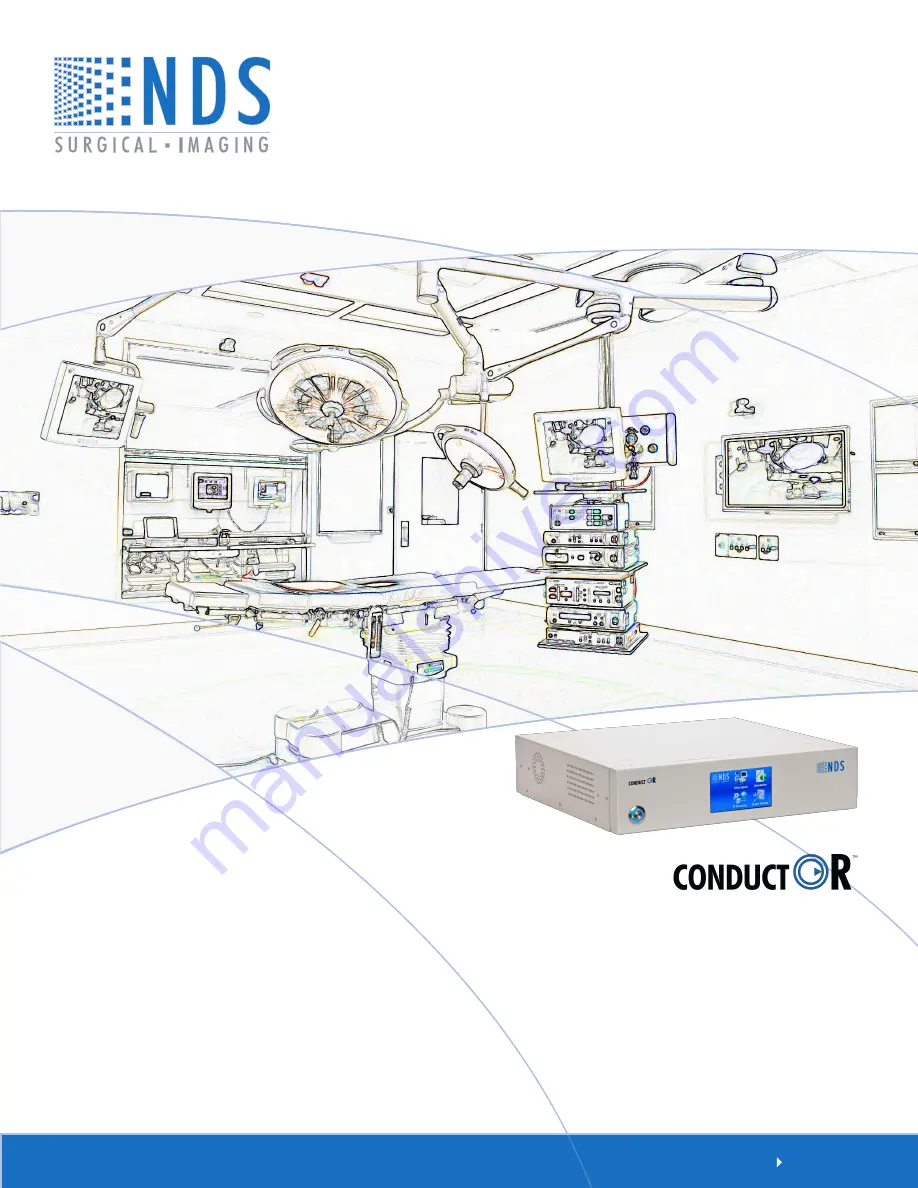
User manUal
[ E N g l I s H ]
Asia Pacific Offices
1st Fl., rIse Building, 5-13,
asakusabashi 5-Chome,
Taito-Ku, Tokyo, Japan, 111-0053
Tel: + 81 3 6420 3031
email: [email protected]
OR Informatics System
Summary of Contents for ConductOR
Page 1: ...User manual E n g l i s h OR Informatics System...
Page 2: ......
Page 4: ......
Page 58: ...51 Drawing and Dimensions 11...
Page 65: ......
















