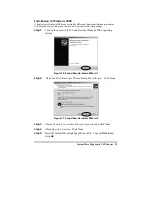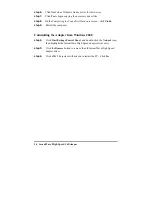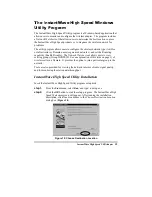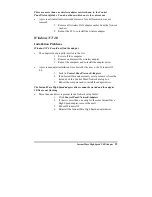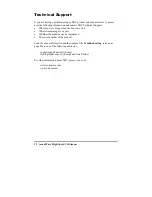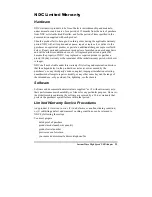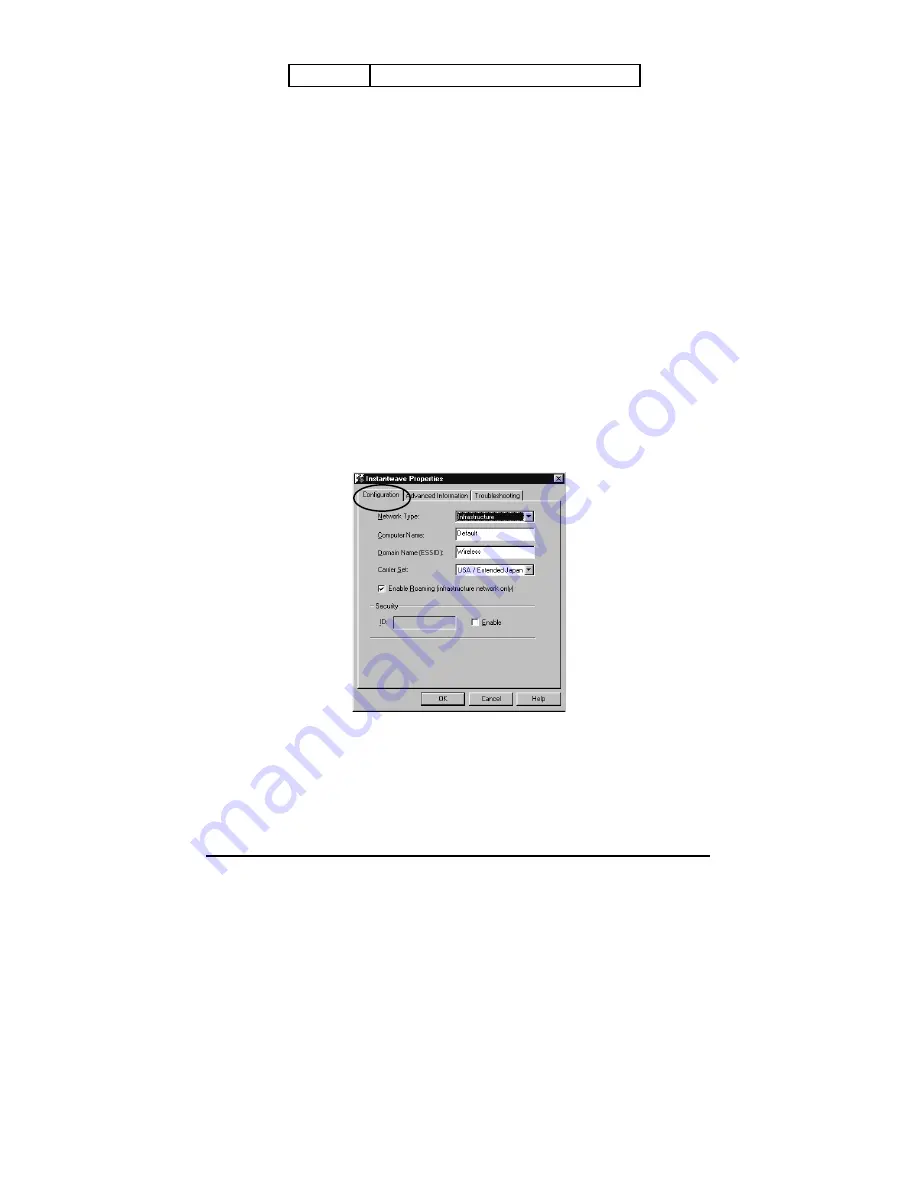
18
Instant
Wave High Speed
USB Adapter
Green
Good signal quality
Pop up message dialog is used to display a warning message in
case of abnormal conditions
Play sound is used to generate an alert sound in case of abnormal
conditions
Right-click on the icon to open a popup menu for fast access to the
Utility program, Preferences, and Help.
Adapter Properties
There are two ways to access Adapter Properties . One is by clicking
Start/Programs/InstantWave High Speed Utility/Adapter Properties. The
other is by clicking the Adapter Properties icon on the InstantWave High Speed
Utility’s tool bar. Adapter Properties allows the user to view the adapter properties,
and to change the wireless configuration of the Station.
Configuration
Configuration displays, and allows you to modify, some important parameters of
the InstantWave High Speed adapter. All parameter changes are saved and are
referred to by the InstantWave High Speed driver when the system boots.
Therefore, most of the parameter changes require a system reboot to make them
effective. Changes to Enable Roaming do not require a system reboot. The
configuration tab is shown below (Figure 23).
Figure 23. Configuration
•
Network Type - The 802.11 Wireless Specifications allow for two types of
network, Infrastructure or Ad-Hoc (see the Glossary on page 2).
Infrastructure is used when networking with an Access Point. The default
setting is Infrastructure
•
Domain Name - Stations and APs in the same group must use the same
domain name. This field is defined in the 802.11 Wireless Standard as ESSID