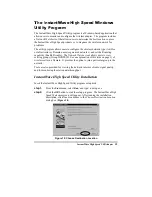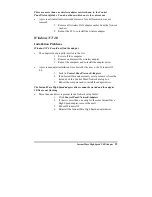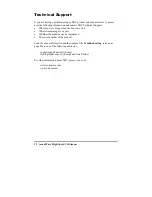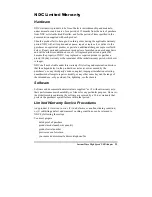InstantWave High Speed USB Adapter
29
There are more than one wireless adapter entries shown in the Control
Panel/Network folder. You do not know which one is the current one
•
A previously installed wireless adapter entry for a different card was not
removed
1.
Remove all wireless LAN adapter entries from the Network
window
2.
Reboot the PC to re-install the wireless adapter
Windows NT 4.0
Installation Problems
Windows NT 4.0 could not find the adapter
•
The adapter is not properly inserted in the slot
1.
Power off the computer
2.
Remove and reinsert the wireless adapter
3.
Reboot the computer and re-install the adapter driver
•
A previous adapter installation was aborted by the user, or by Windows NT
4.0
1.
Look in Control Panel/Network/Adapters
2.
If an InstantWave adapter entry exists, remove it from the
list and exit the Control Panel/Network dialog box
3.
Reboot the computer and re-install the adapter driver
The InstantWave High Speed adapter driver cannot be started and the adapter
LEDs are not flashing
•
More than one driver is present in the Network setup folder
1.
Click Control Panel/Network/Adapters
2.
If there is more than one entry for the same InstantWave
High Speed adapter, remove them all
3.
Reboot Windows NT
4.
Reinstall the InstantWave High Speed adapter driver