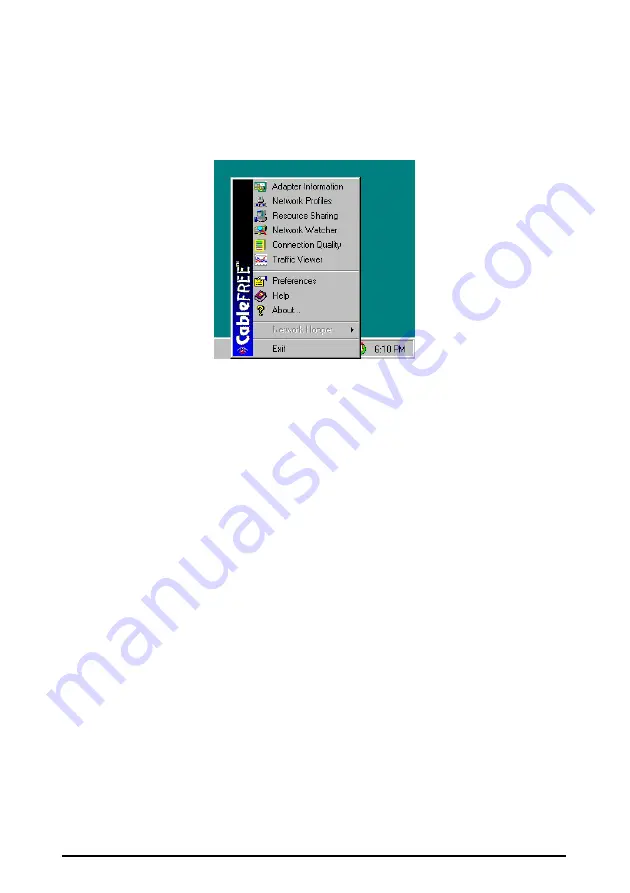
32 SOHOware™ CableFREE
Right-click on the CableFREE taskbar icon to open the menu (
Figure
47).
You can also launch the Utility toolbar by double-clicking the CableFREE taskbar
Icon.
Figure 47. CableFREE Taskbar Menu
4.1 CableFREE Taskbar Icon Functions
4.1.1 Checking the Network Status
After installation, you can check the network connection status either via the LED
indicators on the CableFREE device, or by the color of the CableFREE taskbar
icon.
•
If the CableFREE icon on the Windows taskbar is Green, your network is
connected (
Figure
48)
•
If the icon is Black, your installation is not complete, or the network settings
are incorrect. Refer to Chapter 8: Troubleshooting, for possible solutions
•
If the icon is Yellow, your connection status is poor. You can improve the
connection status by placing the antenna in a higher position
•
If the icon is Red, your connection is about to go out of range. You can move
the PCs closer or remove metal obstacles that may be between them
Summary of Contents for CableFREE
Page 12: ......






























