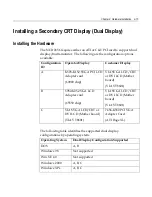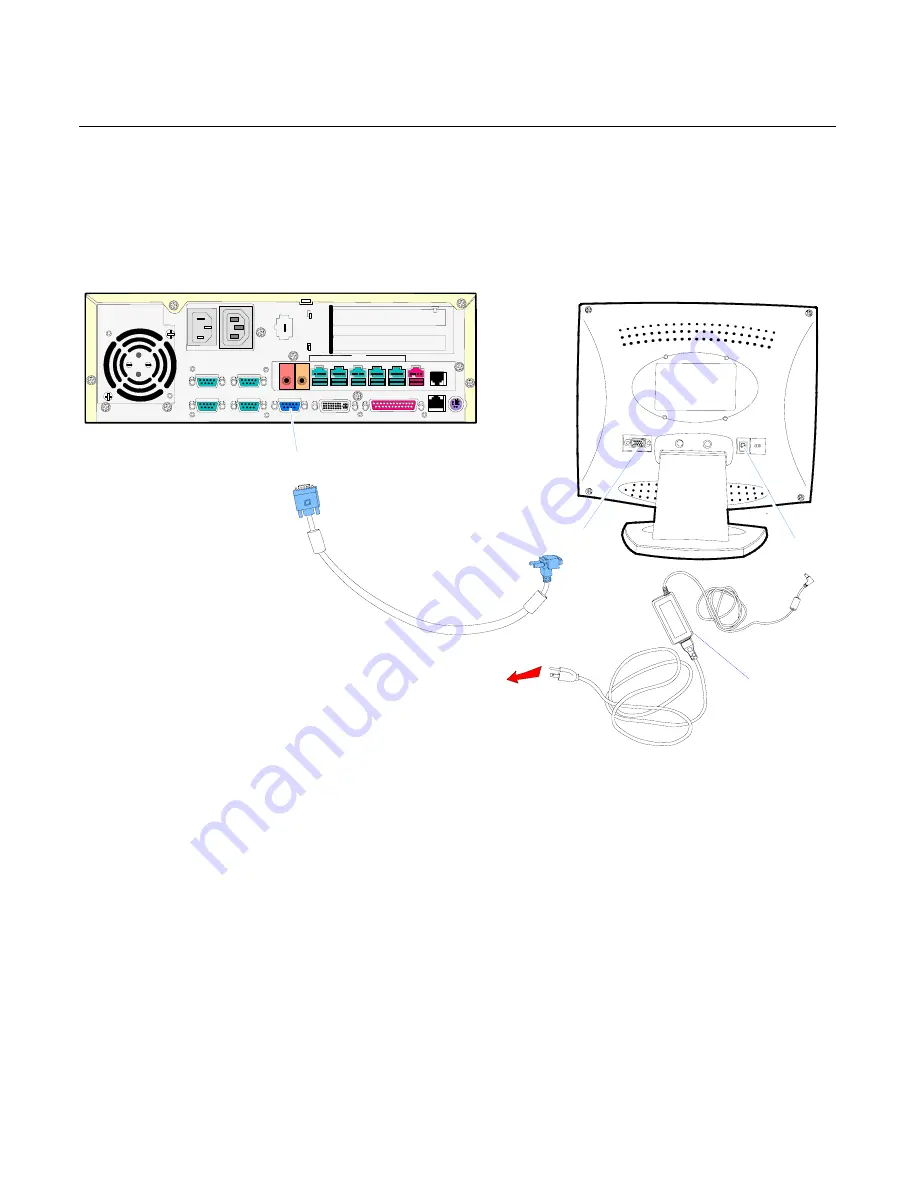
2-10 Chapter 2: Hardware Installation
Installing a 5942 12.1-Inch LCD Monitor
The 5942 is connected through the VGA connector. It receives power
from a DC power supply.
19819
Mic
Audio
Out
E
D
C
B
A
24V
RS232/C
RS232/D
RS232/A
RS232/B
VGA
DVI-1
Parallel
LAN
PS/2
Power Supply
VGA
DC Power
AC Outlet
VGA
1.
Connect the LCD Cable to the
VGA
connectors on both the 5942
monitor and RealPOS 7456 terminal.
2.
Connect the power to the display by either connecting the DC
Power Supply to the
DC Power
connector on the 5942and to a
standard AC outlet, as shown in the illustration above. Or, connect
the 12V USB Power Cable to the monitor and one of the 12V USB
ports on the 7456.
Summary of Contents for RealPOS 80c
Page 1: ...NCR RealPOS 80c Release 1 1 Hardware User s Guide B005 0000 1359 Issue C...
Page 17: ...xv...
Page 18: ......
Page 55: ...Chapter 1 Product Overview 1 37...
Page 56: ......
Page 80: ...2 24 Chapter 2 Hardware Installation...
Page 108: ......
Page 118: ...5 10 Chapter 5 BIOS Updating Procedures...
Page 133: ...Chapter 6 Memory Dump 6 15...
Page 134: ......
Page 162: ...D 4...