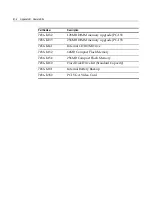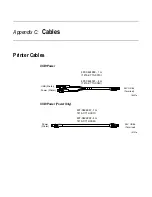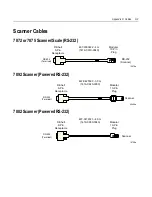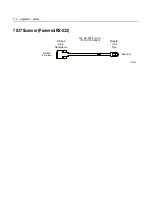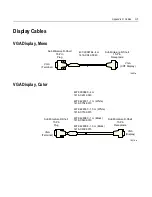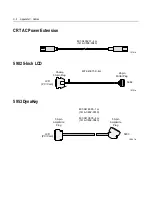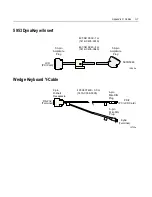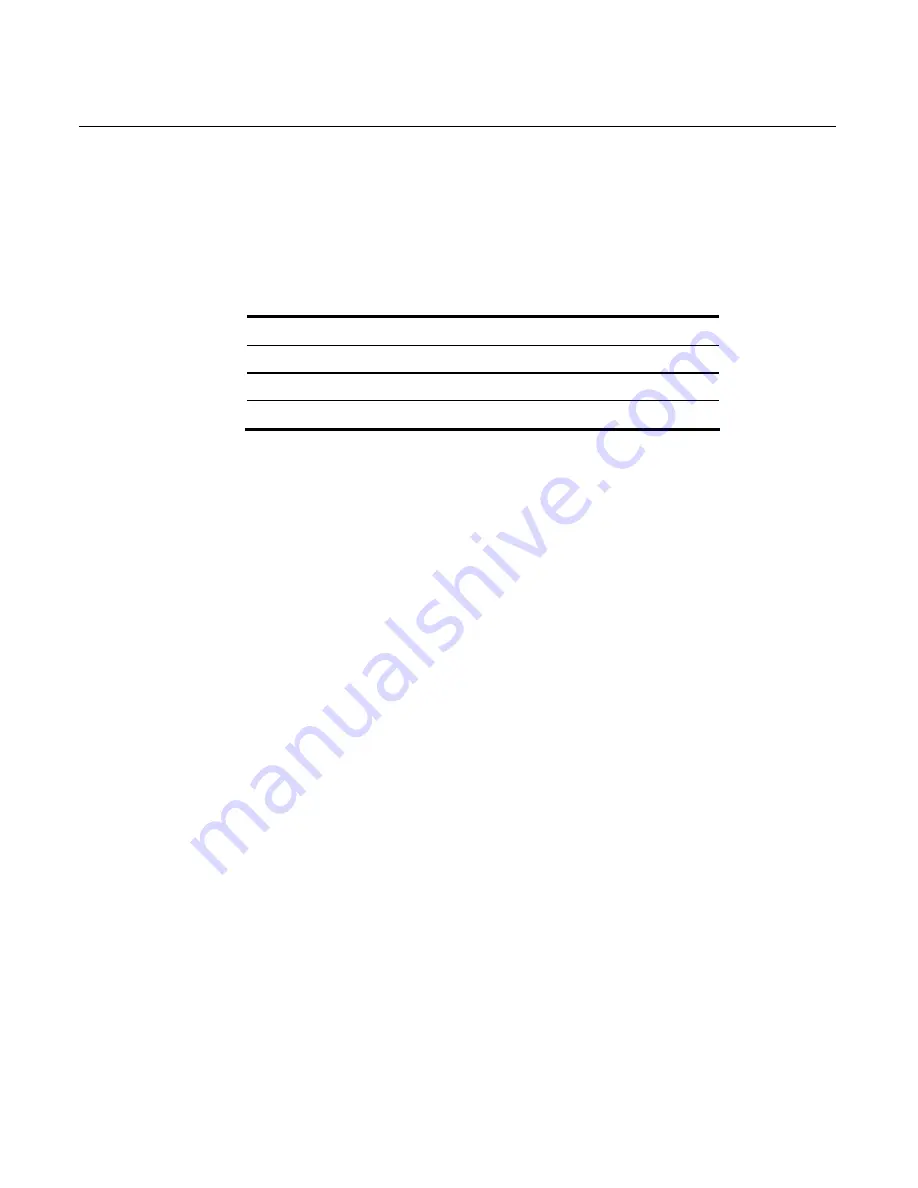
Appendix A: Retail Keyboard Key Layouts
A-3
68-Key Keyboard Special Keypad Mode
To use the 68-key keyboard to run PC setup routines, the operator can
place the keyboard into a special alternate layout mode that replaces
the normal layout of the keypad and function keys.
The alternate layout has the following keys:
F1 Up
Arrow
+
F2 Down
Arrow
-
ESC Right
Arrow
TAB
END Left
Arrow ENTER
Note:
The 68-key keyboard’s special
PC Setup
mode is provided
simply as a convenience feature. If the operator prefers not to use this
mode, simply use a PC keyboard for system configuration.
To enter the special
PC Setup
mode, proceed as follows:
1.
Power-up the system.
2.
After the memory test completes, hold down key number
36
and
key number
38
simultaneously (refer to the keypad layout in this
chapter).
Make sure both keys are held down together on the full-featured
68-key keyboard. The status LED flashes red/green to indicate that
the keypad entered the
PC Setup
mode. On the 68-key keyboard
with no MSR, the speaker sounds one long beep.
Note:
Ignore any
stuck key
error messages displayed as a result of
the keys being held down.
The
36
and
38
keys must be the first two keys pressed after a
power-on. If any other keys are pressed first, pressing the
36
and
38
keys simultaneously will not put the 68-key keyboard into the PC
Setup mode.
Summary of Contents for RealPOS 80c
Page 1: ...NCR RealPOS 80c Release 1 1 Hardware User s Guide B005 0000 1359 Issue C...
Page 17: ...xv...
Page 18: ......
Page 55: ...Chapter 1 Product Overview 1 37...
Page 56: ......
Page 80: ...2 24 Chapter 2 Hardware Installation...
Page 108: ......
Page 118: ...5 10 Chapter 5 BIOS Updating Procedures...
Page 133: ...Chapter 6 Memory Dump 6 15...
Page 134: ......
Page 162: ...D 4...