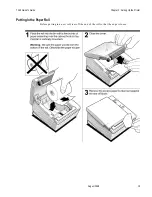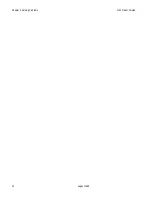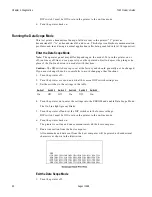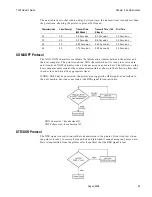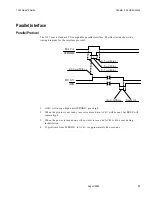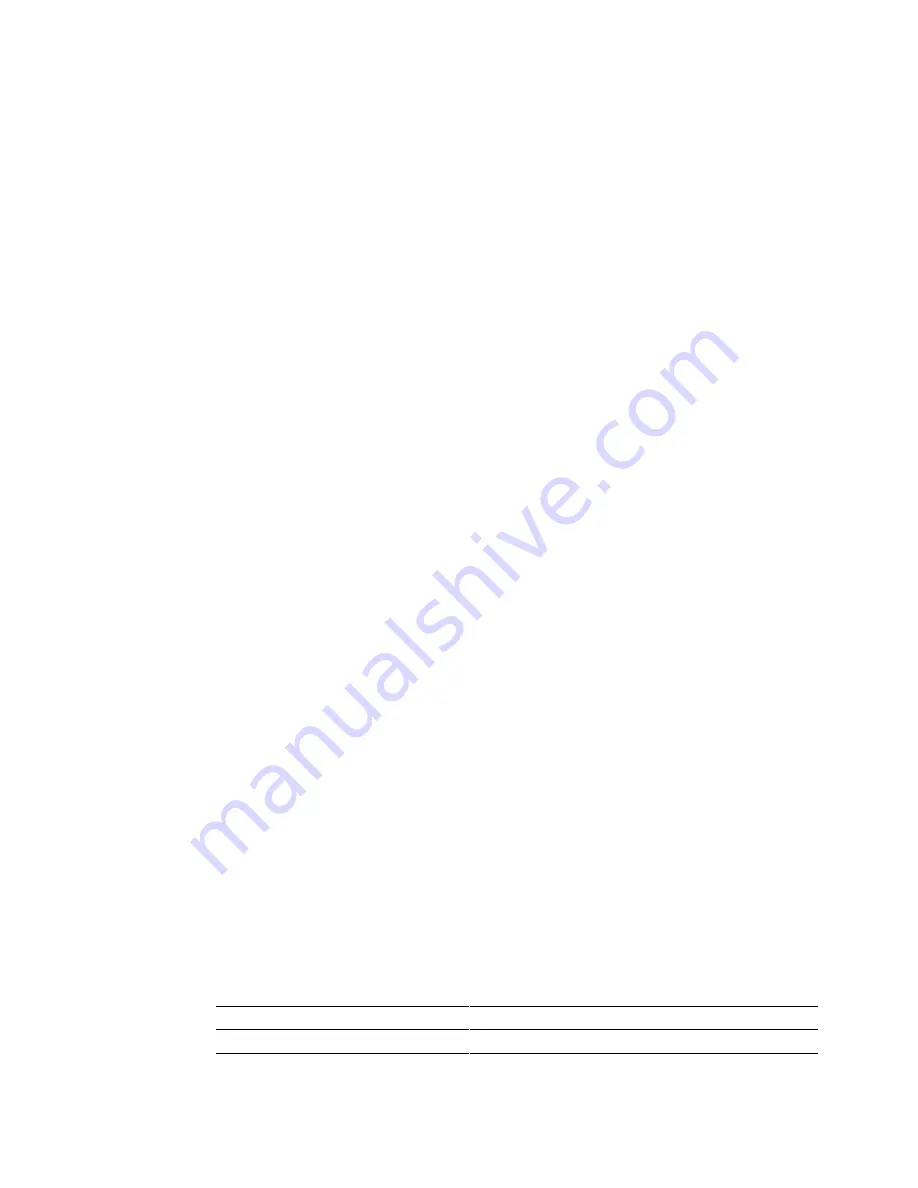
Chapter 4: Diagnostics
7193 Owner’s Guide
August 1998
26
Level 1 Diagnostics
Level 1 Diagnostics (setup mode) allow you to change settings for various printer functions
(described on the following pages) and to run certain tests using the DIP switches.
Keep the following information in mind when changing the settings:
•
Turn the printer off by pressing the On Line button (or plunger). Although the printer
still receives power, this is sufficient for changing the DIP switches.
•
The settings can only be changed when the printer is in level 1 diagnostics (setup
mode): switch 1 must be set to On.
•
Turn the printer back on. The printer beeps, and the On Line light (green) blinks.
•
Once the settings have been changed and stored in the EEROM, the DIP switches must
be set back to the on-line settings for the printer to operate.
•
The stored settings for the functions are printed with a dump of all resident characters
during a print test. See “Testing the Printer” in chapter 2.
•
The default settings are set at the factory and are stored in the history EEROM.
Caution:
If you change the switch settings, be sure they are correct for that particular
function or test to avoid changing the settings for another function or test. If the settings
are accidentally changed, see the tables in this section to change the settings back. If you
need assistance, contact your NCR-authorized service representative.
The functions and tests are described in the following order in this section:
•
Setting Data Error (RS-232C only) and Data Buffer options
•
Setting printhead resistance
•
Setting default lines per inch
•
Setting partial cut distance
•
Ignoring/using the carriage return
•
Running the data scope mode
Setting Data Error and Data Buffer options
This function allows you to select the handling of data reception errors (RS-232C only) and
to select the size of the data buffer.
Note:
The operator panel may differ depending on the model. To turn the printer on or
off, (on-line or off-line), use a paper clip or other pointed object to depress the plunger (in
place of the On Line button) on models with that item.
Caution:
The DIP switches are pre-set at the factory and should generally not be changed.
If you must change them, do so carefully to avoid changing other functions. Run the print
test to see the current settings for this function. See “Testing The Printer” in chapter 2.
1.
Turn the printer off.
2.
Turn the printer over and note what the current DIP switch settings are.
3.
Set the switches for data reception errors and the data buffer.
Switch 1
Switch 2
Switch 3
Switch 4
Switch 5
Switch 6
Option
On
Off
On
Off
Off
Off
“?” for Data Errors (default)
On
Off
On
Off
Off
On
Ignore Data Errors
On
Off
On
Off
On
Off
4K Byte Data Buffer (default)
Summary of Contents for 7193
Page 1: ...BD20 1439 A Issue B August 1998 NCR 7193 Thermal Receipt Printer Owner s Guide ...
Page 6: ...Contents 7193 Owner s Guide August 1998 x ...
Page 16: ...Chapter 2 Setting Up the Printer 7193 Owner s Guide August 1998 10 Parallel Models ...
Page 22: ...Chapter 2 Setting Up the Printer 7193 Owner s Guide August 1998 16 ...
Page 24: ...Chapter 2 Setting Up the Printer 7193 Owner s Guide August 1998 18 ...
Page 26: ...Chapter 2 Setting Up the Printer 7193 Owner s Guide August 1998 20 ...
Page 30: ...Chapter 3 Solving Problems 7193 Owner s Guide August 1998 24 ...
Page 48: ...Chapter 5 Communication 7193 Owner s Guide August 1998 42 ...
Page 88: ...Chapter 6 Commands 7193 Owner s Guide August 1998 82 ...
Page 96: ...Appendix B Print Characteristics 7193 Owner s Guide August 1998 88 ...
Page 102: ...Index 7193 Owner s Guide August 1998 94 ...
Page 103: ......